Use page metadata
Access and edit page metadata
| You must be within an active template to use the More Menu. |
-
Sign into Managed Fusion and click your application.
-
Click Relevance > Rules > Merchandiser.
-
Click
 .
. -
Click
 .
. -
On the Page Metadata screen, edit the information and click Save.
Publish a template
After editing your page metadata, your changes will not be applied until you publish the template. The Publish function is available from the Rules toolbar:
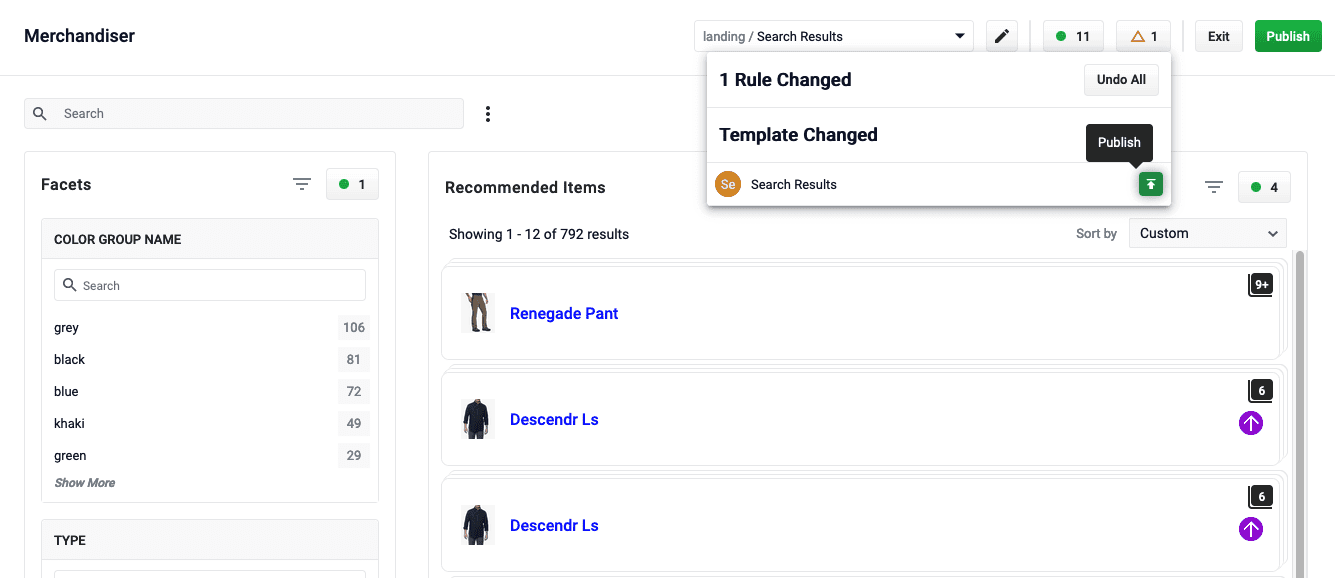
-
Click
 .
. -
In the Template Changed section, hold the pointer to the right of the page description to display the
 button.
button. -
Review the changes and click
 to apply metadata changes to your site.
to apply metadata changes to your site.
Clone facet values
-
On the Merchandiser screen, click
 .
. -
Click
 .
. -
Select one or more of your existing facets and click
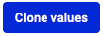 .
.
Find a page using URL search
-
On the Merchandiser screen, click
 .
. -
Click
 .
. -
In the Domain URL field, select the domain URL for the website you want to search. For example,
/https://www.lucidworks.com. -
In the Path URL field, enter the URL you want to search. For example,
/products/managed-fusion. -
Click Search.