Use Synonym Detection
Based on the release, synonyms are automatically created based on your AI-generated data. When you navigate to Relevance > Rules > Rewrite and select the Synonym tab, the application displays the Synonym Detection screen. For more information, see:
| When you manually add new synonym pairs, subsequent job runs use those documents as input for machine learning to improve the job’s output. Unlike job-generated documents, manually-added query rewriting documents are never overwritten by new job output. |
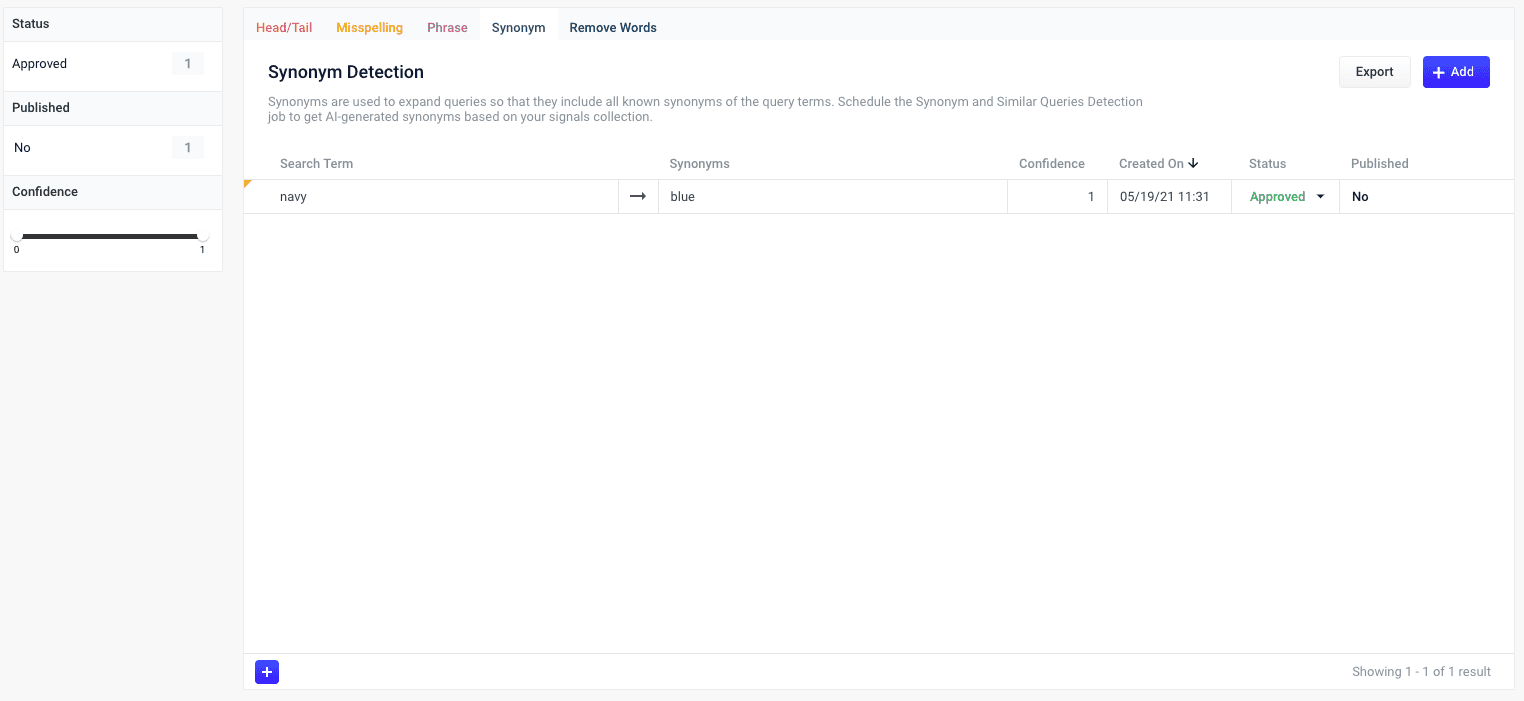
|
Lucidworks offers free training to help you get started. The Course for Query Analytics focuses on how Fusion provides query analytics to detect and improve underperforming queries: Visit the LucidAcademy to see the full training catalog. |
Reviewing auto-generated synonym pairs
Synonyms that are automatically generated by the synonym jobs are assigned the following status value:
-
Pending
The confidence level is ambiguous, and the result must be reviewed by a user before it can be deployed. It will only be moved from the
_query_rewrite_stagingcollection to the_query_rewritecollection when its status has changed to "Approved" and it has been published.By default, all results from a synonym job are set to "Pending," since there are usually a limited number of synonyms, and synonym expansion can have high impact on relevancy.
How to review a pending synonym pair result
-
Navigate to Relevance > Rules > Rewrite.
-
Select Synonym tab. The application displays the Synonym Detection screen.
Notice the Status facet on the left. Click Pending to view only the items that need review.
-
Click the
 icon next to the synonym pair.
icon next to the synonym pair. -
In the Status column, select either Approved or Denied.
Where alternative synonyms were detected, you can click Suggestions to view and select them as replacements for the displayed synonym pair.
Although the Confidence field is also editable, changing its value makes no difference. -
Click the Close icon next to the updated synonym pair:
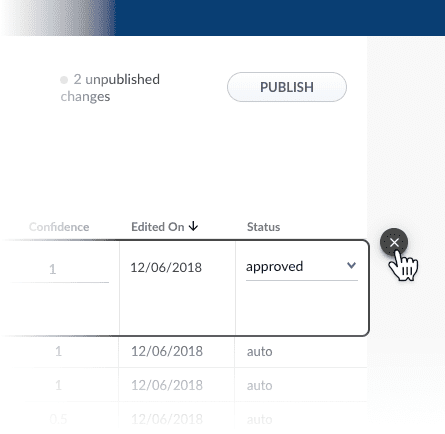
Approving a synonym pair does not automatically deploy it to the _query_rewrite collection. When you have finished your review, you must click Publish to deploy your changes.
|
Adding new synonym pairs
You can manually add synonym pairs in addition to any generated by Managed Fusion:
How to add a synonym pair
-
Navigate to Relevance > Rules > Rewrite.
-
Select Synonym tab. The application displays the Synonym Detection screen.
-
At the bottom of the rules list, click the
 icon. A new synonym pair appears at the top of the list.
icon. A new synonym pair appears at the top of the list. -
Enter the query term.
It is not necessary to set a confidence value. -
Select the synonym pair’s status, depending on whether you want to deploy it the next time you publish your changes ("Approved") or save it for further review ("Pending").
-
Click the check mark to save the new synonym pair.
Publishing your changes
How to publish updated synonym pairs
-
In the Synonym Detection screen, click the PUBLISH button.
Managed Fusion prompts you to confirm that you want to publish your changes.
-
Click PUBLISH.
You can un-publish a query rewrite by changing its status to denied then clicking PUBLISH.
|
Query rewrite jobs post-processing cleanup
To perform more extensive cleanup of query rewrites, complete the procedures in Query Rewrite Jobs Post-processing Cleanup.
