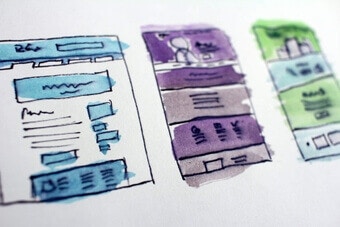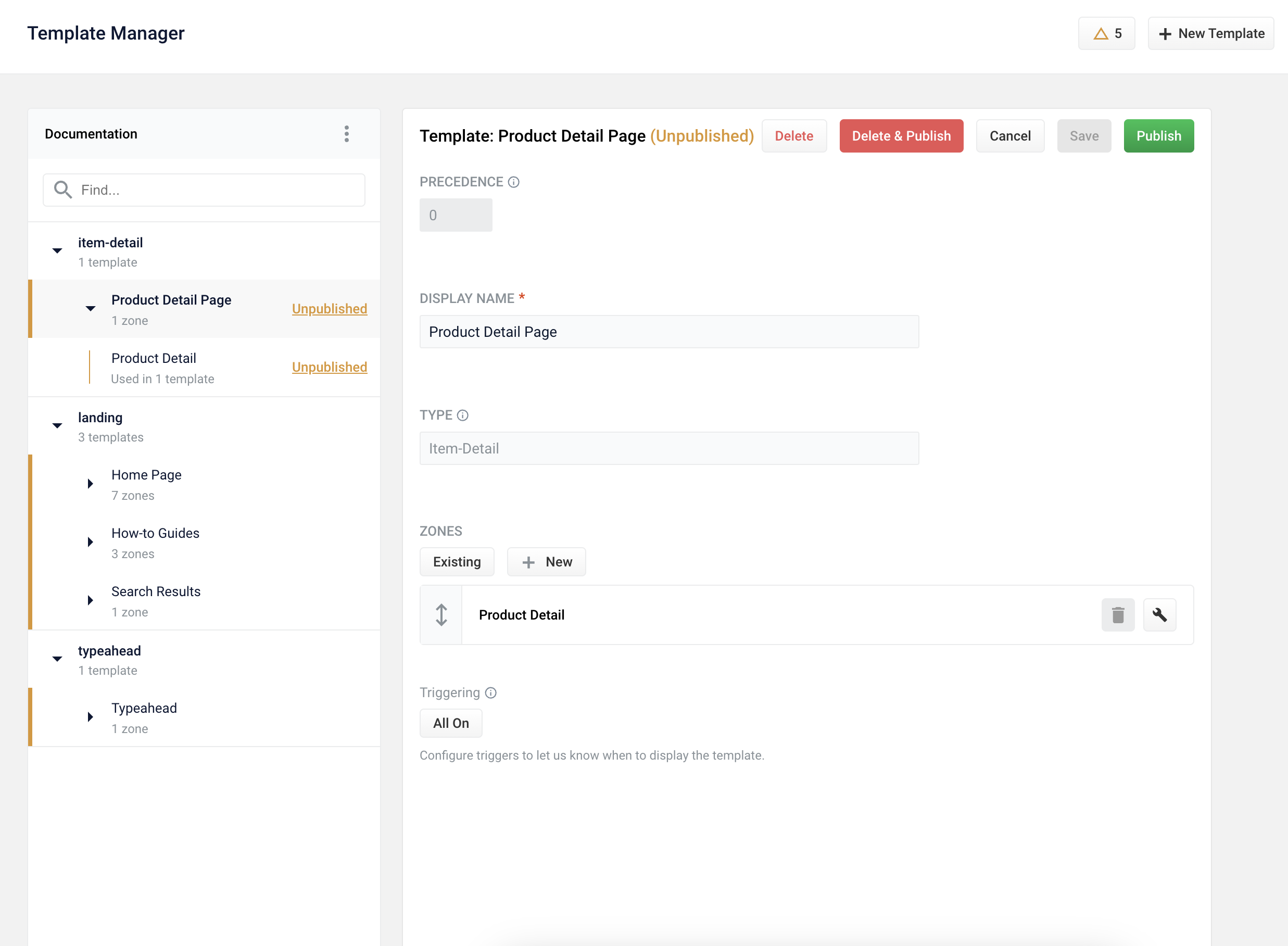
Use Predictive Merchandiser Templates
Use Predictive Merchandiser Templates
This article teaches you how to use the Templates feature in Predictive Merchandiser, including how to: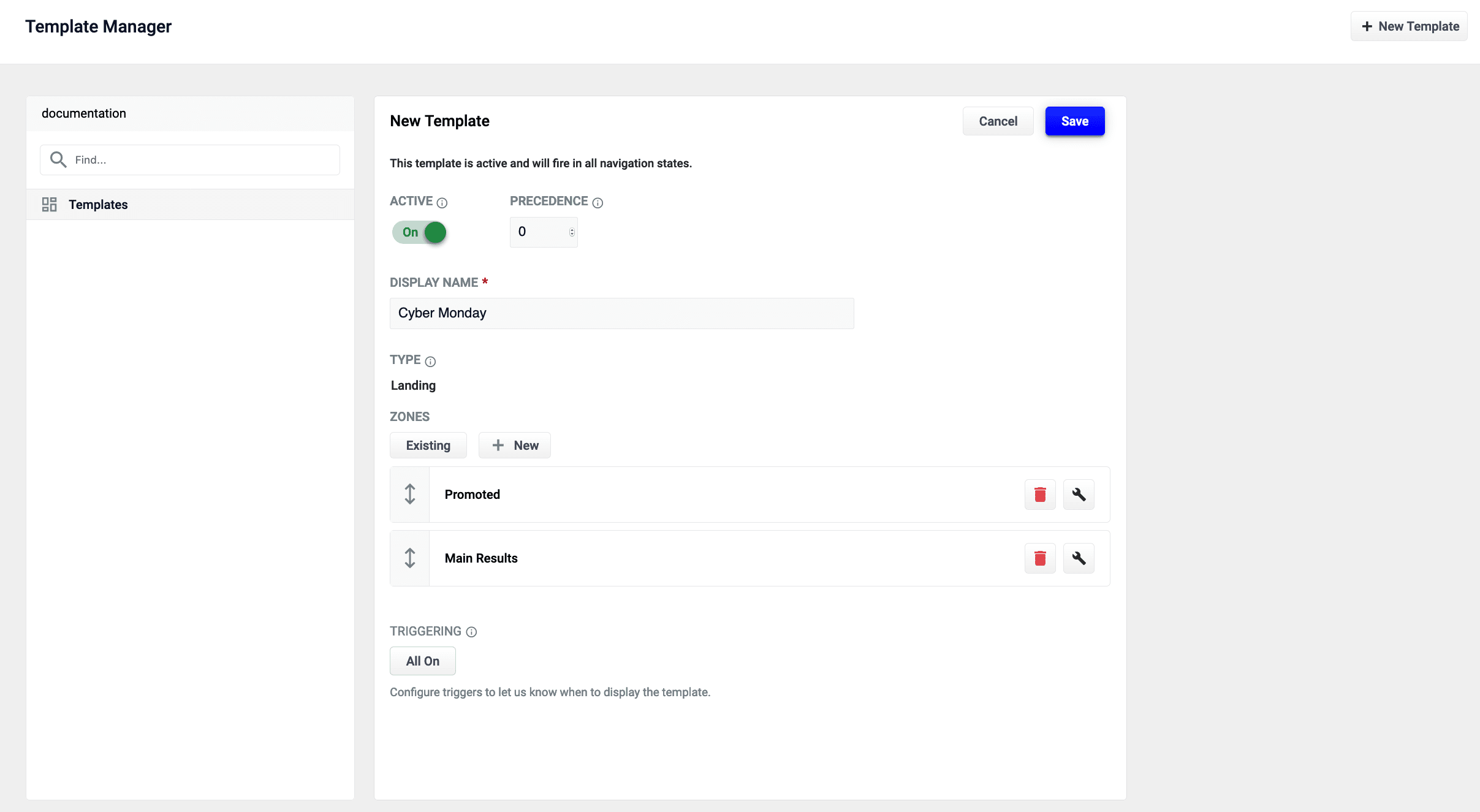
- Create a template
- Add zones to the template
- Conditionally trigger the template
- Test the template in the Predictive Merchandiser screen
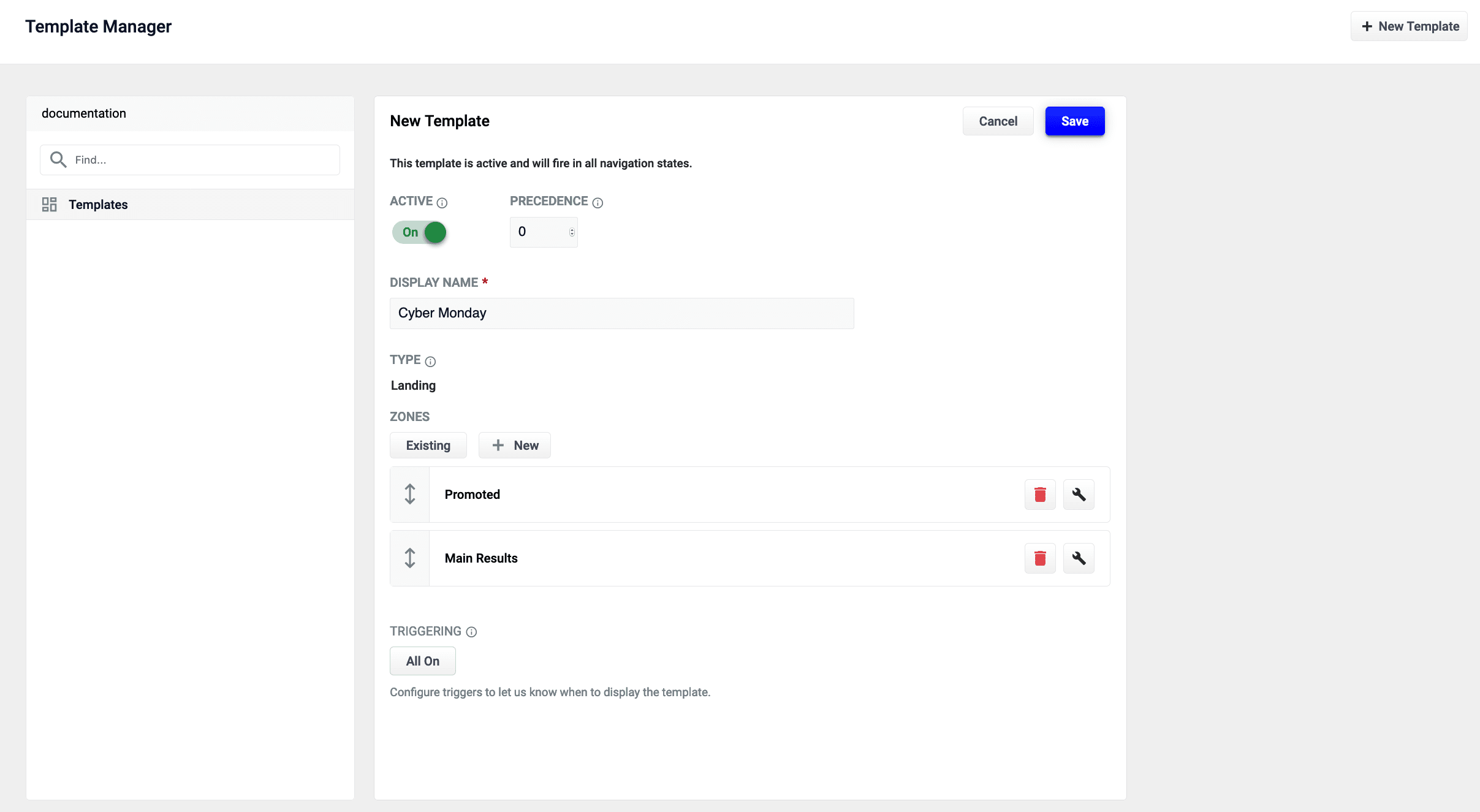
The zones used in this article use different query profiles. To follow the instructions as described, you will need to begin with an app that has at least two query profiles.
LucidAcademyLucidworks offers free training to help you get started.The Course for Predictive Merchandiser: Template Manager focuses on how to use the templates included in Predictive Merchandiser and create your own custom templates:Visit the LucidAcademy to see the full training catalog.
Create a new template
-
From the Templates screen, click the New Template button:
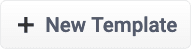
-
Assign the template a unique name in the Template Name field. In this example, the value
Cyber Mondayis assigned. -
Choose a Template Type. This example uses the
landingtemplate type. This value is read-only and for informational purposes only. -
Click the Save button to save the new template:

- Templates UI Configuration Options
-
Templating API Configuration Reference
Images may display other releases if the information between releases does not differ. For example, the Fusion Templating API image reflects version 5.3.5 in both the Fusion 5.2 and 5.3 releases, but reflects 5.4.0 in the Fusion 5.4 release.
Add a zone to a template
Zones enable Fusion users to create rules designed for specific query profiles. Combined with templates, this allows a search application to display results from multiple query profiles in the same view.In this example, two new zones are created for the Cyber Monday template.- Add an existing zone to the template by clicking the Existing button. In this example, the Main Results List zone is added by selecting the zone and clicking the Apply button.
-
Create a new zone by clicking the New button:
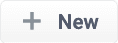
-
Assign the zone a unique name in the Display Name field. For this example, the value
Promotedis assigned. - Choose the Query Profile for this zone. This example uses a query profile named promotional-results. This query profile is configured with rules that pin products to the top of the results.
- Choose the Zone Type for this zone. This example uses main-results-list. This value is read-only and for informational purposes only.
- Set the configuration options for the product image, title, and description per your preference.
-
Click the Save button to save the new zone:

Edit an existing zone
You can edit a zone that was already added to a template:- Select the Start Task button.
- Select the pencil icon to begin editing the chosen page.
- Each zone has a trash can icon to delete the zone. Select the wrench icon to edit the zone.
- In the form that appears, make any necessary edits.
- Click the Save button to save your changes.
Set triggering options
Triggers describe conditions that must be met for a template to display. Trigger options include a set date range and specific search terms. See Triggering Configuration Options for additional details.Date range
-
Click the 0 Active button under Triggering:
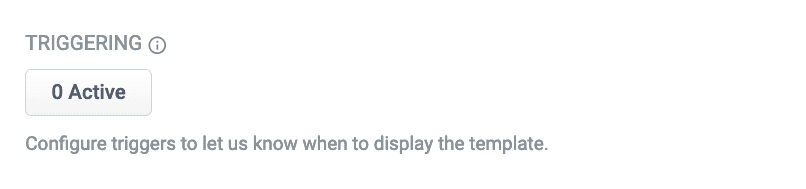 If there are active triggers, this button changes to reflect that number. For example, this button will read 3 Active when 3 triggers are active.
If there are active triggers, this button changes to reflect that number. For example, this button will read 3 Active when 3 triggers are active. - Click the date range selector and select a start and end date. For this example, choose a date range that includes today’s date.
-
Click the Save button to save your changes:

Search terms
- Click the 0 Active button under Triggering.
- Click the Trigger button:
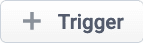
- In the Search Terms field, enter
cyber monday. - Set the Match Mode field to
phrase. - Click the Add button.
- Repeat the process to add a second trigger with Search Terms set to
sales eventand Match Mode tophrase. - Click the Save button to save your changes:

Test the template
- Navigate to the Merchandiser screen.
-
Enter one of the search terms you configured in the Set triggering options instructions above. This example used the search terms
cyber mondayandsales event.If today’s date does not fall within the template’s date range trigger, the template will not load.
LucidAcademyLucidworks offers free training to help you get started.The Course for Predictive Merchandiser: Template Manager focuses on how to use the templates included in Predictive Merchandiser and create your own custom templates:Visit the LucidAcademy to see the full training catalog.
Templates
Templates are comprised of two primary elements, the template itself and its associated zones. A variety of conditions, or triggers, determine which template is shown to the customer. These triggers can include whether the template is active, the template’s precedence over other templates, the customer’s query, and whether the template is triggered within a specific date range (if set).Default templates
A new app starts with built-in templates: Detail Page, Search Results, and Typeahead. The Detail Page and Search Results Page templates are immediately available in the Templates screen. Detail Page: The Detail Page defines what a customer sees when they view the details of a product. It can be configured in the Templates screen or by hovering over a product in the Predictive Merchandiser screen and clicking the Detail Page button that appears. Search Results page: The Search Results Page defines what a customer sees when they reach a search results page. This template can also be configured in the Template screen. Alternatively, you can click Merchandiser > Start Task > Edit Template. Typeahead Template: The Typeahead Template allows you to configure what is displayed when query terms are typed into the search bar. To add this template, click Merchandiser > Start Task > enter a search query term. When the system displays “Typeahead not created. Do you want to create a new typeahead template?”, click New to create the typeahead template.Custom templates
In some cases, you may want to create custom template types to add more options for curating pages in your search application. You can create a custom template type in the Template screen by following the steps in Create a Custom Predictive Merchandiser Template Type.Create a Custom Predictive Merchandiser Template Type
Create a Custom Predictive Merchandiser Template Type
This article teaches you how to create custom Templates for Predictive Merchandiser.To begin, access Templates in the Rules Editor by navigating to Relevance > Rules > Templates.
Create a new template type
- From the Template Manager screen, click New Template.
- Add a user-friendly Display Name for your template.
- In the type field, create a new template type by entering the name and clicking Add.
- Click Save. The custom template type and template display in the list of templates.
- Configure the template as desired.
- Click Publish. Review the changes, and click Confirm and Publish to publish your custom template type and template. The template is now available in the Merchandiser screen. The template activates based on your configurations.
Hierarchical template triggers
Hierarchical template triggers allow you to fire a search configuration template or rules at a parent or child level in a hierarchy, and even at a faceted level. Ways to use hierarchical templates:- For a sale on “Winter Coats,” you can fire a template at the “Outerwear” level or at any of its children.
- For an overstock on a particular clothing size, you could fire a template directly at the “Women’s Outerwear, Size Small” filter.
- When rolling out a new company policy, you could fire a zone on all pages from the homepage down so everyone sees the most important links and documents for the new policy.
Hierarchical fields settings
To configure hierarchical fields settings:- Access the application and click Relevance > Rules > Templates.
-
Click the three vertical dots to the right of the application name to display the Hierarchical fields settings section.
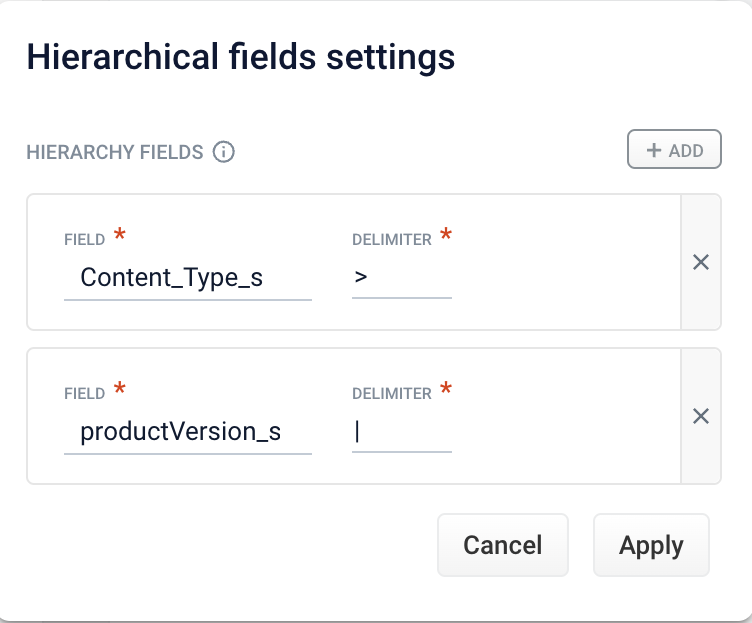
-
Complete one of the following:
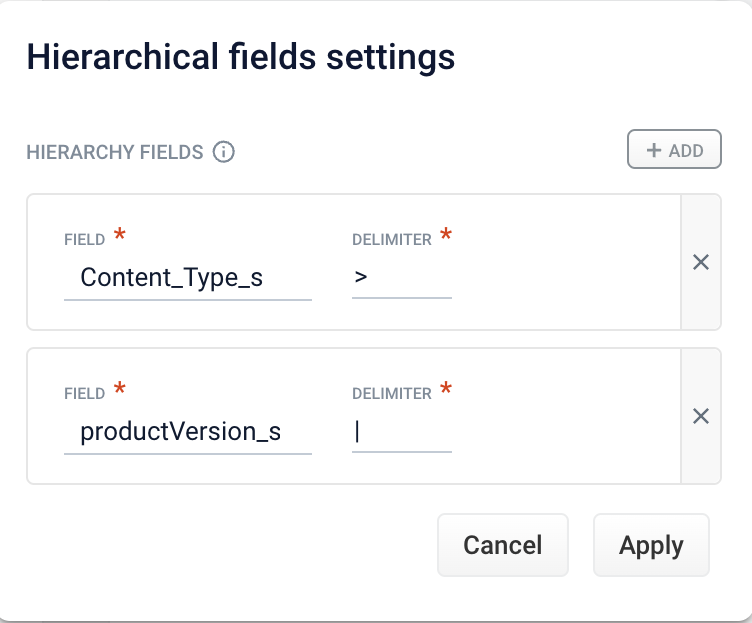
Any symbol can be used as a delimiter.
- To edit an existing field, click Field and select the value to edit. Enter the appropriate value in the Delimiter field and click Apply.
- To delete a field setting, select the value in Field, click X, and then click Apply.
- To cancel any changes before you apply them, click Cancel.
Hierarchical trigger settings
To configure hierarchical trigger settings:- Access the application and click Relevance > Rules > Templates.
- Click to open a template.
- In the Triggering section, click the trigger to display the settings. You can also click + Trigger to add a new trigger.
- Enter values in the Search terms and Match mode fields.
- In the Filters section of the Edit Trigger screen (or New Trigger screen), click + Add to add a new filter.
- Enter values in the Field name and Field value fields.
- Click the Apply to Descendant option to apply the trigger at child levels of the hierarchy.
The Apply to Descendant function only applies to fields that are configured as hierarchical.
- Click Exact to enable exact filter matches.
- Save the configuration. To close the window without saving changes click X or Cancel.
The URL Content tab fields and values do not apply to hierarchical trigger functions.
Zones
Zones enable Fusion users to create rules designed for specific query profiles. Combined with templates, this allows a search application to display results from multiple query profiles in the same view. For example, if a customer searches forclimbing, one zone can fetch results for climbing apparel, and another zone can fetch blog posts about climbing. The same zone can be used in multiple templates, and changes to a zone will be made on all templates that zone is used in.
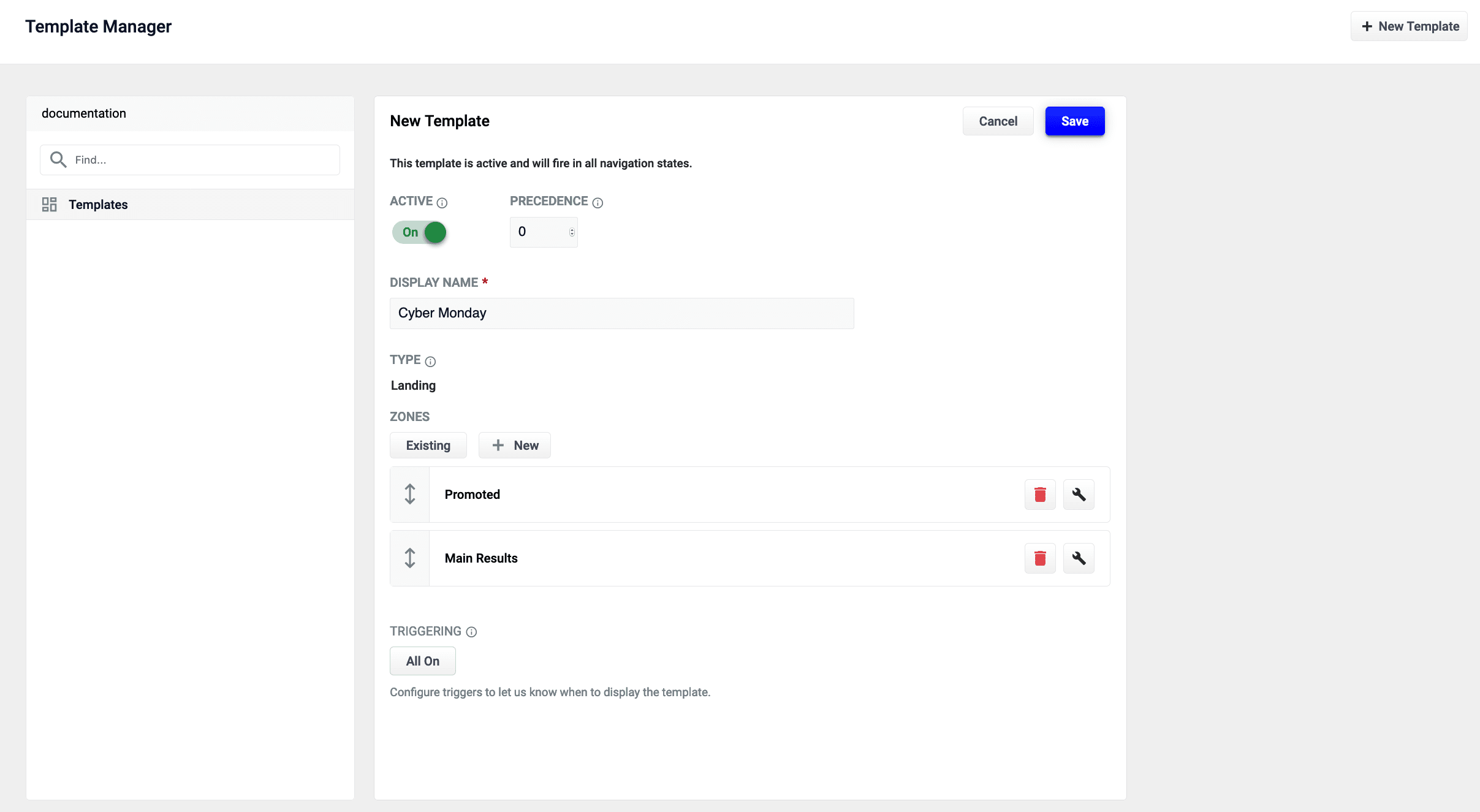
cyber monday. This template has two zones:
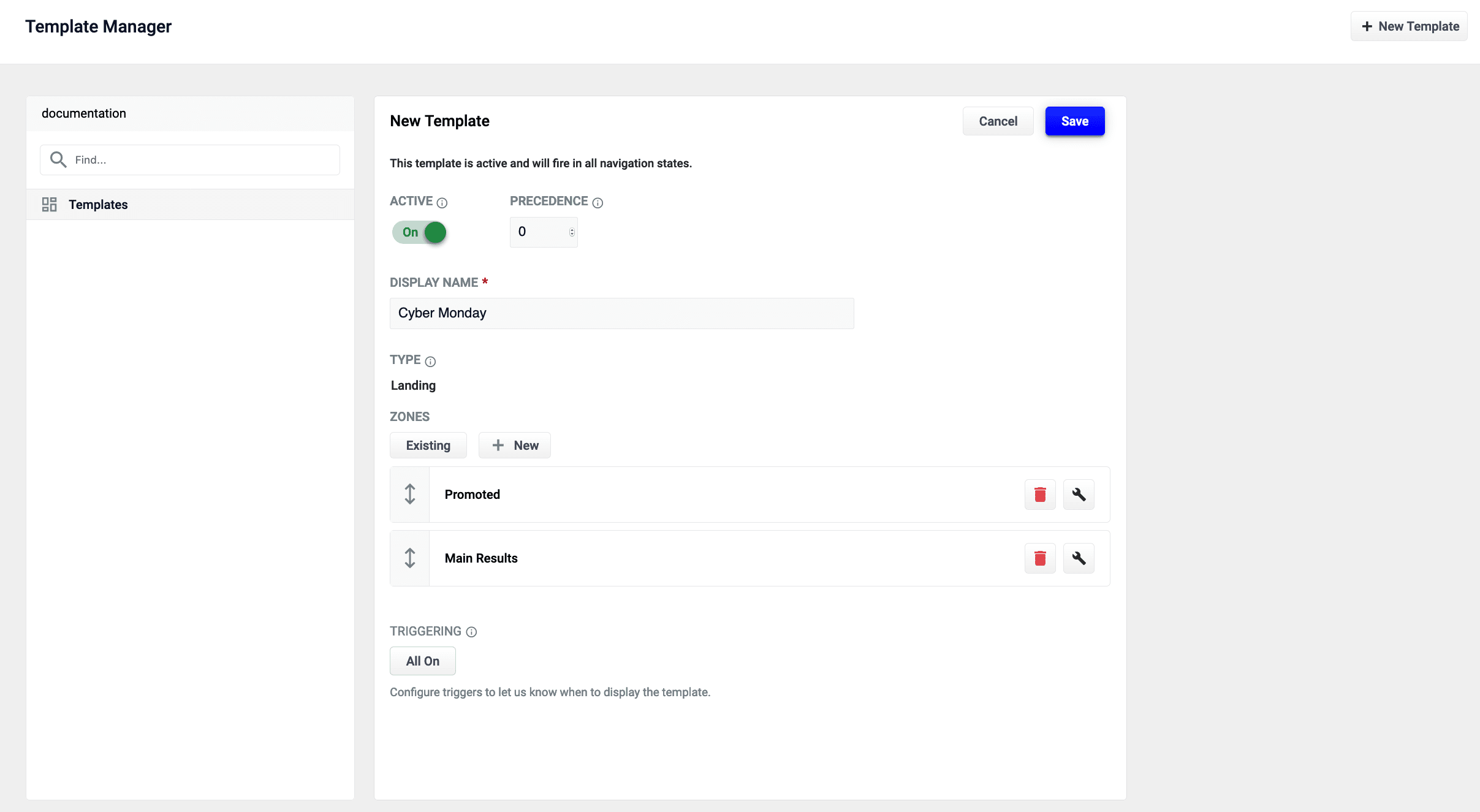
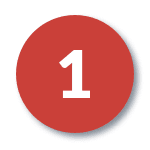 Promoted - Display advertised products.
Promoted - Display advertised products.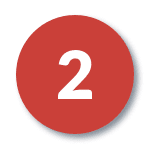 Main Results List - Display general search results.
Main Results List - Display general search results.