- Preferred: Using a query profile
- Alternative: Using an Experiment query pipeline stage
- Plan an experiment
- Set Up an Experiment using a Query Profile
- Run an Experiment
- Analyze experiment results
Plan an experiment
Plan an experiment
From a planning standpoint, an experiment has these parts:For example:
- A baseline control. One of the experiment variants will be the control. This is “how we are doing things today.” If you are experimenting from the start, choose the simplest variant as the control.
- Experiment variants. Experiment variants other than the control are attempts to improve the user’s extended search experience. Which relevancy strategy works best for your search app and your users?
- Metrics. This is how you know whether the search variants produce differences in user interactions, and whether the differences are statistically significant.
Plan what you want to vary
Identify different relevancy strategies, where each represents a hypothesis about which user experience will drive more click-throughs, purchases, and so on. Use the Query Workbench to explore how to produce different search results and recommendations using different query pipelines, and evaluate which ones might engage your users most effectively.Plan what you want to measure
Metrics compare the control against other variants pairwise. For example, if the variants areexperiment, B, C, and D, and you choose experiment as the control, then the comparisons for which metrics are generated will be experiment/B, experiment/C, and experiment/D.For more information, see experiment metrics.Design the experiment
When designing an experiment, you must make these decisions:- How users are identified
- Percentage of total traffic to send through the experiment
- Number of variants and how they differ
- Metrics to generate
Choose traffic weights
Managed Fusion uses traffic weights to apportion search traffic among the variants. This allows you to send a different percentage of traffic through each variant if desired.Automatic traffic weights (multi-armed bandit)
The Automatically Adjust Weights Between Variants configuration option enables multi-armed bandits and eliminates the need to specify a traffic weight for each variant.You must schedule metrics jobs manually. Lucidworks recommends you schedule metrics jobs to run on an hourly basis. The weights between variants only change after the metrics jobs run.Managed Fusion’s multi-arm bandit implementation uses a variation of Thompson Sampling (sometimes called Bayesian Bandits). This algorithm uses the current count of successes versus failures to build a beta distribution that represents the level of confidence in the primary metric value for each variant. It then samples a random number from each variant’s distribution, and picks the highest number.This type of implementation has three effects:- It weights better-performing variants higher. Since the beta distribution of each variant is centered around the primary metric value for that variant, a random number selected from a higher-performing variant is likely to be higher than a random number picked from a lower-performing variant.
- Lower-performing variants remain in play Picking a random number from each distribution preserves the chance that Fusion will try a lower-performing variant, as long as there is still a chance that it is better.
- The more confident the measurements, the narrower the beta distributions become. The more uncertain the measurements, the wider the distributions will be, and thus the more likely that Managed Fusion will choose variants that appear to be performing more poorly.
Manually specifying traffic weights
The formula for variant A is:| Variant traffic weights | Sum of traffic weights | Variant proportions |
|---|---|---|
| 1.0 1.0 | 2 | 0.5 0.5 |
| 1.0 1.0 2.0 | 4 | 0.25 0.25 0.5 |
| 0.5 1.0 1.0 2.5 | 5 | 0.1 0.2 0.2 0.5 |
Calculate sample sizes
Managed Fusion calculates the required sample size to detect a statistically significant result based on the results at runtime. The “confidence level” metric has this minimum sample size factored in, so that confidence is always low for experiments that have not yet reached their required sample size.However, if you would like to use different power or significance level in evaluating your experiment (Managed Fusion uses 0.08 and 0.05), or if you would like to establish your own sample size based on a desired minimum detectable effect, you may do so.Choose an implementation approach
You can construct an experiment in either of two ways:- Experiment and query profile. (recommended) For most cases, you will want to create additional query pipelines that return different search results. A query profile directs traffic through the query pipelines in accordance with the traffic weights of experiment variants.
- Experiment stage in a query pipeline. If you want to use parts of a single query pipeline in all experiment variants, you can add an Experiment stage to that pipeline (the pipeline that receives search queries). The app can direct queries to the endpoint of a query profile that references the pipeline (recommended) or to the endpoint of the query pipeline. If used, the query profile does not reference an experiment.
Next step
You have planned the experiment. Next, you will set it up using either a query profile or an Experiment stage. This guide includes both options.Set Up an Experiment using a Query Profile
Set Up an Experiment using a Query Profile
Perform the tasks needed to set up an experiment. This topic describes how to set up an experiment using a query profile that references the experiment.
Before you begin
Before you set up an experiment, you must already have:- A search app. The key aspect of the search app for experiments is that the search app identifies users in some way. A user ID might be associated with users persistently (this is best) or only for the current session. Searches and subsequent actions by anonymous users are not sent through an experiment.
- A Fusion app. The Fusion app provides the search functionality you want to provide. Below, you will modify the app to include an experiment.
- Data for users to search. The app should have data that users can search and search results that users can interact with. Typically, users will search a single dataset in the sense that different users are not given search results from different datasets. But in an experiment, different experiment variants can use data in different collections.
- Results for users to interact with. Experiment metrics depend on users interacting with search results, for example, clicking on them. A search app uses signals to report the interactions to Fusion.
- A plan for the experiment. This plan includes which control and variants to compare, the projected traffic, sample sizes, experiment duration, metrics, and decision criteria.
Create query pipelines
The primary approach for experiment variants is to have multiple query pipelines. You must create additional query pipelines as needed before creating the experiment.You will need the following pipelines:-
Pipeline for the control variant. The first variant in an experiment is the control. The A/B/n experiment metrics compare the control variant pairwise with the other variants. The control variant should probably use the default query pipeline. Here, we assume that is the case.
You could modify the configuration of the default query pipeline (which the control variant will use) before the experiment. However, doing so has two disadvantages. First, pairwise comparisons in the experiment will not be against the status quo. Second, Fusion AI will not have a baseline of historical signal data to compare against (that comparison lets an experiment reach higher confidence numbers more quickly).
- Pipelines for other variants. Other variants in an experiment can use other query pipelines, each with different stages and/or that are configured differently. These are “how you might do things differently.”
-
Navigate to Querying
 > Query Pipelines.
> Query Pipelines.
- Click Add.
-
Enter a Pipeline ID (arbitrary name) for the pipeline, and then click Save.
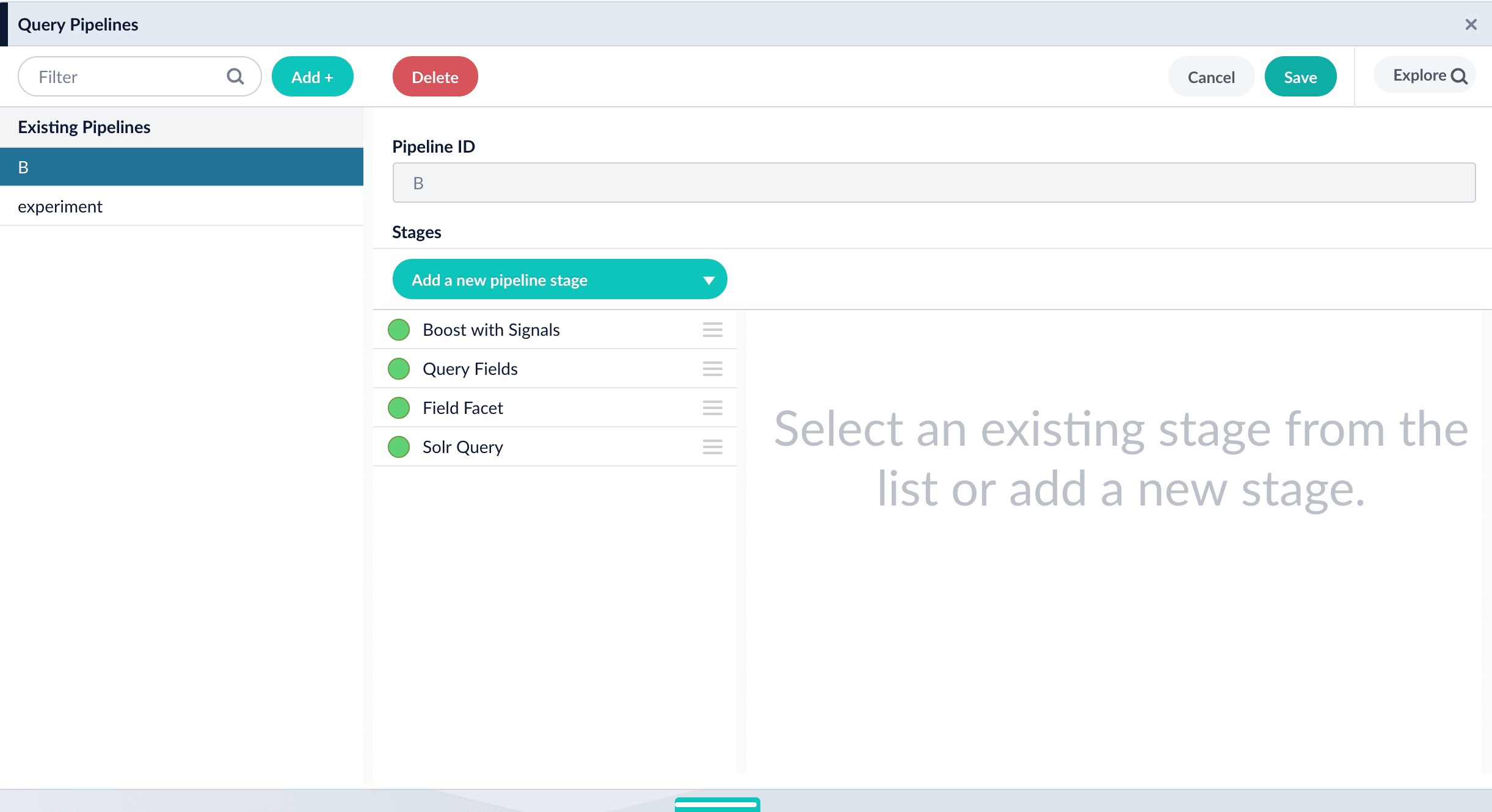
- Modify the pipeline as desired, for example, by adding, configuring, and reordering stages.
- Click Save.
Create the query profile and the experiment
In the Fusion UI, you can use either of these equivalent approaches to set up an experiment:- Create the experiment in the Query Profiles UI. Choose an existing query profile or create a new one. Then create the experiment in the Querying > Query Profiles UI.
- Create the experiment in the Experiments UI. Create an experiment in the Analytics > Experiments UI, and then reference the experiment in the Querying > Query Profiles UI.
Option A: Create the experiment in the Query Profiles UI
-
Choose or create a query profile. Choose an existing query profile (for example, the default query profile) or create a new query profile for the experiment.
How to choose an existing query profile:
-
Navigate to Querying
 > Query Profiles.
> Query Profiles.
- In the left pane, click the query profile you want to use.
- Verify that the pipeline, search handler, collection ID, and parameters are correct.
-
(Optional) Click New params and specify URL parameters to add to all queries for this query profile.
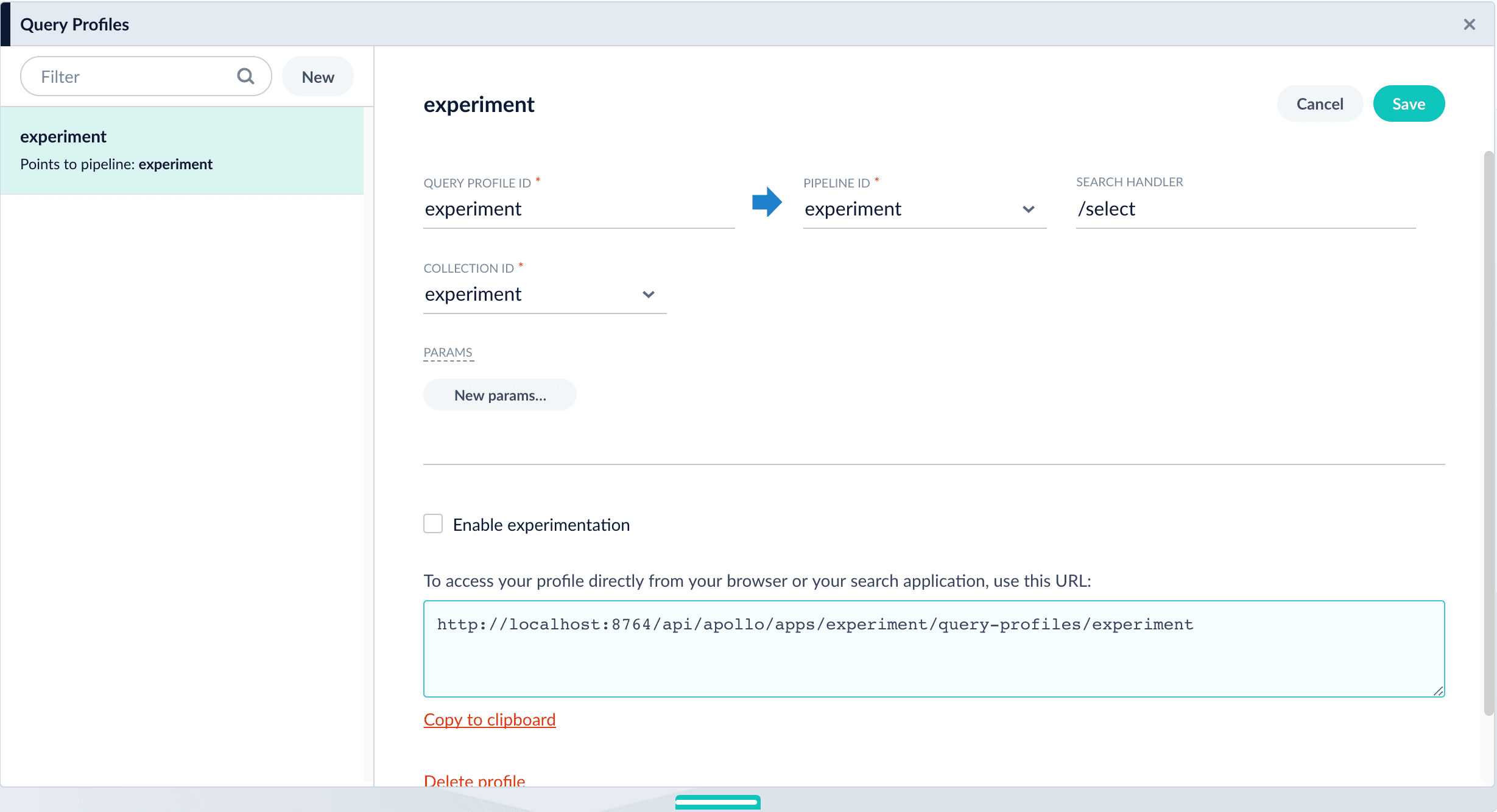
-
Navigate to Querying
 > Query Profiles.
> Query Profiles.
- Click New.
- Enter a Query Profile ID (an arbitrary name for the query profile).
- Choose a pipeline and a collection.
-
(Optional) Click New params and specify URL parameters to add to all queries for this query profile.
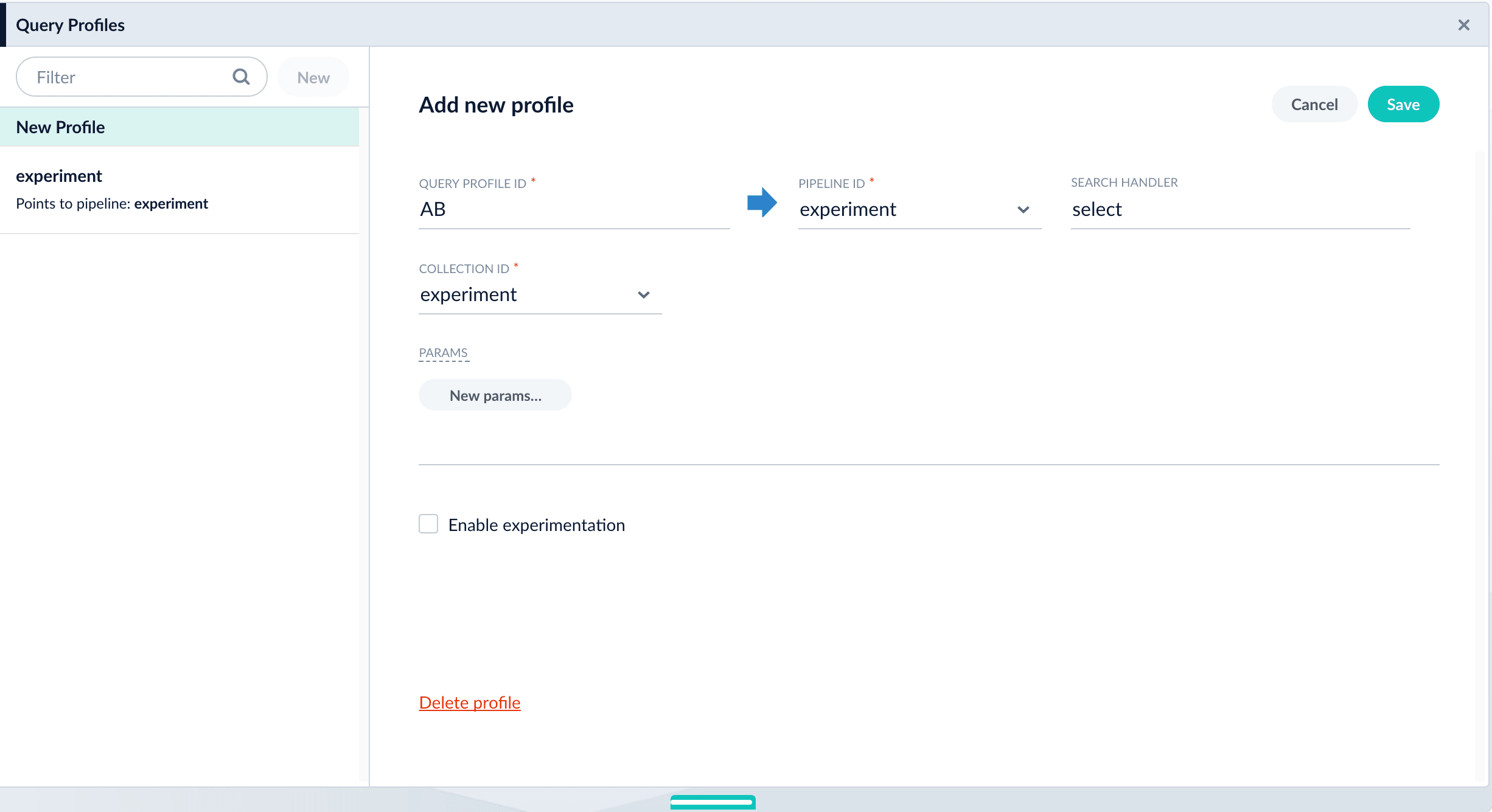
-
Navigate to Querying
-
Enable experimentation and specify experiment details in the query profile:
- Click the checkbox in front of Enable experimentation.
- Specify the percent of traffic to include in the experiment.
-
Click the
 , and then click Add Experiment.
, and then click Add Experiment.
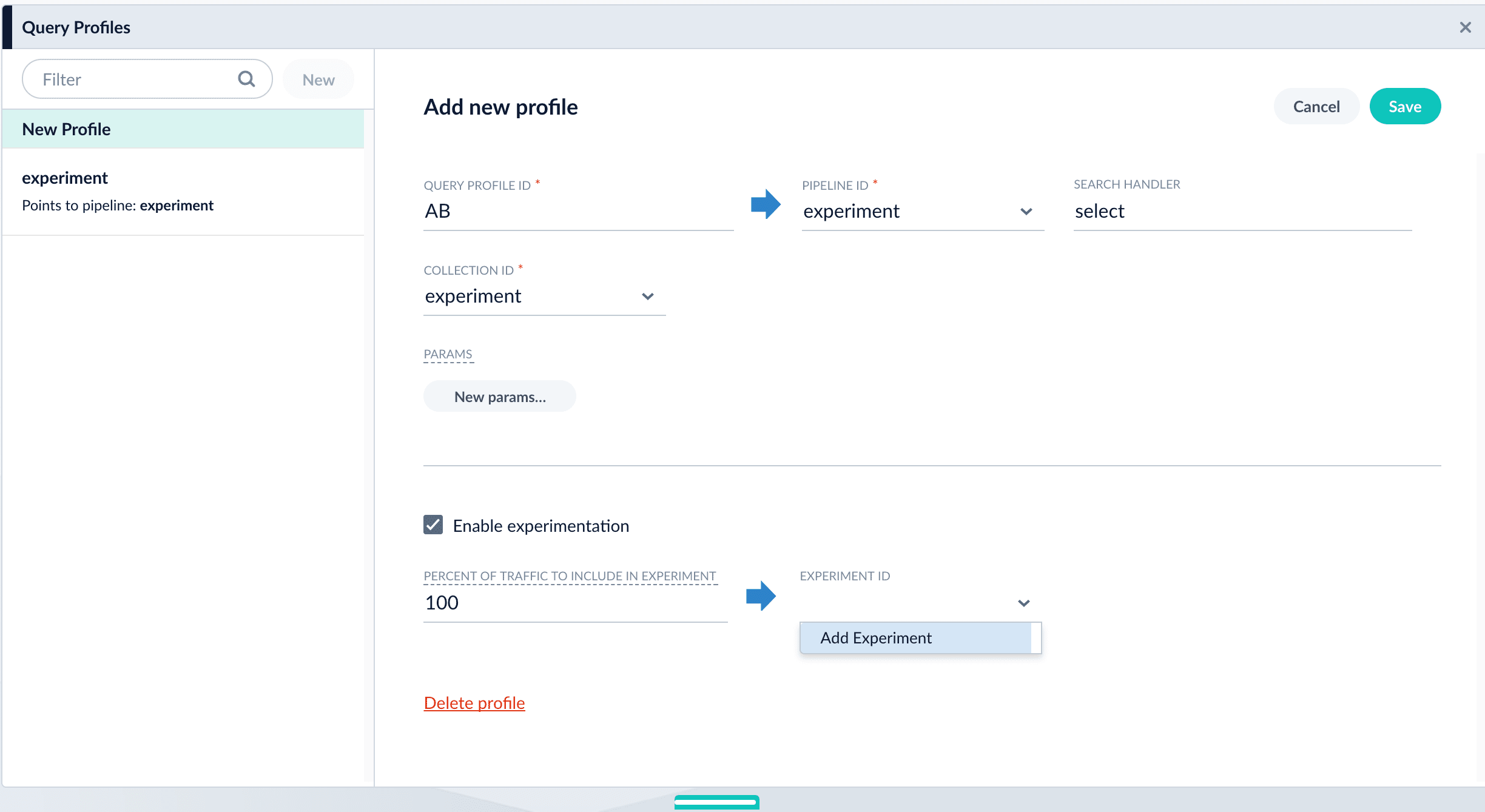
- Enter an arbitrary ID (name) for the experiment.
-
Verify that the unique ID parameter is correct. It is the parameter that uniquely identifies each user. The default is
userId. Correct the parameter if necessary, for example by specifying the session ID field instead. -
Choose the base collection for signals. Signals resulting from requests that flow through the experiment are stored in the
_signalscollection associated with this collection. - (Optional) Enter a description for the experiment.
- (Optional) To use a multi-armed bandit, select Automatically Adjust Weights Between Variants.
-
Add variants. Click Add Variant to add each non-control variant in your experiment.
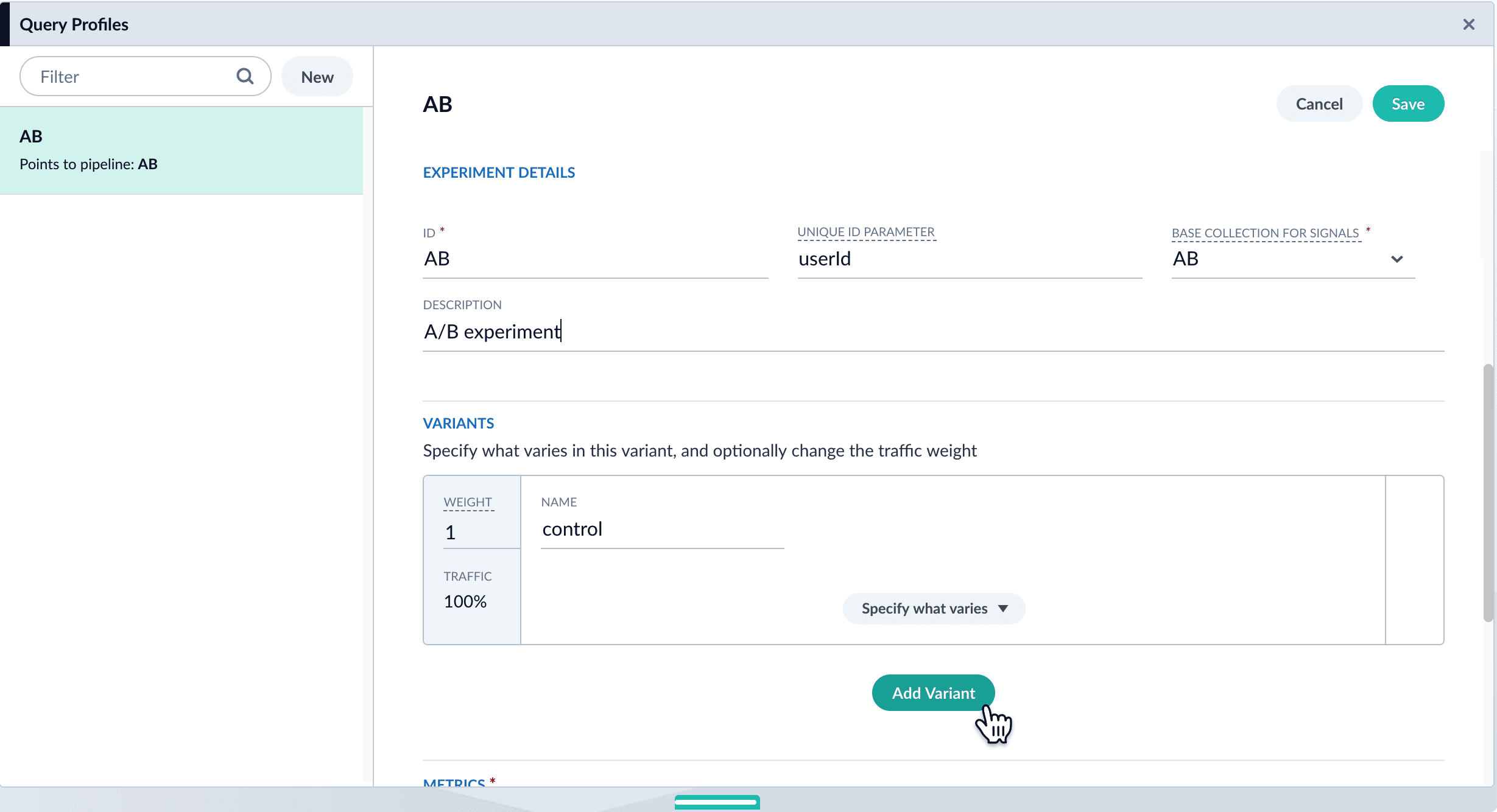
- For each variant:
-
Enter an arbitrary name. For the first variant, which is the control, Fusion uses the name
control. You can change that name if you wish. -
Click Specify what varies and specify what varies. Items you select are visible in the variant UI and have a green check mark in the dropdown menu. You can vary the query pipeline, query parameters (URL parameters to add to the query), and/or the collection.
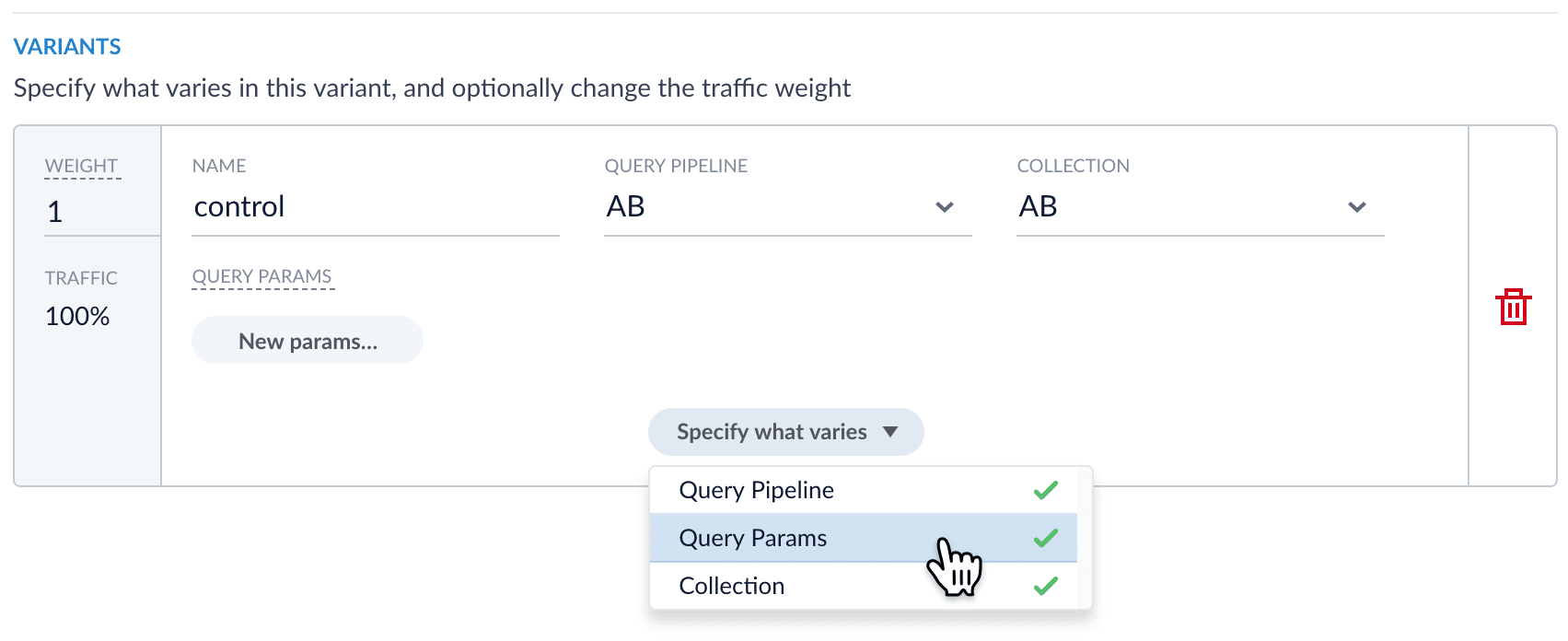
- (For query parameters) Click New params. In the dialog box, specify the Parameter Name, Parameter Value, and Update Policy for each parameter (append, default, remove, or replace).
- Add metrics. For each metric:
- Click Add Metric and select the type of metric.
-
Fill in information for the metric.
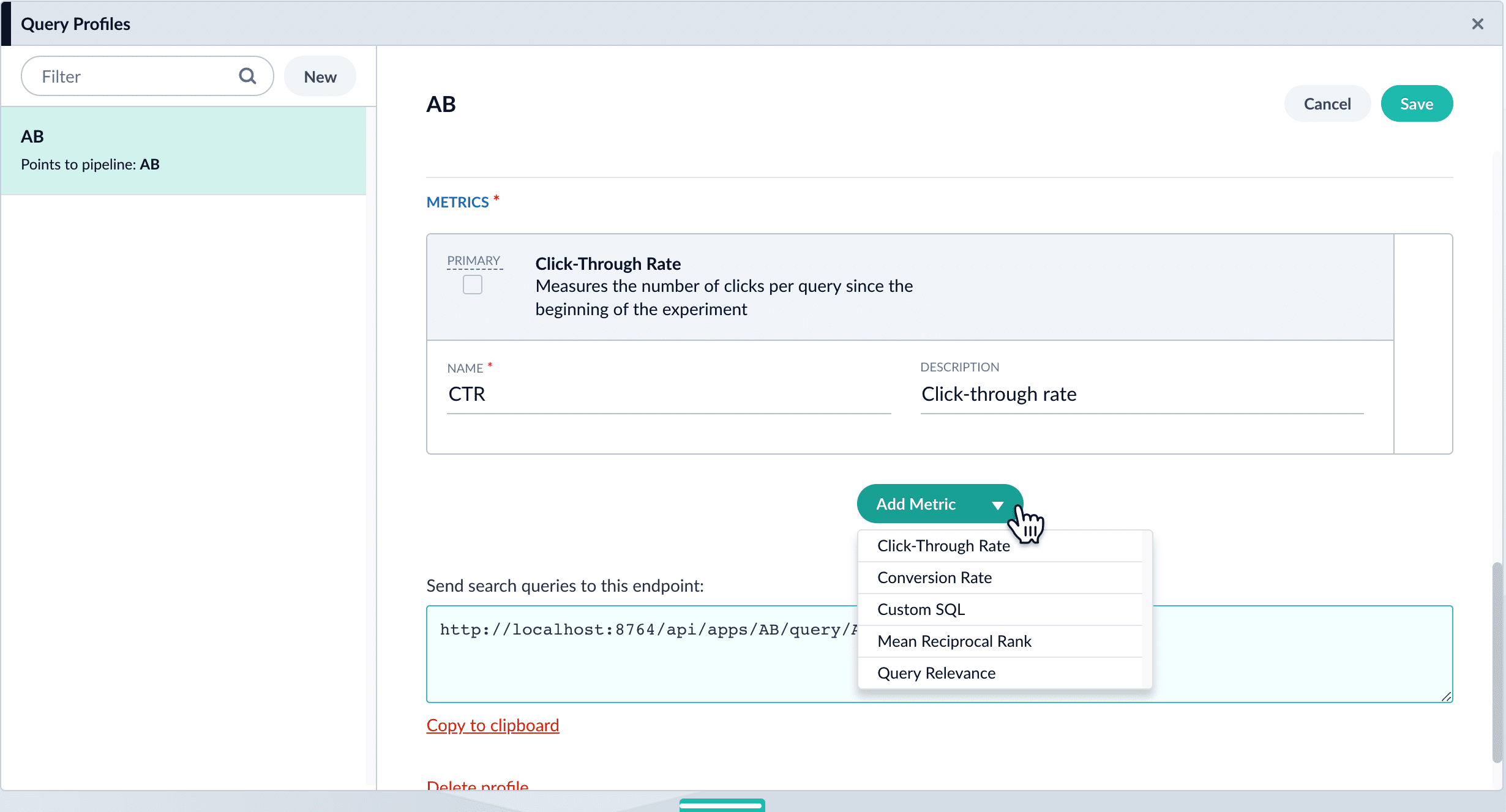
- Click Save to save the experiment.
Option B: Create the experiment in the Experiments UI
You can create the experiment first and reference it from a query profile.- Create an experiment. The experiment defines variants and metrics, as well as the user ID parameter and the base collection for signals:
-
Navigate to Analytics
 > Experiments.
> Experiments.
- Click New.
- Enter an arbitrary ID (name) for the experiment.
-
Verify that the unique ID parameter is correct. It is the parameter that uniquely identifies each user. The default is
userId. Correct the parameter if necessary, for example by specifying the session ID field instead. -
Choose the base collection for signals. Signals resulting from requests that flow through the experiment are stored in the
_signalscollection associated with this collection. -
(Optional) Enter a description for the experiment.
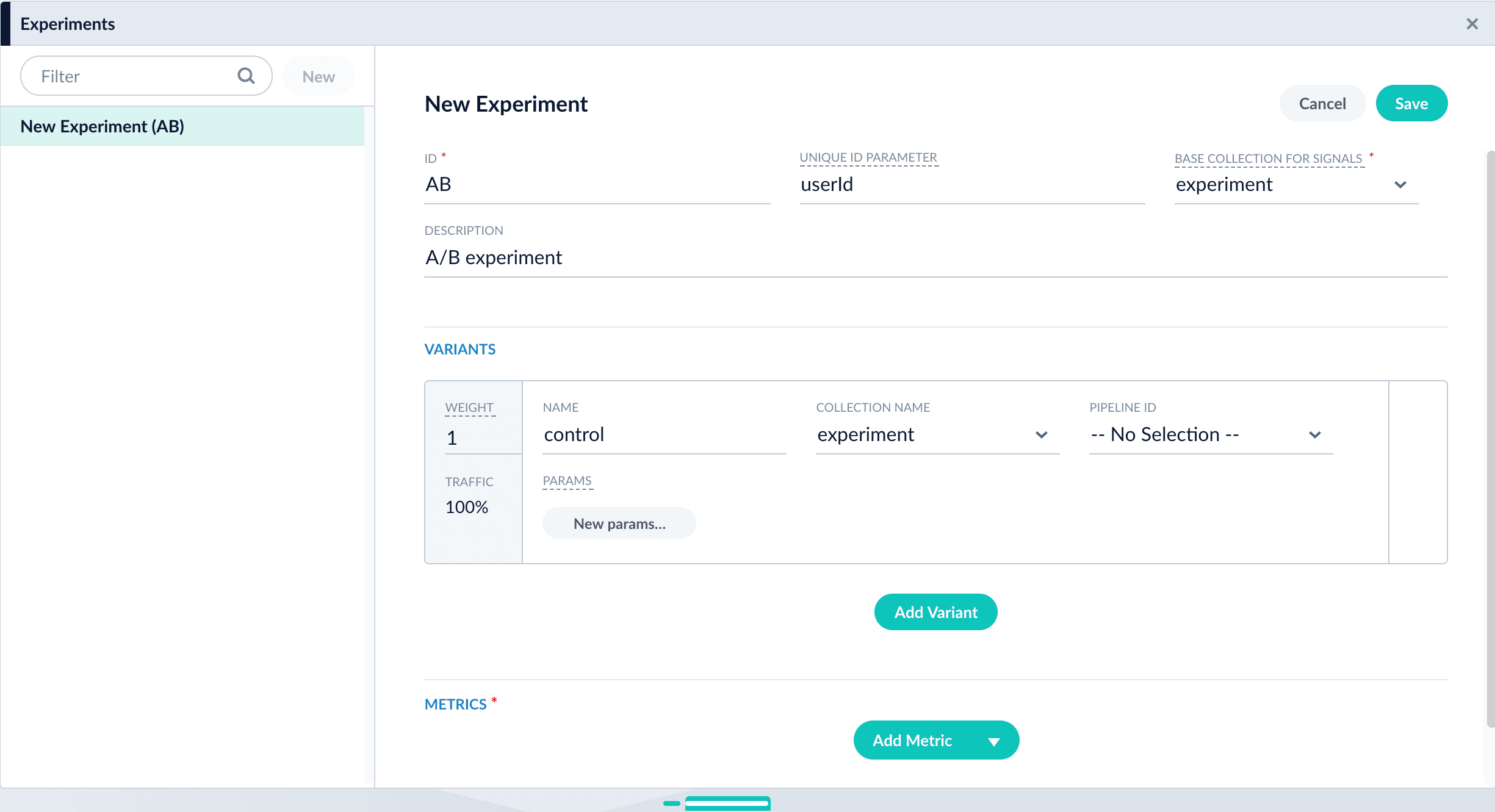
- (Optional) To use a multi-armed bandit, select Automatically Adjust Weights Between Variants.
-
Add variants. Click Add Variant to add each non-control variant in your experiment.
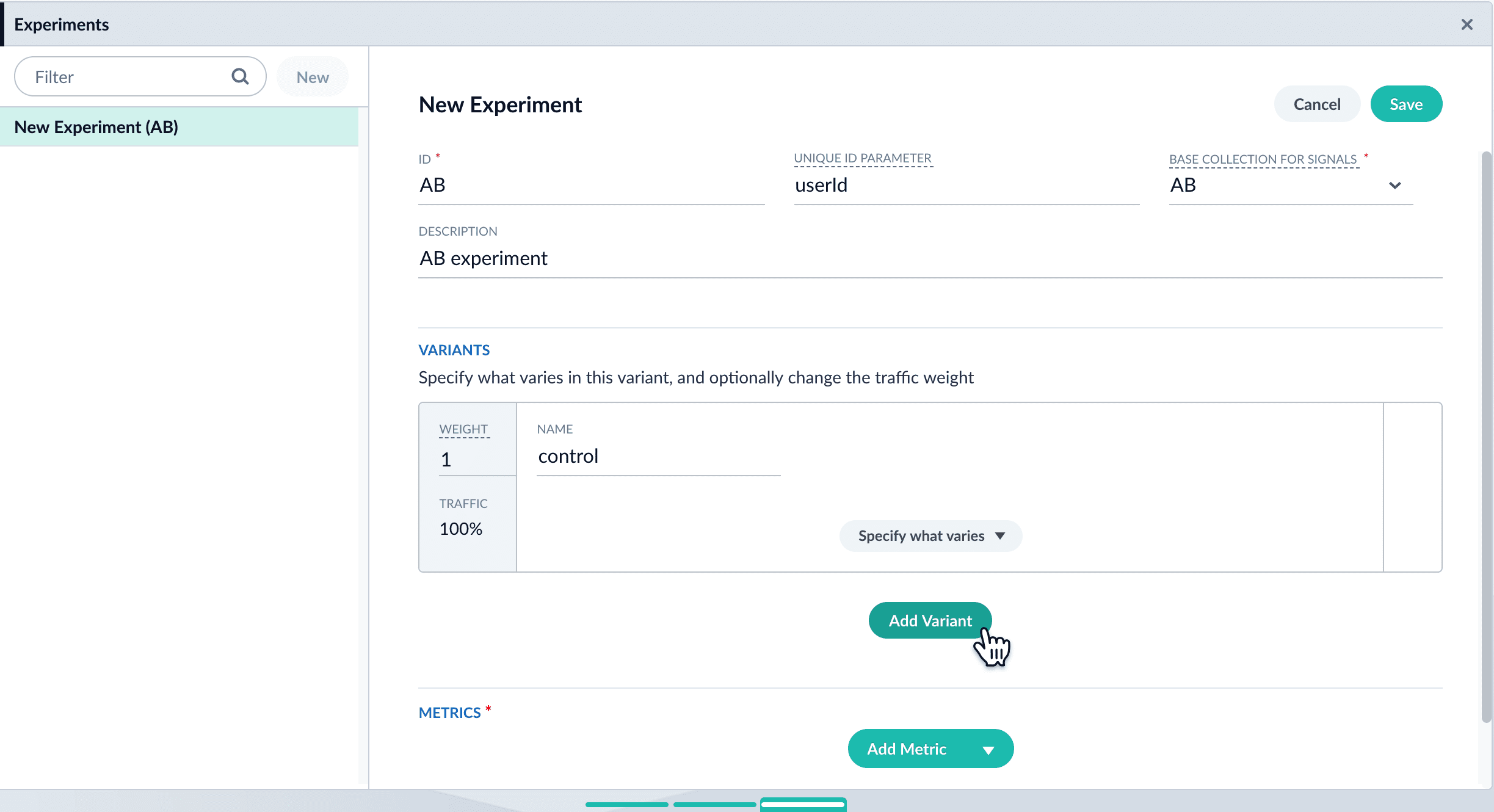
- For each variant:
-
Enter an arbitrary name. For the first variant, which is the control, Fusion uses the name
control. You can change that name if you wish. -
Click Specify what varies and specify what varies. Items you select are visible in the variant UI and have a green check mark in the dropdown menu. You can vary the query pipeline, query parameters (URL parameters to add to the query), and/or the collection.
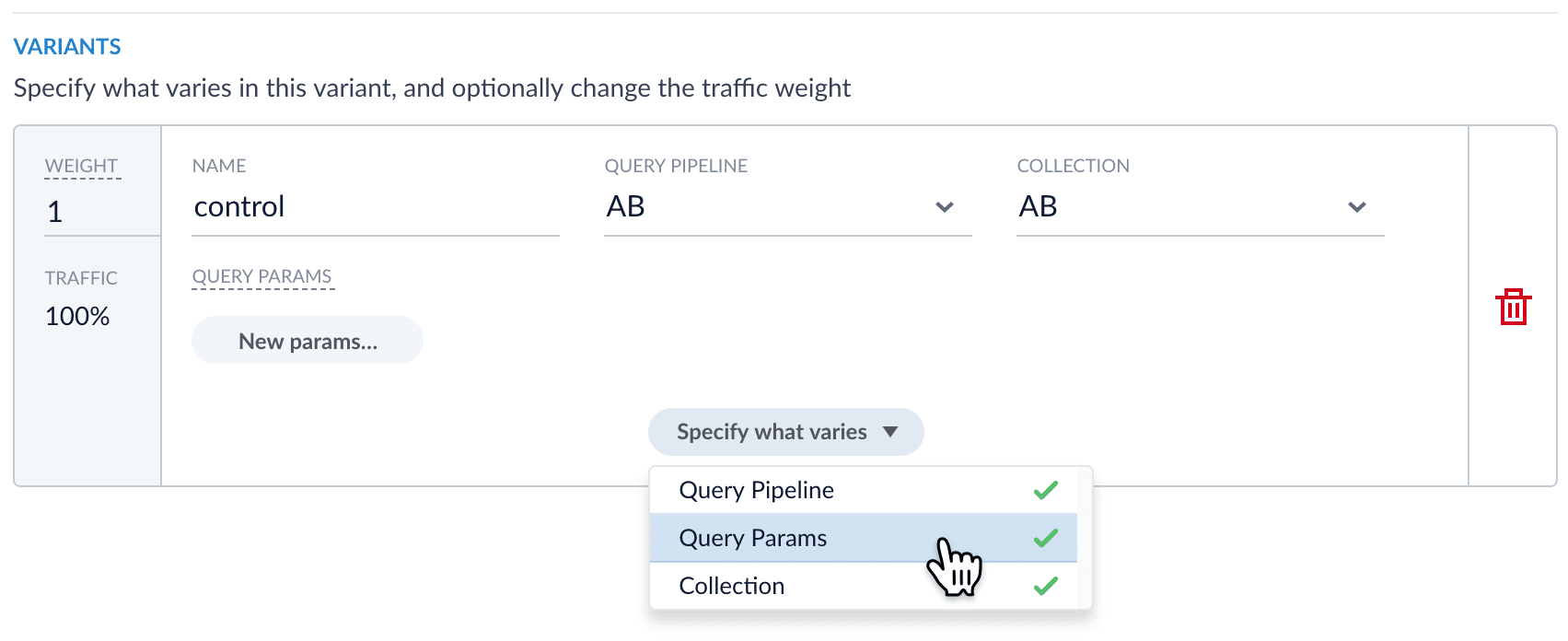
- (For query parameters) Click New params. In the dialog box, specify the Parameter Name, Parameter Value, and Update Policy for each parameter (append, default, remove, or replace).
- Add metrics. For each metric:
- Click Add Metric and select the type of metric.
-
Fill in information for the metric.
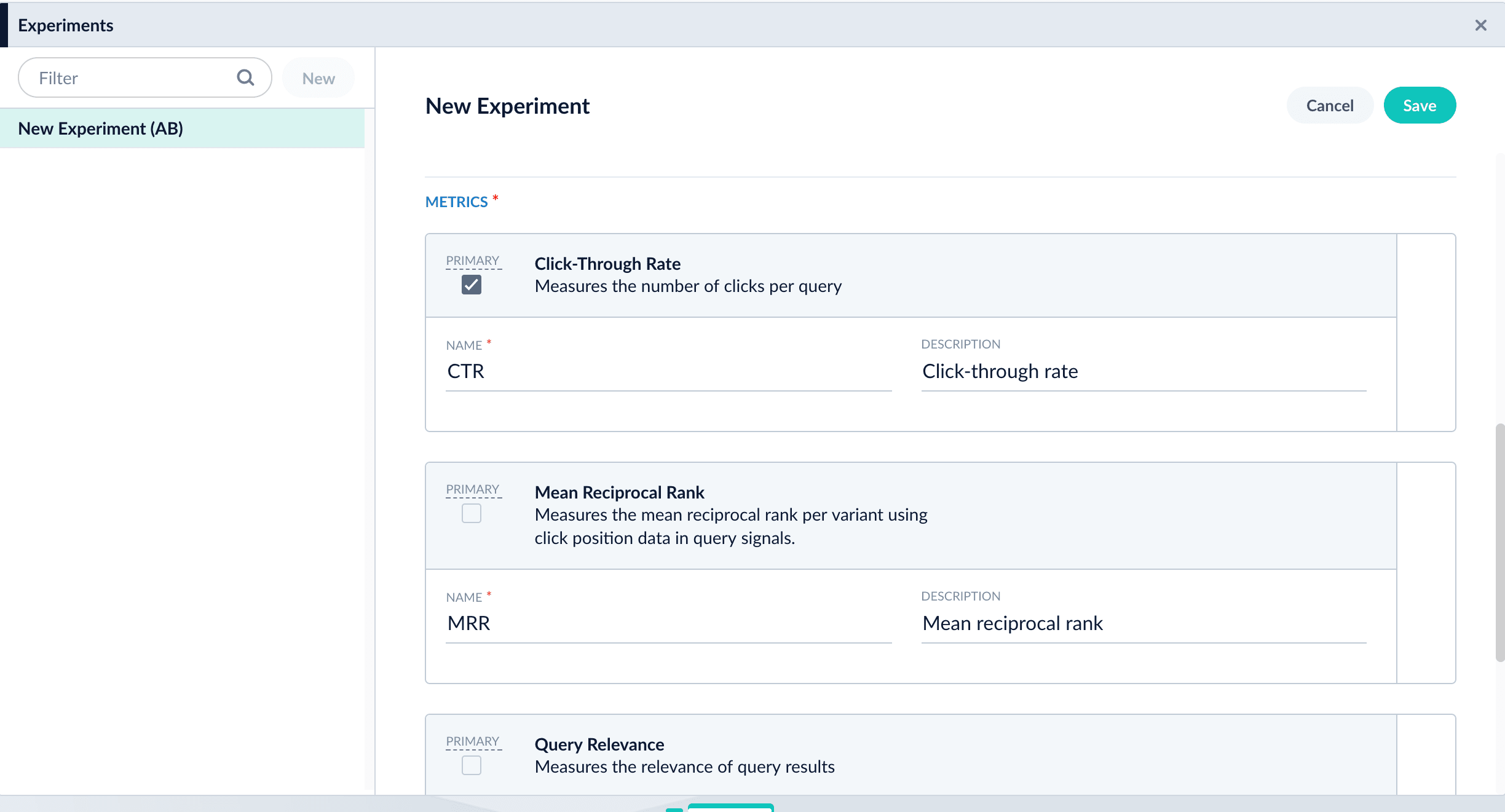
- Click Save to save the experiment.
-
Reference the experiment from the query profile. Open the query profile you want to use for the experiment.
- Navigate to Querying
 > Query Profiles.
> Query Profiles. - Click the query profile you want to use for the experiment.
- (Optional) If necessary, modify the query profile ID, default pipeline, and/or the search handler. These modifications are not related to experiments and are probably not required.
- (Optional) Click New params and specify URL parameters to add to all queries for this query profile.
- Click the checkbox in front of Enable experimentation.
- Specify the percent of traffic to include in the experiment.
- Click the
 , and then click the experiment name.
, and then click the experiment name.
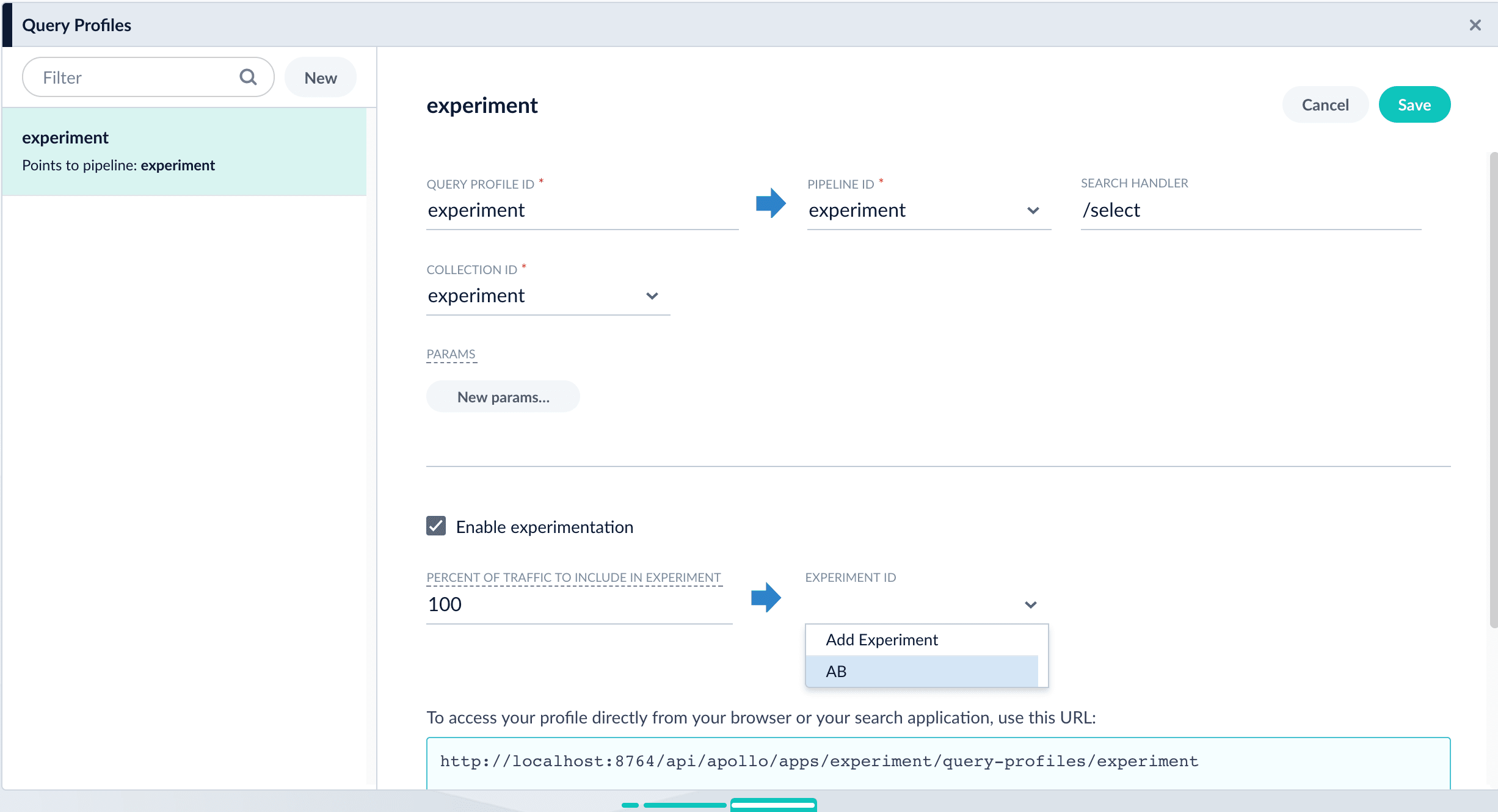
- Navigate to Querying
Next step
You have set up the experiment. Alternatively, you will set it up using an Experiment stage. If you chose to use this article for setting up your experiment, you can skip the next article.Run an Experiment
Run an Experiment
Now that you have set up an experiment, you can run it. While an experiment is running:
- Managed Fusion receives queries from the search app.
- For the queries that identify a user, Managed Fusion routes the specified percentage of traffic through the experiment. Managed Fusion apportions the queries from different users among the variants in accordance with traffic weights.
- Managed Fusion records what users do after receiving search results, for example, what links they click.
- Activate the experiment. Activating an experiment turns on the logic that sends queries through the experiment.
- Users submit queries and interact with results. Queries and signals about interactions with results come from a search app. In this topic, we explain how to verify that data is flowing through the experiment correctly.
- Deactivate the experiment. When enough data have been collected for metrics to be significant, you can deactivate the experiment. To run the experiment again, just activate it again. With each activation, you get new metrics.
Activate an experiment
You can activate an experiment in either of these ways. The outcome is identical.From the experiment- With the app open, navigate to Analytics
 > Experiments.
> Experiments. - In the left pane, click the experiment you want to activate. In the upper right, click Activate.
- With the app open, navigate to Querying
 > Experiments. In the left pane, click the experiment you want to activate. In the upper right, click Activate Experiment.
> Experiments. In the left pane, click the experiment you want to activate. In the upper right, click Activate Experiment.
If you stop Managed Fusion while an experiment is running, then Managed Fusion restarts the experiment automatically the next time you start Managed Fusion.
Verify that data is coming into the experiment
Signals resulting from requests that flow through the experiment are stored in the_signals collection associated with the primary collection.You can use the Query Workbench or App Insights (if available) to examine this collection to verify that requests are being distributed among your experiment’s query pipelines.Deactivate an experiment
You can deactivate an experiment in either of these ways. The outcome is identical.From the experiment- With the app open, navigate to Analytics
 > Experiments.
> Experiments. - In the left pane, click the experiment you want to deactivate. In the upper right, click Deactivate.
- With the app open, navigate to Querying
 > Experiments. In the left pane, click the experiment you want to deactivate. In the upper right, click Deactivate Experiment.
> Experiments. In the left pane, click the experiment you want to deactivate. In the upper right, click Deactivate Experiment.
Next step
You have run the experiment. Next, you will analyze the experimental results.Analyze experiment results
Analyze experiment results
After you have run an experiment in Managed Fusion, you can analyze the results. When you stop an experiment, Managed Fusion runs jobs that calculate metrics for the data collected. Jobs associated with an experiment are prefixed with the name of the experiment in the following format:There are two jobs for the Query Relevance metric:You can recover two digits of the p-value from the confidence index as follows:
<EXPERIMENT-NAME>-groundTruth-<METRIC-NAME><EXPERIMENT-NAME>-rankingMetrics-<METRIC-NAME>
Default schedules for metrics jobs
When you activate an experiment, Managed Fusion schedules metrics jobs for the experiment.Ground truth metric job
Ground truth is used for the Query Relevance metric.- First run. Must be run manually and cannot be scheduled.
- Subsequent runs. By default, the experiment runs every month until the experiment is stopped. You can specify a different schedule.
Other metrics jobs
The run schedules for all other metrics jobs are:- First run. Occurs 20 minutes after the experiment starts.
- Subsequent runs. By default, the experiment runs every 24 hours until the experiment is stopped. You can specify a different schedule.
- Last run. Occurs immediately after the experiment is stopped
Modify metrics jobs schedules
To modify the default schedule for metrics jobs, complete the following:- Sign in to Managed Fusion and click your application.
- Click Analytics Hub > Experiments.
- In the metric to edit, click Processing Schedule. This link is active even if the experiment is running.
- Edit the schedule as desired.
- Click Save.
Check the last run time for metrics jobs
When you view experiment metrics and statistics, that information reflects the experiment’s state the last time the metrics jobs ran. When you stop an experiment, it is especially important that you verify that the end-of-experiment metrics jobs have run.To check the last run time:- Sign in to Managed Fusion and click your application.
- Click Collections > Jobs.
- In the Filter field, enter the experiment name. The Last run value displays for the experiment.
App Insights metrics
Analytics produced by metrics jobs are described in App Insights.Statistical significance
Statistical significance calculations inform you whether differences among experiment variants are likely to result from random chance, as opposed to real causal effects.Managed Fusion provides two measures of statistical significance:- Confidence index. The confidence index expresses the confidence that the experiment results are statistically significant. It takes into account the current sample size of the experiment, the required sample size to accurately establish statistical significance, and the calculated p-value.
- Percent chance of beating. The percent chance of beating uses a Bayesian algorithm to calculate the percent chance that another variant performs better than the control.
Confidence index
The confidence index expresses the confidence that the experiment results are statistically significant. It gives you a gauge for whether the differences between variants are due to a causal effect as opposed to random chance.The confidence index combines two concepts: the minimum sample size, and the p-value.- If the number of samples is lower than the minimum sample size, then the confidence index is based entirely on the percentage of sample size.
- If the number of samples is above the minimum sample size, then the confidence index directly related to the p-value generated using Welch’s t-test Welch’s t-test, which is a variation of the Student’s t-test. Welch’s t-test is better than the Student’s t-test when samples have unequal variances and/or sample sizes.
Percent chance of beating
The percent chance of beating uses a Bayesian algorithm to calculate the percent chance that another variant than the control does better than the control.When calculating the percent chance of beating, Managed Fusion uses up to 30 days of historical signal data to establish a baseline to compare against. The baseline is useful but not required. If the historical data is available, an experiment can reach higher confidence numbers more quickly.Managed Fusion calculates historical metrics one time and stores them, so subsequent runs of the metrics calculation jobs will not need to recalculate them.Percent chance of beating is only accessible through the Managed Fusion API, not through App Insights. Use the metrics endpoint
https://EXAMPLE_COMPANY.b.lucidworks.cloud:<api-port>/api/experiments/_experiment-name_/metrics, where the API port is 6764.Best practices
Note the following best practices regarding statistical significance:- If you peek, do not act. P-values only reach significant levels when there is enough data. This leads to the problem of peeking (when people look at experiment results too early and make incorrect decisions). Wait until an experiment is over before making decisions based on the experiment. The confidence index is intended to encourage this practice.
- Do not modify running experiments. To modify an experiment, you have to stop it, and data collection for the experiment stops. This is nice and clean and as it should be. You could, however, modify some object that the experiment uses (for example, you could modify a query pipeline) while the experiment is running. But this makes it unclear what you have been testing. We recommend against this practice. Instead, stop the first experiment, make the modifications, and then activate (start) an experiment that uses the modified object.
LucidAcademyLucidworks offers free training to help you get started.The Course for Experiments focuses on understanding and running experiments in Fusion:Visit the LucidAcademy to see the full training catalog.
Run an Experiment Tutorial
The Run an Experiment tutorial takes you through the steps needed to run an A/B experiment to compare metrics such as click-through rate (CTR) and query relevance for two differently configured query pipelines. You plan the experiment, create a Managed Fusion app, index a datasource, and create a query profile that includes the configuration data needed for experiments. In Managed Fusion, you start and stop the experiment. A search app uses the query profile for Managed Fusion queries. Different users get different search results, but they are blissfully unaware that an experiment is going on.Run an Experiment
Run an Experiment
Now that you have set up an experiment, you can run it. While an experiment is running:
- Managed Fusion receives queries from the search app.
- For the queries that identify a user, Managed Fusion routes the specified percentage of traffic through the experiment. Managed Fusion apportions the queries from different users among the variants in accordance with traffic weights.
- Managed Fusion records what users do after receiving search results, for example, what links they click.
- Activate the experiment. Activating an experiment turns on the logic that sends queries through the experiment.
- Users submit queries and interact with results. Queries and signals about interactions with results come from a search app. In this topic, we explain how to verify that data is flowing through the experiment correctly.
- Deactivate the experiment. When enough data have been collected for metrics to be significant, you can deactivate the experiment. To run the experiment again, just activate it again. With each activation, you get new metrics.
Activate an experiment
You can activate an experiment in either of these ways. The outcome is identical.From the experiment- With the app open, navigate to Analytics
 > Experiments.
> Experiments. - In the left pane, click the experiment you want to activate. In the upper right, click Activate.
- With the app open, navigate to Querying
 > Experiments. In the left pane, click the experiment you want to activate. In the upper right, click Activate Experiment.
> Experiments. In the left pane, click the experiment you want to activate. In the upper right, click Activate Experiment.
If you stop Managed Fusion while an experiment is running, then Managed Fusion restarts the experiment automatically the next time you start Managed Fusion.
Verify that data is coming into the experiment
Signals resulting from requests that flow through the experiment are stored in the_signals collection associated with the primary collection.You can use the Query Workbench or App Insights (if available) to examine this collection to verify that requests are being distributed among your experiment’s query pipelines.Deactivate an experiment
You can deactivate an experiment in either of these ways. The outcome is identical.From the experiment- With the app open, navigate to Analytics
 > Experiments.
> Experiments. - In the left pane, click the experiment you want to deactivate. In the upper right, click Deactivate.
- With the app open, navigate to Querying
 > Experiments. In the left pane, click the experiment you want to deactivate. In the upper right, click Deactivate Experiment.
> Experiments. In the left pane, click the experiment you want to deactivate. In the upper right, click Deactivate Experiment.
Next step
You have run the experiment. Next, you will analyze the experimental results.A/B/n experiments
Managed Fusion’s experiments feature set implements A/B/n experiments, also called A/B experiments or A/B tests, where A and B are experiment groups with one or more variants. Managed Fusion’s implementation of an A/B experiment uses consistent hashing on a unique ID field (typicallyuserId), concatenated with the experiment’s name, to assign each request to one of the experiment groups. Any future requests with that hash are assigned to the same group, guaranteeing user “stickiness”.
If you send no ID at all, the request is not assigned to a variant since there is no way to consistently assign it to the same one. In that case, the request uses the “default” configuration of the query profile or experiment stage.
Example
The following experiment is an example of an A/B/n experiment with three variants:- Variant 1 (control). Use the default query pipeline with no modifications. Each experiment should have a “control” variant as the first variant; the other variants will be compared against this one.
- Variant 2 (content-based filtering with a Solr MoreLikeThis stage). Content-based filtering uses data about a user’s search results, browsing history, and/or purchase history to determine which content to serve to the user. The filtering is non-collaborative.
- Variant 3 (collaborative filtering with a Recommend Items for User stage). Collaborative filtering takes advantage of knowledge about the behavior of many individuals. It makes serendipitous discovery possible—a user is presented with items that other users deem relevant, for example, socks when buying shoes.
High-level workflow
In an experiment:- A Managed Fusion administrator defines the experiment. An experiment has variants with differences in query pipelines, query pipeline stages, collections, and/or query parameters.
- The Managed Fusion administrator assigns the experiment to a query profile.
- A user searches using that query profile.
- If the experiment is running, Managed Fusion assigns the user to one of the experiment variants, in accordance with Plan an experiment. Assignment to a variant is persistent. The next time the user searches, Managed Fusion assigns the same variant.
- Different experiment variants return different search results to users.
- Users interact with the search results, for example, viewing them, possibly clicking on specific results, possibly buying things, and so forth.
- Based on the interactions, the search app backend sends signals to the signals endpoint of the query profile for the experiment.
- Using signal data, an automatically-created Spark job periodically computes metrics for each experiment variant and writes the metrics to the
job_reportscollection. - In the Managed Fusion UI, an administrator can view reports about the experiment.
- Once the results of the experiment are conclusive, the Managed Fusion administrator can stop the experiment and change the query profile to use the winning variant, or start a new experiment.
Plan an experiment
Plan an experiment
From a planning standpoint, an experiment has these parts:For example:
- A baseline control. One of the experiment variants will be the control. This is “how we are doing things today.” If you are experimenting from the start, choose the simplest variant as the control.
- Experiment variants. Experiment variants other than the control are attempts to improve the user’s extended search experience. Which relevancy strategy works best for your search app and your users?
- Metrics. This is how you know whether the search variants produce differences in user interactions, and whether the differences are statistically significant.
Plan what you want to vary
Identify different relevancy strategies, where each represents a hypothesis about which user experience will drive more click-throughs, purchases, and so on. Use the Query Workbench to explore how to produce different search results and recommendations using different query pipelines, and evaluate which ones might engage your users most effectively.Plan what you want to measure
Metrics compare the control against other variants pairwise. For example, if the variants areexperiment, B, C, and D, and you choose experiment as the control, then the comparisons for which metrics are generated will be experiment/B, experiment/C, and experiment/D.For more information, see experiment metrics.Design the experiment
When designing an experiment, you must make these decisions:- How users are identified
- Percentage of total traffic to send through the experiment
- Number of variants and how they differ
- Metrics to generate
Choose traffic weights
Managed Fusion uses traffic weights to apportion search traffic among the variants. This allows you to send a different percentage of traffic through each variant if desired.Automatic traffic weights (multi-armed bandit)
The Automatically Adjust Weights Between Variants configuration option enables multi-armed bandits and eliminates the need to specify a traffic weight for each variant.You must schedule metrics jobs manually. Lucidworks recommends you schedule metrics jobs to run on an hourly basis. The weights between variants only change after the metrics jobs run.Managed Fusion’s multi-arm bandit implementation uses a variation of Thompson Sampling (sometimes called Bayesian Bandits). This algorithm uses the current count of successes versus failures to build a beta distribution that represents the level of confidence in the primary metric value for each variant. It then samples a random number from each variant’s distribution, and picks the highest number.This type of implementation has three effects:- It weights better-performing variants higher. Since the beta distribution of each variant is centered around the primary metric value for that variant, a random number selected from a higher-performing variant is likely to be higher than a random number picked from a lower-performing variant.
- Lower-performing variants remain in play Picking a random number from each distribution preserves the chance that Fusion will try a lower-performing variant, as long as there is still a chance that it is better.
- The more confident the measurements, the narrower the beta distributions become. The more uncertain the measurements, the wider the distributions will be, and thus the more likely that Managed Fusion will choose variants that appear to be performing more poorly.
Manually specifying traffic weights
The formula for variant A is:| Variant traffic weights | Sum of traffic weights | Variant proportions |
|---|---|---|
| 1.0 1.0 | 2 | 0.5 0.5 |
| 1.0 1.0 2.0 | 4 | 0.25 0.25 0.5 |
| 0.5 1.0 1.0 2.5 | 5 | 0.1 0.2 0.2 0.5 |
Calculate sample sizes
Managed Fusion calculates the required sample size to detect a statistically significant result based on the results at runtime. The “confidence level” metric has this minimum sample size factored in, so that confidence is always low for experiments that have not yet reached their required sample size.However, if you would like to use different power or significance level in evaluating your experiment (Managed Fusion uses 0.08 and 0.05), or if you would like to establish your own sample size based on a desired minimum detectable effect, you may do so.Choose an implementation approach
You can construct an experiment in either of two ways:- Experiment and query profile. (recommended) For most cases, you will want to create additional query pipelines that return different search results. A query profile directs traffic through the query pipelines in accordance with the traffic weights of experiment variants.
- Experiment stage in a query pipeline. If you want to use parts of a single query pipeline in all experiment variants, you can add an Experiment stage to that pipeline (the pipeline that receives search queries). The app can direct queries to the endpoint of a query profile that references the pipeline (recommended) or to the endpoint of the query pipeline. If used, the query profile does not reference an experiment.
Next step
You have planned the experiment. Next, you will set it up using either a query profile or an Experiment stage. This guide includes both options.Information flow
This diagram illustrates information flow through an experiment. Numbers correspond to explanations below the diagram.
- A user searches in a search app. For example, the user might search for
shirt. - The search app backend appends a
userIdor other unique ID that identifies the user, for example,userId=123, to the query and sends the query to the query profile endpoint for the experiment. - Using information in the query profile and the value of the unique ID, Managed Fusion routes the query through one of the experiment’s variants. In this example, Managed Fusion routes the query through query pipeline 1.
- A query pipeline adds a
x-fusion-query-idto the response header, for example,x-fusion-query-id=abc. - Based on the query, Managed Fusion obtains a search result from the index, which is stored in the primary collection. Managed Fusion sends the search result back to the search app.
- Managed Fusion sends a response signal to the signals collection.
- A different user might be routed through the other experiment variant shown here, and through query pipeline 2. This query pipeline has an enabled Boost with Signals stage, unlike query pipeline 1.
- The search user interacts with the search results, viewing them, possibly clicking on specific results, possibly buying things, and so forth. For example, the user might click the document with
docId=757. - Based on the interactions, the search app backend sends click signals to the signals endpoint for the query profile. Signals include the same query ID so Managed Fusion can associate the signals with the experiment. Specifically, the click signal must include a field named
fusion_query_idin theparamsobject of the raw click signal whose value was returned in the response object in a header namedx-fusion-query-id. If you are tracking queries and responses with App Studio, thefusion_query_idparameter will be passed with the click signal as long as you specify the appropriate response attribute in yourtrack:clickstag. - Using information in the query profile, Managed Fusion routes the signals to the
_signals_ingestpipeline. - The
_signals_ingestpipeline stores signals in the_signalscollection. Signals include the collection ID of the primary collection and experiment tracking information.
Metrics generation
This diagram illustrates metrics generation:
- A Managed Fusion administrator can configure which metrics are relevant for a given experiment and the frequency with which experiment metrics are generated. They can also generate metrics on demand.
- Using signal data, an automatically-created Spark job periodically runs in the background. It obtains signal data from the
COLLECTION_NAME_signalscollection, computes metrics for each experiment variant, and writes the metrics to the collection used for aggregated signals (_signals_aggr). - In the Managed Fusion UI, an administrator can view experiment metrics.
- These calculated metrics are used to display reports about the experiment.
Learn more
Getting started with experiments
Getting started with experiments
When making changes to a query pipeline or query parameters that will affect users’ search experience, it is often a good idea to run an experiment in order to verify that the results are what you intended. Managed Fusion lets you create and run experiments that take care of dividing traffic between variants and calculating the results of each variant with respect to configurable objectives such as purchases, click-through rate or search relevance.There are two ways that a search application might interact with an experiment:
- Preferred: Using a query profile
- Alternative: Using an Experiment query pipeline stage
Alternative method
Alternative method
Here we describe how to set up an experiment that uses an Experiment query pipeline stage. Using an Experiment query pipeline stage is a bit more complicated. > Experiments.
> Experiments.
This approach is an alternative to setting up an experiment and a query profile that references it. If you have used the query profile method, you can skip this article.
How an Experiment stage works
An Experiment stage applies the experiment actions in-line in the query pipeline (wherever it is located in the pipeline), instead of performing the actions before passing queries to a query pipeline or pipelines.An Experiment stage that apportions traffic among query pipelines is similar to a Call Pipeline stage, but the processing is conditional. Queries that lack a user ID parameter are not sent processed by the stage and are not sent to other pipelines (if that is what the stage does).For the primary pipeline to process queries that do not include a user identifier, it must contain a Solr Query stage as the last stage. If the Experiment query stage references other pipelines, then there are two options:- Solr Query stage as the last stage in the variant pipelines. The variant pipelines send queries to Solr. Control does not return to the primary pipeline. In the primary pipeline, the Experiment stage must be the second-to-last stage. The last stage must be the Solr Query stage.
- No Solr Query stage in the variant pipelines. The variant pipelines do not send queries to Solr. Control returns from the variant pipelines to the primary pipeline. In the primary pipeline, the Experiment stage can be in any position except the last.
Before you begin
Before you set up an experiment, you must already have:- A search app. The key aspect of the search app for experiments is that the search app identifies users in some way. A user ID might be associated with users persistently (this is best) or only for the current session. Searches and subsequent actions by anonymous users are not sent through an experiment.
- A Fusion app. The Fusion app provides the search functionality you want to provide. Below, you will modify the app to include an experiment.
- Data for users to search. The app should have data that users can search and search results that users can interact with. Typically, users will search a single dataset in the sense that different users are not given search results from different datasets. But in an experiment, different experiment variants can use data in different collections.
- Results for users to interact with. Experiment metrics depend on users interacting with search results, for example, clicking on them. A search app uses signals to report the interactions to Fusion.
- A plan for the experiment. This plan includes which control and variants to compare, the projected traffic, sample sizes, experiment duration, metrics, and decision criteria.
Create an experiment
Create an experiment. The experiment defines variants and metrics, as well as the user ID parameter and the base collection for signals:-
Navigate to Analytics
 > Experiments.
> Experiments.
- Click New.
- Enter an arbitrary ID (name) for the experiment.
-
Verify that the unique ID parameter is correct. It is the parameter that uniquely identifies each user. The default is
userId. Correct the parameter if necessary, for example by specifying the session ID field instead. -
Choose the base collection for signals. Signals resulting from requests that flow through the experiment are stored in the
_signalscollection associated with this collection. -
(Optional) Enter a description for the experiment.
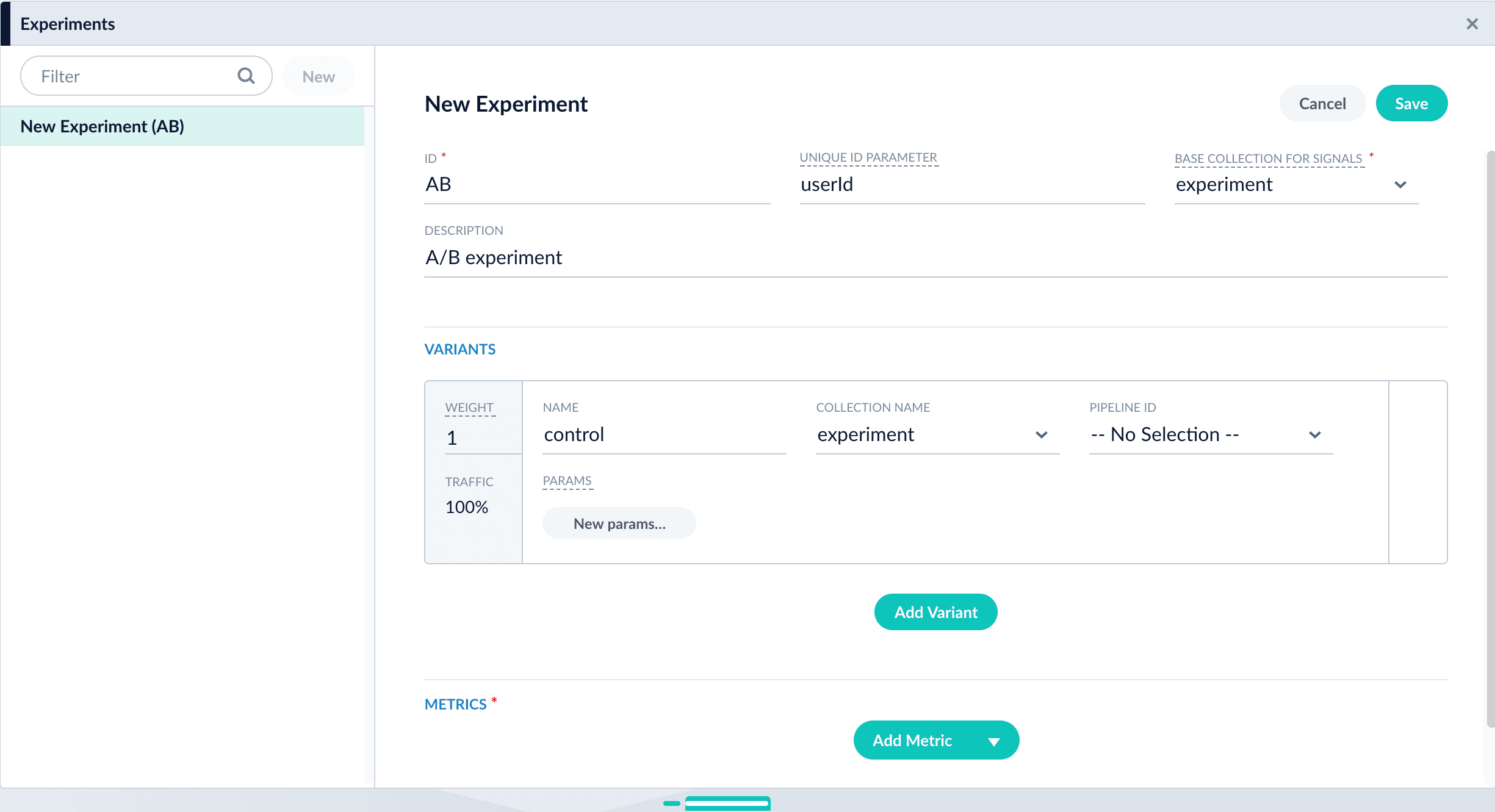
- (Optional) To use a multi-armed bandit, select Automatically Adjust Weights Between Variants.
-
Add variants. Click Add Variant to add each non-control variant in your experiment.
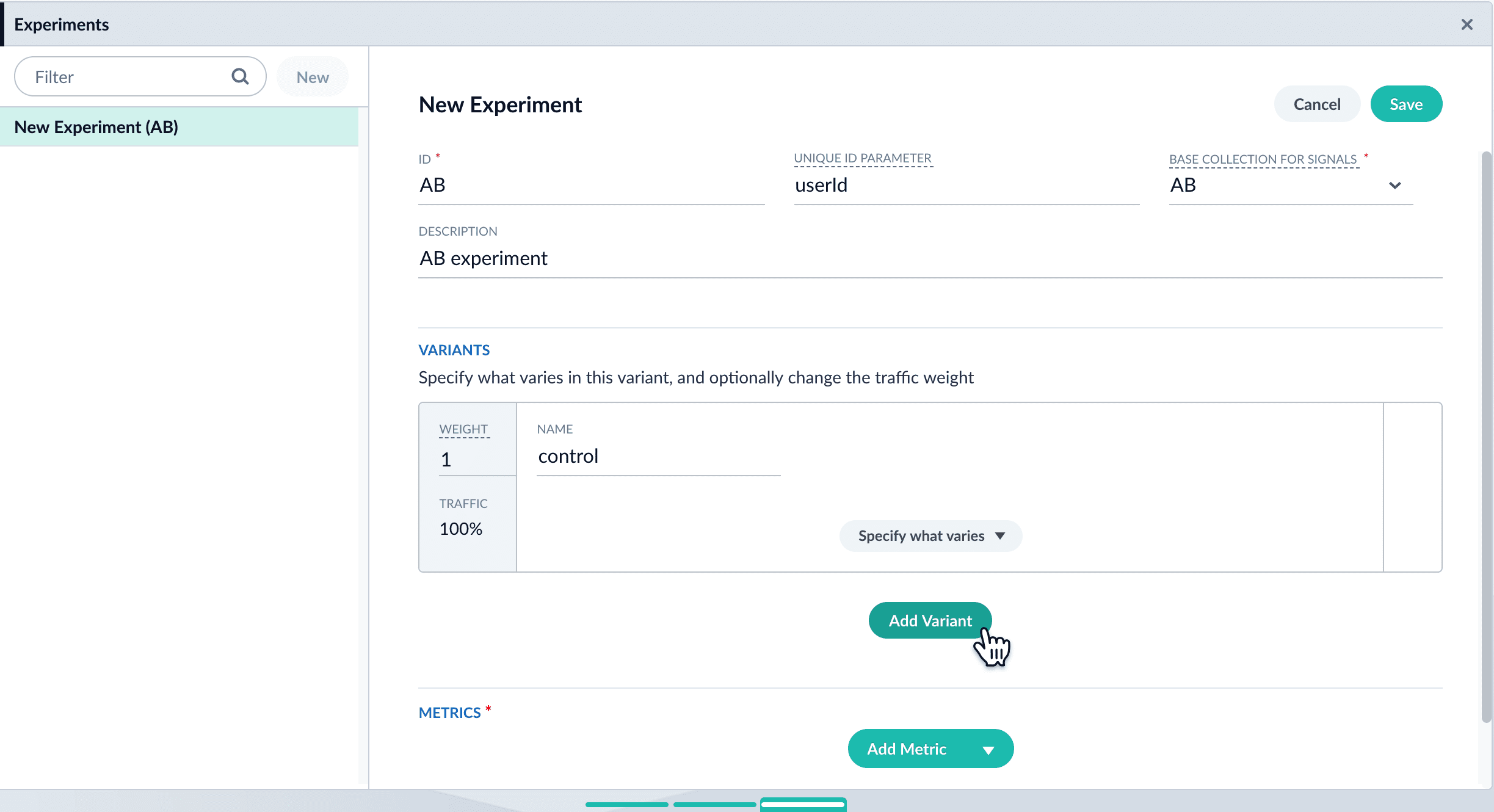
-
For each variant:
-
Enter an arbitrary name. For the first variant, which is the control, Managed Fusion uses the name
control. You can change that name if you wish. -
Click Specify what varies and specify what varies. Items you select are visible in the variant UI and have a green check mark in the dropdown menu. You can vary the query pipeline, query parameters (URL parameters to add to the query), and/or the collection.
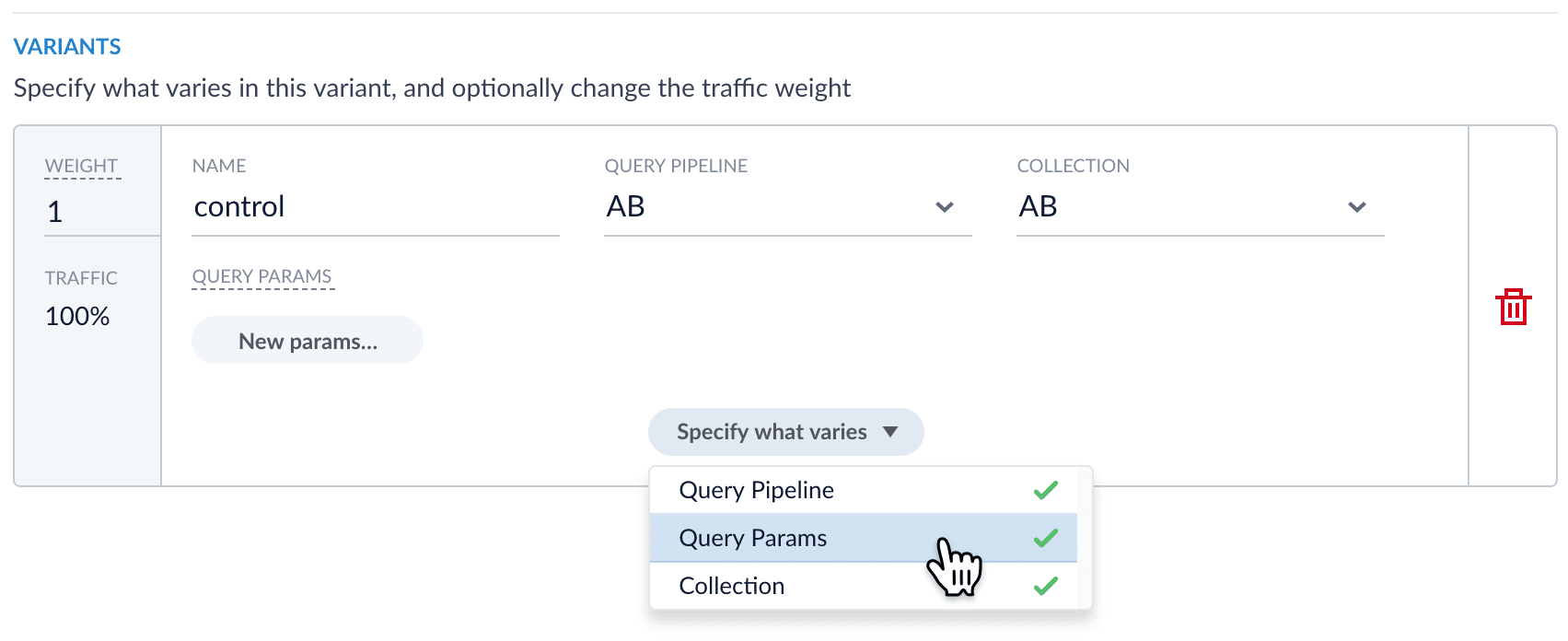
- (For query parameters) Click New params. In the dialog box, specify the Parameter Name, Parameter Value, and Update Policy for each parameter (append, default, remove, or replace).
-
Enter an arbitrary name. For the first variant, which is the control, Managed Fusion uses the name
-
Add metrics. For each metric:
- Click Add Metric and select the type of metric.
-
Fill in information for the metric.
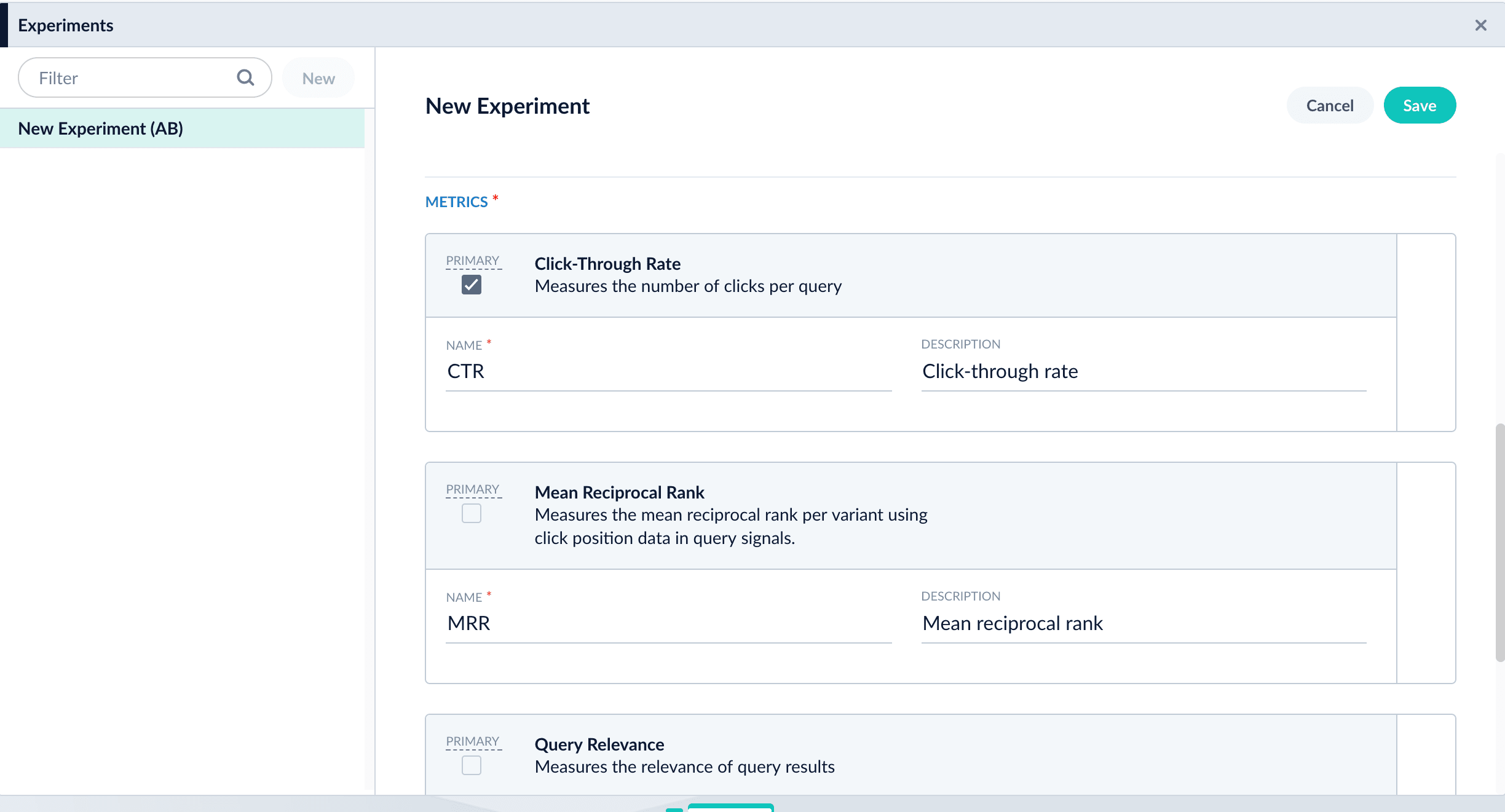
- Click Save to save the experiment.
Set up an Experiment stage
If part or all of what you will vary in the experiment is encompassed by differences in query pipelines, create additional pipelines for experiment variants. You cannot use the default query pipeline (the pipeline to which you are adding the Experiment stage) as one of the variants. That pipeline will be a part of all variants. Managed Fusion directs traffic that does not identify users through the default pipeline but not through the experiment.How to set up an experiment stage-
Navigate to Querying
 > Query Pipelines.
> Query Pipelines.
- Click the name of the pipeline to which you want to add the Experiment stage.
-
Click Add a new pipeline stage and select Experiment stage.
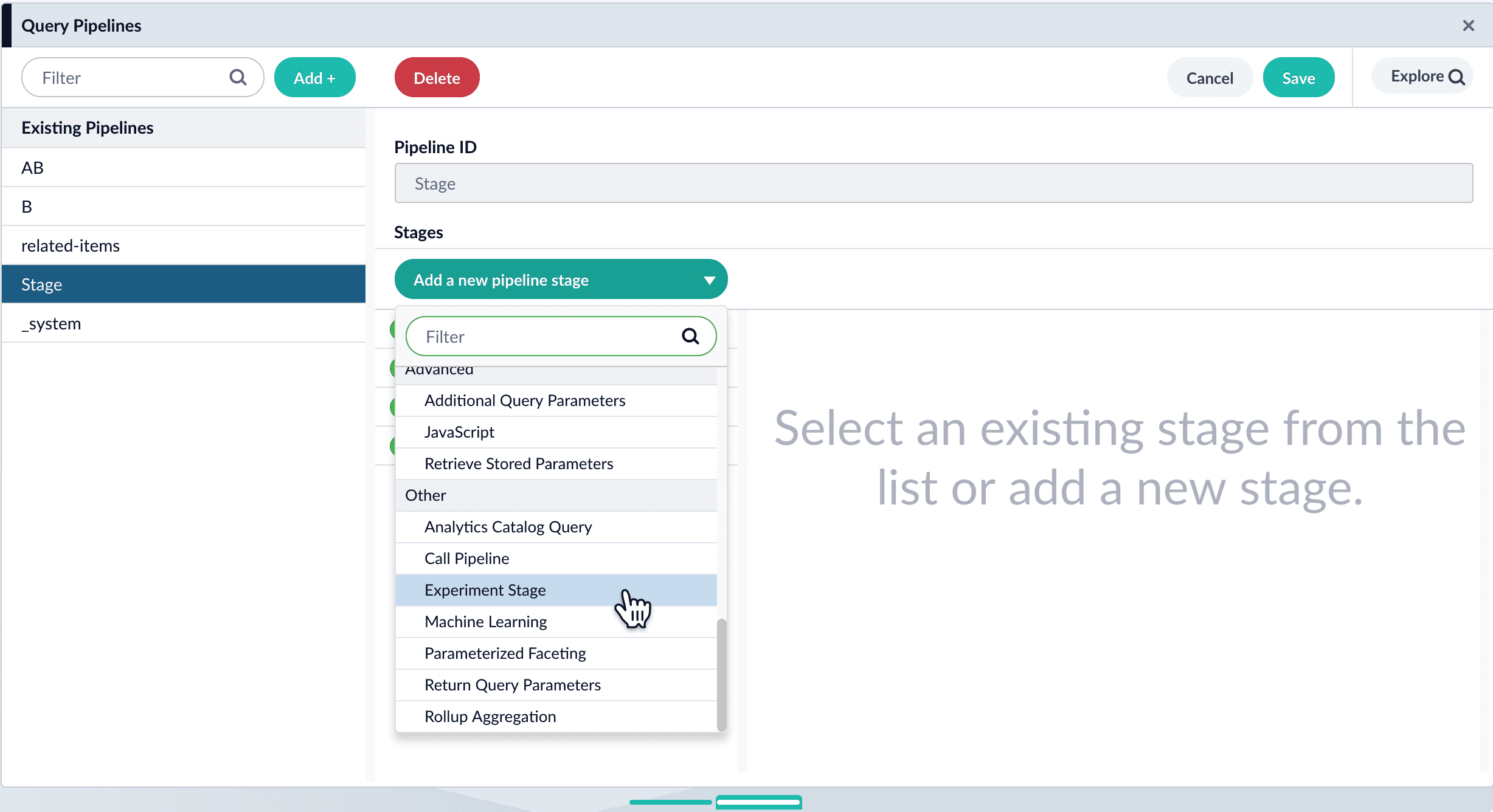
- (Optional) Specify a label for the stage.
- (Optional) Specify a condition that must be satisfied for queries to pass through the experiment.
- Under Experiment ID, choose the experiment.
- (Optional) Specify the percent of traffic to include in the experiment.
- Click Save.
- Drag the stage to where you want it in the pipeline.
- Click Save.

