Upload a JDBC Driver to Managed Fusion
The JDBC connector fetches documents from a relational database via SQL queries. Under the hood, this connector implements the Solr DataImportHandler (DIH) plugin.
Managed Fusion stores JDBC drivers in the blob store. You can upload a driver using the Managed Fusion UI or the Blob Store API. Learn more about the JDBC V2 connector.
How to upload a JDBC driver using the Fusion UI
-
In the Managed Fusion UI, navigate to System > Blobs.
-
Click Add.
-
Select JDBC Driver.
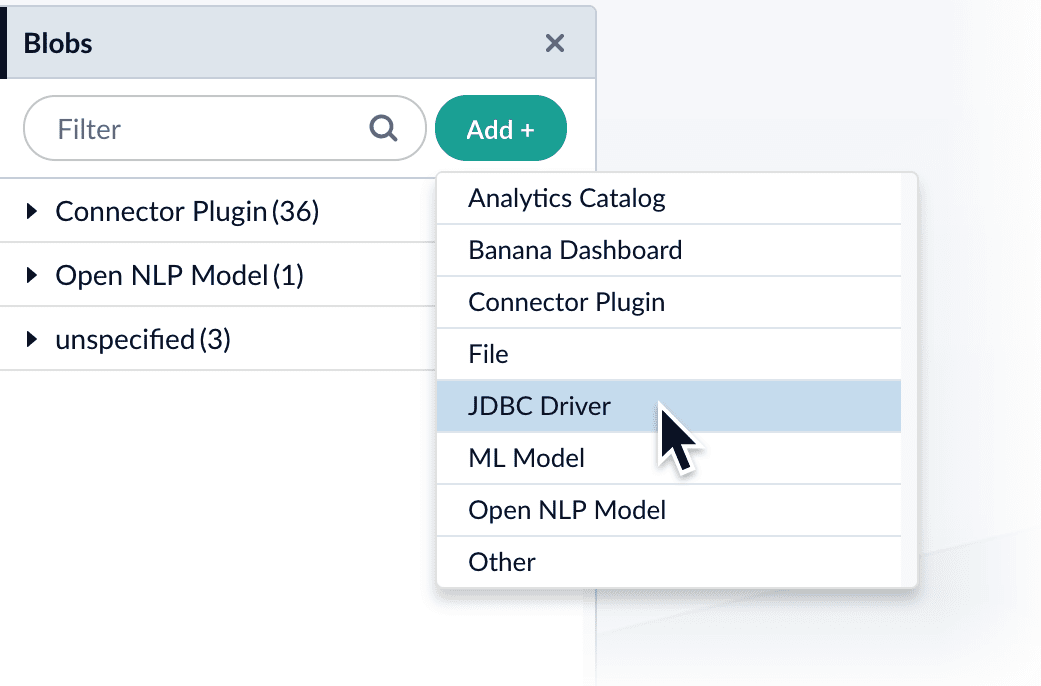
The "New 'JDBC Driver' Upload" panel appears.
-
Click Choose File and select the .jar file from your file system.
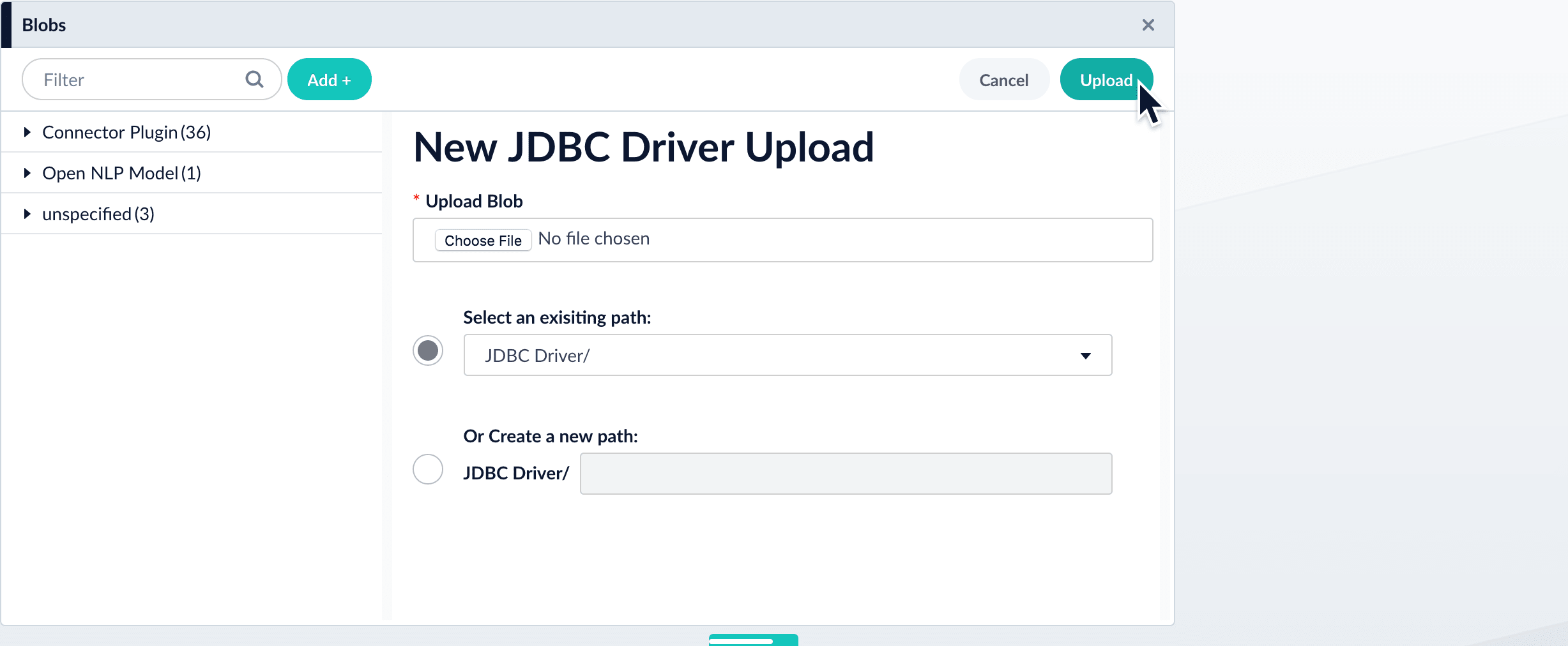
-
Click Upload.
The new driver’s blob manifest appears.
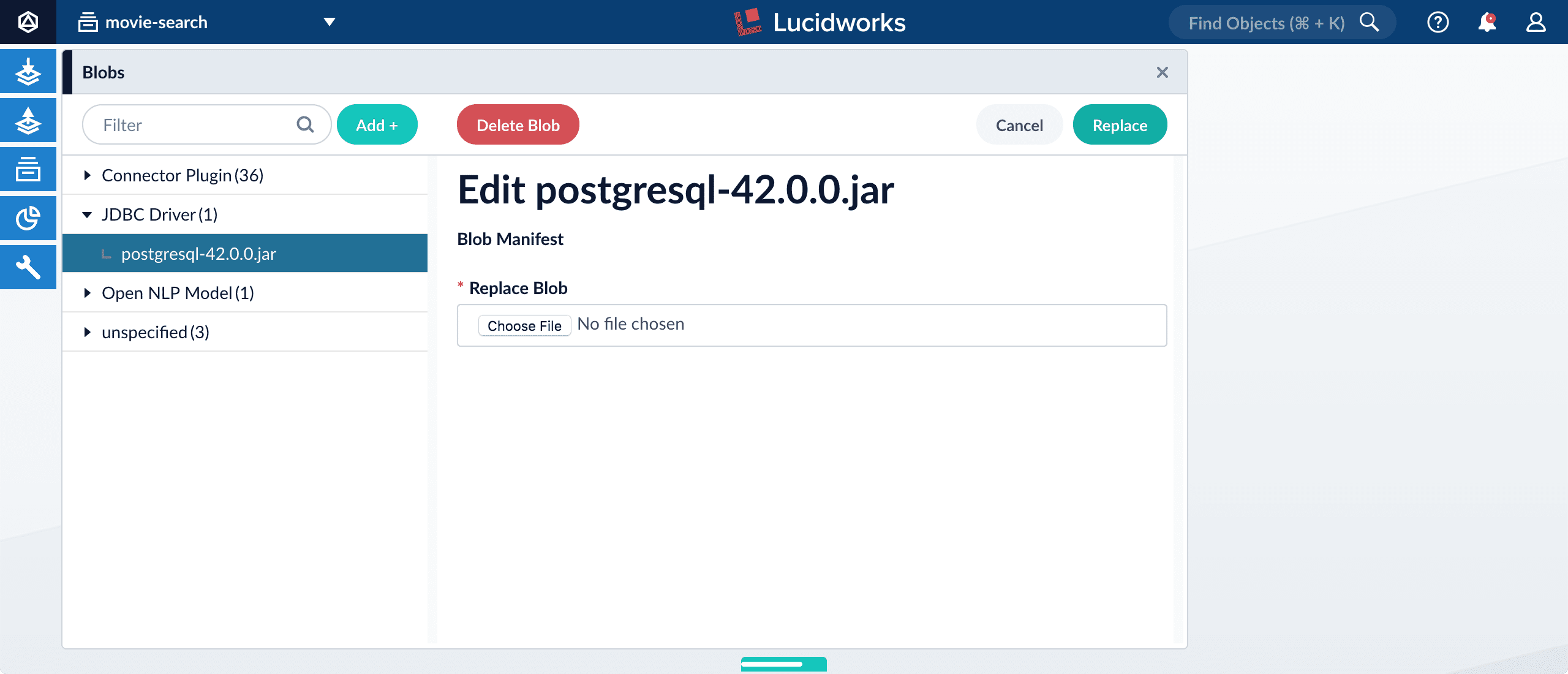
From this screen you can also delete or replace the driver.
How to install a JDBC driver using the API
-
Upload the JAR file to Managed Fusion’s blob store using the
/blobs/{id}endpoint.Specify an arbitrary blob ID, and a
resourceTypevalue ofplugin:connector, as in this example:curl -u USERNAME:PASSWORD -H "content-type:application/java-archive" -H "content-length:707261" -X PUT --data-binary @postgresql-42.0.0.jar https://EXAMPLE_COMPANY.b.lucidworks.cloud/api/blobs/mydriver?resourceType=driver:jdbcSuccess response:
{ "name" : "mydriver", "contentType" : "application/java-archive", "size" : 707261, "modifiedTime" : "2017-06-09T19:00:48.919Z", "version" : 0, "md5" : "c67163ca764bfe632f28229c142131b5", "metadata" : { "subtype" : "driver:jdbc", "drivers" : "org.postgresql.Driver", "resourceType" : "driver:jdbc" } }Managed Fusion automatically publishes the event to the cluster, and the listeners perform the driver installation process on each node.
If the blob ID is identical to an existing one, the old driver will be uninstalled and the new driver will installed in its place. To get the list of existing blob IDs, run: curl -u USERNAME:PASSWORD https://FUSION_HOST:FUSION_PORT/api/blobs -
To verify the uploaded driver, run:
curl -u USERNAME:PASSWORD https://EXAMPLE_COMPANY.b.lucidworks.cloud/api/blobs/BLOB_ID/manifestWhere the
BLOB_IDis the name specified during upload, such as "mydriver" above. A success response looks like this:{ "name" : "mydriver", "contentType" : "application/java-archive", "size" : 707261, "modifiedTime" : "2017-06-09T19:05:17.897Z", "version" : 1569755095787110400, "md5" : "c67163ca764bfe632f28229c142131b5", "metadata" : { "subtype" : "driver:jdbc", "drivers" : "org.postgresql.Driver", "resourceType" : "driver:jdbc" } }