Platform Support and Component Versions
Kubernetes platform support
Lucidworks has tested and validated support for the following Kubernetes platforms and versions:- Google Kubernetes Engine (GKE): 1.27
- Microsoft Azure Kubernetes Service (AKS): 1.27
- Amazon Elastic Kubernetes Service (EKS): 1.27
Component versions
The following table details the versions of key components that may be critical to deployments and upgrades.| Component | Version |
|---|---|
| Solr | fusion-solr 5.11.0 (based on Solr 9.4.0) |
| ZooKeeper | 3.9.0 |
| Spark | 3.4.1 |
| Ingress Controllers | Nginx, Ambassador (Envoy), GKE Ingress Controller Istio not supported. |
New Features
Fusion
-
The App Manager API provides programmatic access to information about your Fusion license, entitlements, and usage data. This data is also used to generate usage statistics in the Consumption Dashboard.
For example, send a request to the
/apps-manager/entitlements/currentendpoint to retrieve general entitlements usage data: InputOutput
Improvements
Fusion
- Solr has been upgraded to 9.4. For details about changes in Solr 9.4, see Apache Solr Release Notes.
- Fusion now supports Kubernetes 1.27. This applies to GKE, AKS, and EKS. It also applies to Rancher (RKE) and OpenShift 4 versions that are compatible with Kubernetes 1.27. Refer to Kubernetes documentation at Kubernetes v1.27 for more information.
-
Fusion safeguards against indexing overload with an ingestion flow control system. This system prevents timeouts by:
- Logging all Kafka topics used for indexing to aid in diagnosing performance issues.
- Monitoring the rate of data production and consumption for each Kafka topic across all indexing jobs.
- Automatically throttling producers to ensure consumers can keep up.
- The Consumption Dashboard has been updated to restore three charts.
-
The Fusion UI is updated with improved messaging around Fusion license renewal and expiration dates.
License details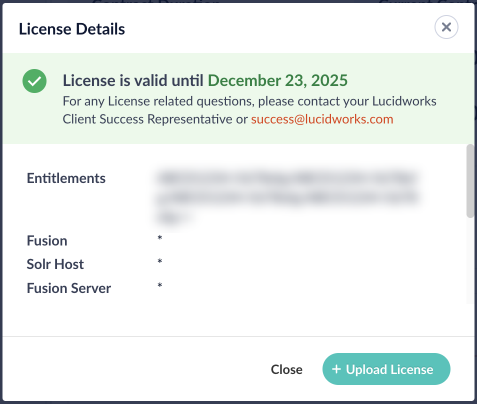
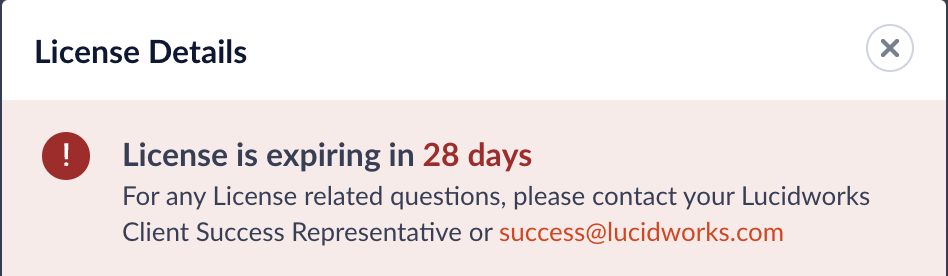
-
The Fusion API Gateway now includes an optional Kubernetes health check. To enable this check, edit your
values.yamlfile, and add-Dspring.cloud.kubernetes.loadbalancer.mode=PODto the API Gateway’sjavaToolOptions. For example:When enabled, if the health check fails during pod discovery, Kubernetes will restart the pod. -
The fusion-solr Helm chart now accepts user-defined system properties that are set in
values.yaml. In thevalues.yamlfile, populate thesolrEnvExtraarray with entries for each desired variable. Each variable requires a name and either a direct value or a value source (valueFrom). These variables will be included in the final configuration in the order you provide them, following any variables dynamically generated by the Helm chart templates. For more information on Kubernetes environment variables, see Define Dependent Environment Variables. -
The Fusion migration script is updated to align with changes from the Solr upgrade. The migration script:
- Removes the unused configuration,
<circuitBreaker>, fromsolrconfig.xml. Solr no longer supports this configuration. - Detects if
StatelessScriptUpdateProcessorFactoryis found insolrconfig.xml. The migration script will update the configuration, if possible, and provide guidance on actions you must take.
- Removes the unused configuration,
Fusion connectors
- The default number of fetch threads for V2 connectors is now 5. Previously, the default was 20. This default setting was reduced because some Fusion environments experienced failed datasource crawls as a result of too many requests in a short period of time.
Bug Fixes
- The Configurations and ZooKeeper Import/Export APIs are now accessible only to authorized users from within your Fusion cluster or through Kubernetes port forwarding.
-
The Fusion API realm can now authenticate when an API key is passed via an
apiKeyquery parameter. Previously, this only worked via thex-api-keyheader. - The ZooKeeper Docker image is updated to use Logback for logging instead of log4j. This change fixes a bug that forced all Zookeeper log messages to use the DEBUG level.
- Fixed a bug that sometimes resulted in an HTTP 431 error when using the Fusion admin UI.
- Fixed a bug that sometimes resulted in an HTTP 414 error when using the Rules UI.
Deprecations
For full details on deprecations, see Deprecations and Removals.- Fusion has deprecated the Webapps service. In previous versions of Fusion, you could use this service to deploy an App Studio WAR file into Fusion. As of Fusion 5.11.0, you should instead Deploy App Studio Enterprise to a Fusion 5 Cluster (GKE).
Deploy App Studio Enterprise to a Fusion 5 Cluster (GKE)
Deploy App Studio Enterprise to a Fusion 5 Cluster (GKE)
This article explains how to deploy App Studio Enterprise (ASE) to an existing Fusion 5 cluster in Google Kubernetes Engine (GKE) without using the Webapps service.Before completing this guide, ensure that your
fusion.conf file points to the IP or URI and port of the proxy service.Run the App Studio Enterprise application locally and verify functioning security and search features with the cluster you are deploying to.Prepare the package
-
Package your app into a single JAR file:
-
App Studio Enterprise includes a
dockerfile. Create the App Studio Enterprise Docker image:Set or replaceAPP_NAMEwith the name of your application. ReplacePATHwith the path to build from. -
You can test the Docker image locally with the following command:
Set or replace
LOCAL_PORTwith the port on your local machine that can access the app. ReplaceAPP_NAMEwith the ASE application name.
Publish the image
You can publish the Docker image anywhere that supports Docker images. This section explains how to publish a Docker image to Google Kubernetes Engine.-
Tag your container for the registry:
-
Push your Docker image to the Google Container Registry:
-
Verify the image:
Deploy the app to a cluster
After publishing your ASE Docker image, deploy the image to a cluster. Your existing Fusion 5 cluster is a good choice.-
Switch the context to your Fusion 5 cluster:
Replace
CLUSTER_NAMEwith your existing Fusion 5 cluster’s name. -
Create a deployment in your cluster using the image you published:
Create an Ingress resource
After deploying the app, create an Ingress resource for your ASE instance. If you require more Ingress rules, your Ingress resource will look different. Learn more about Ingress resources.-
Use the following command to create a minimal Ingress resource:
-
Verify the Ingress resource:
Removals
For full details on removals, see Deprecations and Removals.- The previously non-functional Subscriptions UI has been removed. This is related to the removal of the Subscriptions API in Fusion 5.6.0.
- MLeap is removed from the ml-model service. MLeap was deprecated in Fusion 5.2.0 and was no longer used by Fusion.
Known issues
- New Kerberos security realms cannot be configured successfully in this version of Fusion.