Receive Technical Support
When you need personalized, expert assistance, the Lucidworks technical support team is available 24/7.
Before you open a support case, see the instructions below to learn how to gather data that the technical support team can use to evaluate your issue and provide a solution.
Once you have obtained the relevant data from Fusion, Submit a request.
|
Lucidworks offers free training to help you get started. The Course for Support Portal Overview focuses on how to navigate the support portal, open a support ticket, identify the severity of your issue, and escalate issues as needed: Visit the LucidAcademy to see the full training catalog. |
Exporting log files from the DevOps Center
| This section only applies to Fusion 4.2 through 5.5. |
In Fusion 4.2 through 5.5, the DevOps Center provides an easy way to export logs for the timeframe that pertains to your issue.
-
In the Fusion UI, navigate to System > DevOps Center > Log Viewer.
-
Select the time period that is relevant to the incident you are interested in.
Log files will be exported according to the tab you are viewing.
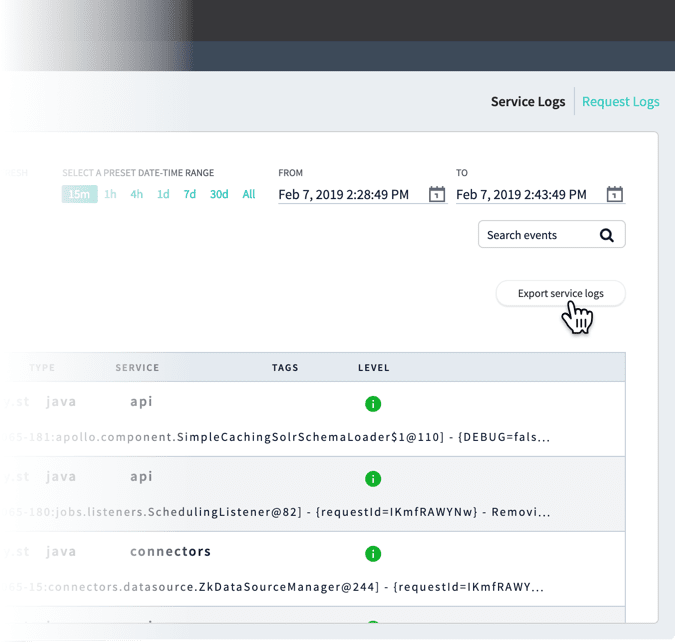
Click Export service logs in the Service Logs tab or Export request logs in the Request Logs tab to download a
.csvfile containing the logs (shown here with example timestamps):-
serviceLogs[2019-02-07T22:28:49.000Z-2019-02-07T22:43:49.695Z].csv -
requestLogs[2019-02-07T22:28:49.000Z-2019-02-07T22:43:49.695Z].csv
-
Finding log files in the filesystem
Log files are located in the https://FUSION_HOST:FUSION_PORT/var/log directory. Generally, the log files below are the most useful in diagnosing an issue:
-
API logs
https://FUSION_HOST:FUSION_PORT/var/log/api/api.logandhttps://FUSION_HOST:FUSION_PORT/var/log/api/gc_<timestamp>.log.0.current -
Connectors logs
https://FUSION_HOST:FUSION_PORT/var/log/connectors-classic/connectors-classic.logandhttps://FUSION_HOST:FUSION_PORT/var/log/connectors-rpc/connectors-rpc.log
If it is apparent that additional components are involved, collect their logs and associated gc logs from the https://FUSION_HOST:FUSION_PORT/var/log directory.
Opening a support case
Lucidworks provides technical support to customers 24 hours a day, 7 days a week, with unlimited incidents. Once you have obtained the relevant data from Fusion as described above, you can open a support case.
| For detailed information about submitting a support case, see Lucidworks Customer Center Training. |
To open a support case, complete the following:
-
Access the Lucidworks Submit a request page.
You can also select Contact Support from any page on the Lucidworks support site.
-
Enter information in the following fields:
-
Your email address
-
Subject
-
Description
-
-
In the Severity field, select the appropriate severity value for your issue according to the guidelines below.
Severity Time Definition Example S1
1 Hour
Severe commercial impact on Customer 's business which either makes the system inoperable or prevents content discovery.
Production search is down.
S2
12 Hours
Significant commercial impact on Customer 's business which makes one or more critical areas of functionality inoperable.
Search performance has slowed down to a crawl.
S3
24 Hours
Moderate commercial impact on Customer 's business which makes one or more non-critical areas of functionality inoperable.
Slight increase in query time.
S4
48 Hours
No commercial impact on Customer 's business.
How to implement a certain search feature.
-
Select values in the following fields:
-
Product Line
-
Fusion Version (optional)
-
Solr Version (optional)
-
-
In the Environment field, select one of the following:
-
Dev/Sandbox/POC
-
Performance
-
Production
-
QA/UAT
-
Staging
-
-
In the Attachments field, drag files or click to add log files.
You can attach only one file. Upload all of your files as one .taror.ziparchive. -
When you have attached all pertinent data, click Submit.
You will receive an email message containing your case number. A Lucidworks support engineer will contact you within the time period corresponding to your issue’s severity level.
