Use Misspelling Detection
|
Lucidworks offers free training to help you get started. The Course for Query Analytics focuses on how Fusion provides query analytics to detect and improve underperforming queries: Visit the LucidAcademy to see the full training catalog. |
Reviewing auto-generated spelling corrections
Spelling corrections that are automatically generated by the Token and Phrase Spell Correction job are assigned one of the following status values:
-
Auto
There are three values for confidence level:
Value Confidence Label 0
low confidence
Pending
0.5
median confidence
Auto
1
high confidence
Auto
No action is required on these results, but you can edit them if you wish. -
Pending
The confidence level is ambiguous, and the result must be reviewed by a user before it can be deployed. It will only be moved from the
_query_rewrite_stagingcollection to the_query_rewritecollection when its status has changed to "Approved" and it has been published.
-
Navigate to Relevance > Rules. The application displays the Query Rewriting screen.
-
Select Misspelling Detection. The application displays the Misspelling Detection screen.
Notice the Status facet on the left. Click Pending to view only the items that need review.
-
Click the
 icon next to the spelling correction.
icon next to the spelling correction. -
In the Status column, select either "Approved" or "Denied".
Optionally, you can also edit the spelling correction itself.
Although the Confidence field is also editable, changing its value makes no difference. -
Click the Close icon next to the updated spelling correction:
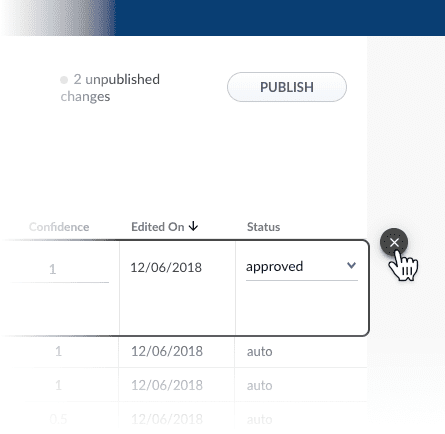
Approving a spelling correction does not automatically deploy it to the _query_rewrite collection. When you have finished your review, you must click Publish to deploy your changes.
|
Adding new spelling corrections
You can manually add spelling corrections in addition to any generated by the Token and Phrase Spell Correction job.
-
Navigate to Relevance > Rules. The application displays the Query Rewriting screen.
-
Select Misspelling Detection. The application displays the Misspelling Detection screen.
-
At the bottom of the rules list, click the
 icon.
icon.A new spelling correction appears at the top of the list:
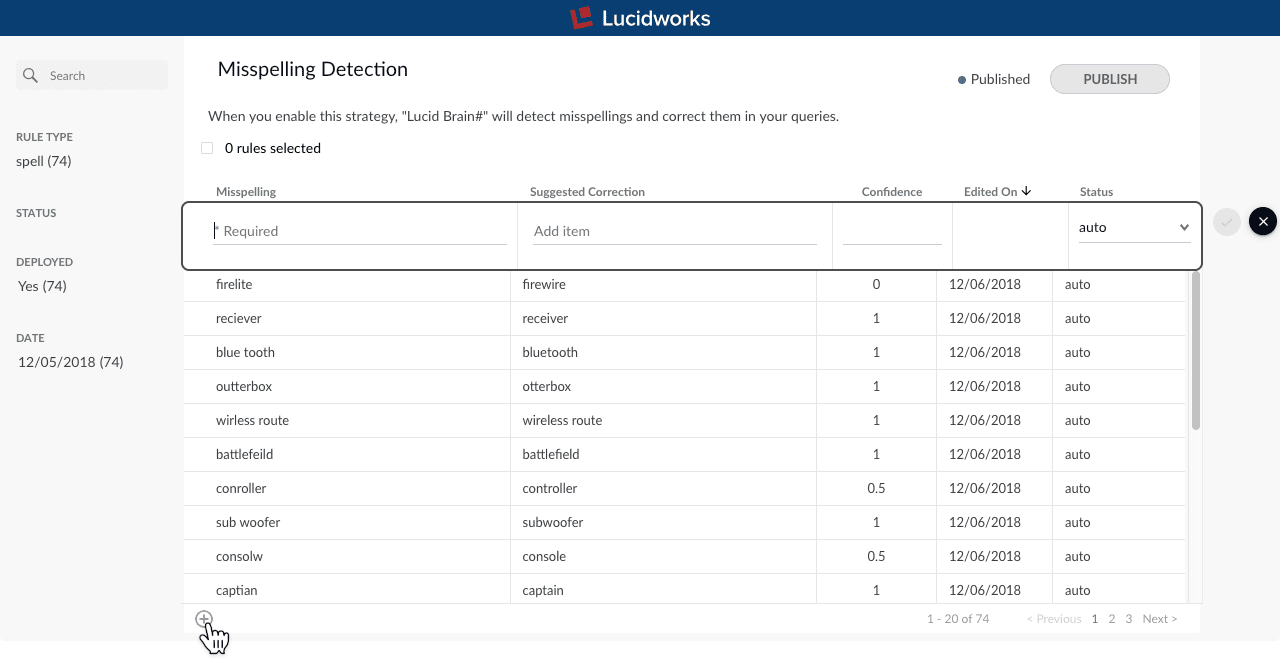
-
Enter the misspelled word or phrase.
-
Enter one or more spelling corrections.
It is not necessary to set a confidence value. -
Select the spelling correction’s status, depending on whether you want to deploy it the next time you publish your changes ("Approved") or save it for further review ("Pending").
-
Click the check mark to save the new spelling correction:
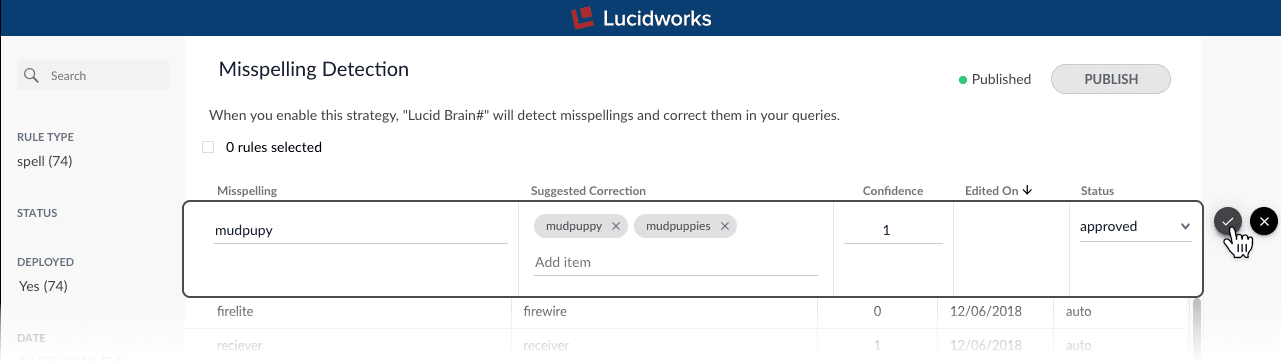
Publishing your changes
-
In the Misspelling Detection screen, click the PUBLISH button.
Fusion prompts you to confirm that you want to publish your changes.
-
Click PUBLISH.
| You can un-publish a query rewrite by changing its status to "denied", then clicking PUBLISH. |
Tuning the misspelling detection job
The default configuration for the Token and Phrase Spell Correction job is designed for high accuracy and works well with most signal datasets, depending on the volume and quality of the signals. If you are seeing too few results, or too many inaccurate results, then you can try tuning the job to achieve better results.
To modify job configurations, you must be a Fusion user with one of the following roles or permissions that include access to job configurations:
Query rewrite jobs post-processing cleanup
To perform more extensive cleanup of query rewrites, complete the procedures in Query Rewrite Jobs Post-processing Cleanup.
