- Query pattern matching. Intercept queries for common terms that have no corresponding documents in the index (for example, postal codes, phone numbers, or email addresses).
- Natural language processing (NLP). Analyse free-text input typed in by the end-user to provide a structured, more specific search command to the backend engine. For example, given the query “restaurants in new york” the NLP pre-processor might produce a structured query along the lines of
category:restaurant and city:nyc. Appkit has integration with a number of third-party NLP parsers, including Expert Systems, WolframAlpha and SmartLogic. More commonly, it is also easy to hook in custom natural language parsers, customized for a particular domain. - Data augmentation. Transform and extend existing data on the fly with re-indexing, for example by fetching external linkages (look up latest stock ticker price, perform relational joins, etc.) or perform translation or lookups (replace ontology terms with common name).
- Remove facet filters by pattern. The workflow module includes a comprehensive set of runtime data cleansing tools. When re-indexing is not feasible Appkit can remove irrelevant filters from dynamic navigation options based on for example, regular expression patterns.
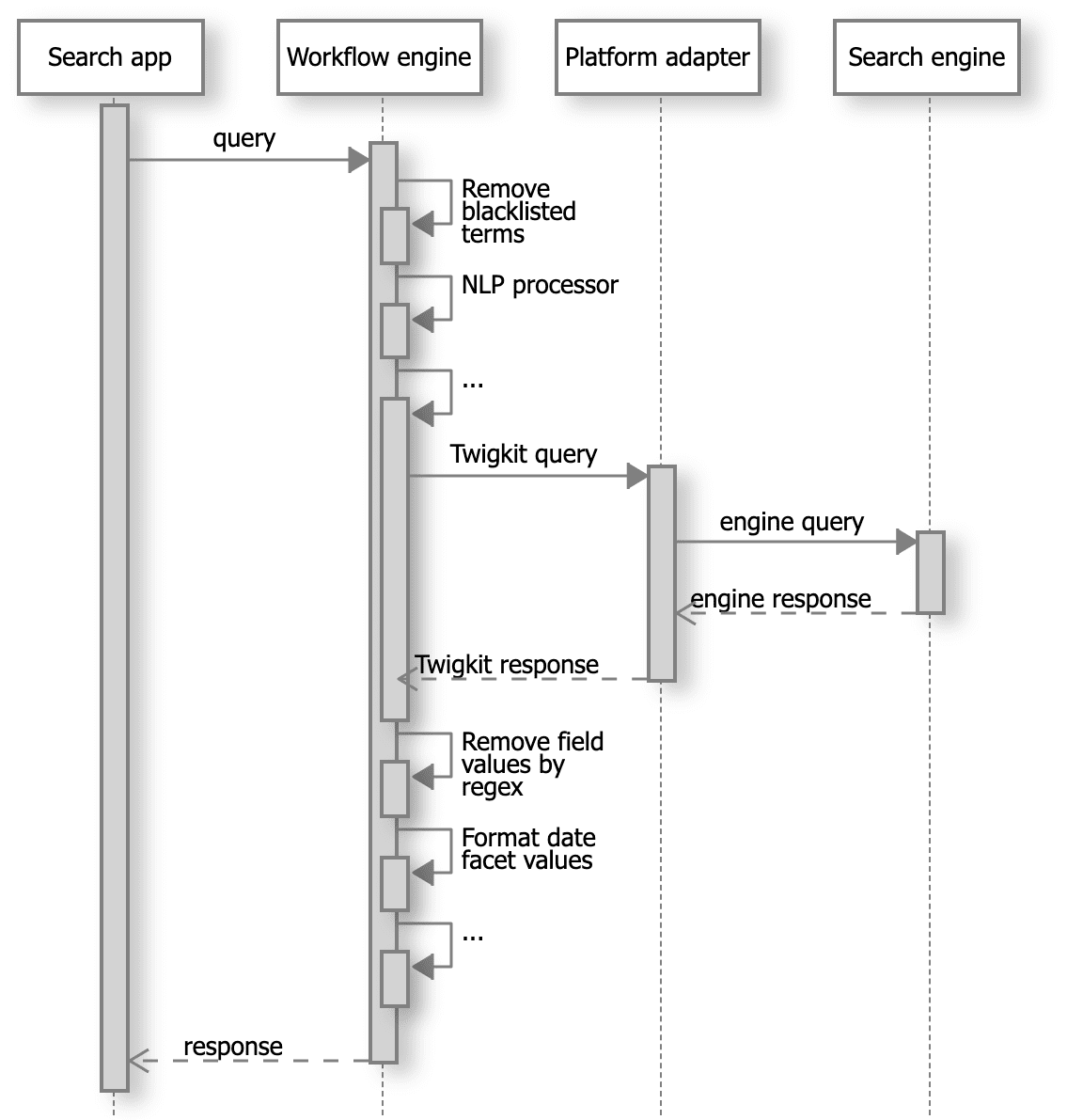
- A search request is pre-processed before it is translated into an engine-specific command and sent to the search engine (for example, by removing specific forbidden or blacklisted words, applying natural language processing to the free-text portion of the query, etc.).
- The data that comes back from the search engine is translated into a generic Appkit search response by the platform adapter, and then fed into a post-processing pipeline (which might, for example, apply regular expressions to remove specific terms from data fields, apply date formatting to facet aggregation values, etc.).
- This produces finally a generic Appkit response that is returned to the search application, for rendering or further processing.
Workflow processors: building blocks of data transformation
An Appkit workflow processor is a Java class that is invoked and passed a reference to either a query or response object. A query pre-processor rewrites a query before it is submitted to the underlying search platform. Conversely, a response post-processor transforms a search response (both search results and facets) after it gets returned from a search engine (and before rendering). Workflow processors are typically declared in markup using JSP tags. Multiple processor tags can be specified for sequential processing of queries or responses.Configuring a workflow pipeline
A workflow pipeline is configured at a platform level. This is useful for example for when you want to reuse processors in several places. This can be done using Platform Workflow Processors, chaining processors together along with a platform as a “workflow platform”, which then can be referenced like any other platform.Platform Workflow Processors
Platform Workflow Processors
To process and change data on the fly in Appkit, processors are usually added either to modify queries or responses.This is where the workflow platform comes in. It lets you configure processors through configuration files.Each processor listed contains the name and folder path to a given processor orCalling the normal platform would automatically run the configured processors at runtime.The processor confs mentioned are the name and folder path to a given processor Or:The configured processors get run at runtime.
How to configure a workflow chain (post Appkit v3.0)
There are two steps to follow when configuring a workflow chain:- Add the
workflowattribute to your normal platform configuration. This will point to the workflow processors you want to run on the platform. - Add configuration for each workflow processor.
Platform configuration
The normal platform configuration (for example,platforms/gsa.conf) would have a workflow attribute, paired with a comma-separated list of workflow processors to run on the platform. For example:.conf file within the conf directory - this can be organized however you want.Processor configuration
Each of the processors would be configured with key-value pairs. For example:capitaliseFieldValuesProcessor.conf
This, like all configuration files is made up of key-value pairs. You reference a name with the classpath of a given processor (either Appkit’s or your own). You then pass in the attributes of this processor as key-value pairs - in this case fields.Calling the workflow platform
Since theworkflow attribute is part of the normal platform configuration, there is no must explicitly call the workflow platform. Simply call the normal platform:Example configuration
This example would likely be configured using this setup, with each of these broken down below this.Platform configuration
Each of the processors would be configured with key value pairs, like:workflow.conf
This file indicates to Appkit that this is a workflow configuration, and to trigger processing of that as such.gsaWithProcessing.conf
This is the part that tied together a standard existing platform configuration and one or more processor configurations..conf file within the conf directory; this can be organized however you want.Processor configuration
Each of the processors would be configured with key value pairs, much like you would pass in attributes to a normal processor tag within your JSP for example:capitaliseFieldValuesProcessor.conf
This file, like all.conf files, is made up of key value pairs. You reference a name with the classpath of a given processor (either Appkit’s or your own). You then pass in the attributes of this processor as key value pairs - in this case as fields.