Head/tail analysis
Head/tail analysis is:
-
Also known as the Underperforming Query Rewriting feature
-
Uses signals data to identify underperforming queries
-
Suggests improved queries that could produce better conversion rates
When an incoming query contains a matching underperforming query, the original query is replaced by an improved query. These improvements can be:
-
Suggested by the Head/Tail Analysis Spark job operating on your signals data
-
Created manually using the Rules Editor or underlying API
Query improvements are applied in the Text Tagger stage of the query pipeline.
The Head/Tail Analysis job automatically creates query improvements based on your AI-generated data. When you navigate to Relevance > Rules > Rewrite and select the Head/Tail tab, the application displays the Underperforming Query Rewriting screen.
Job-generated query improvements are always assigned an initial status of "Pending", never "Auto". Query improvements must be explicitly approved and published in order to be copied to the COLLECTION_NAME_query_rewrite collection.
|
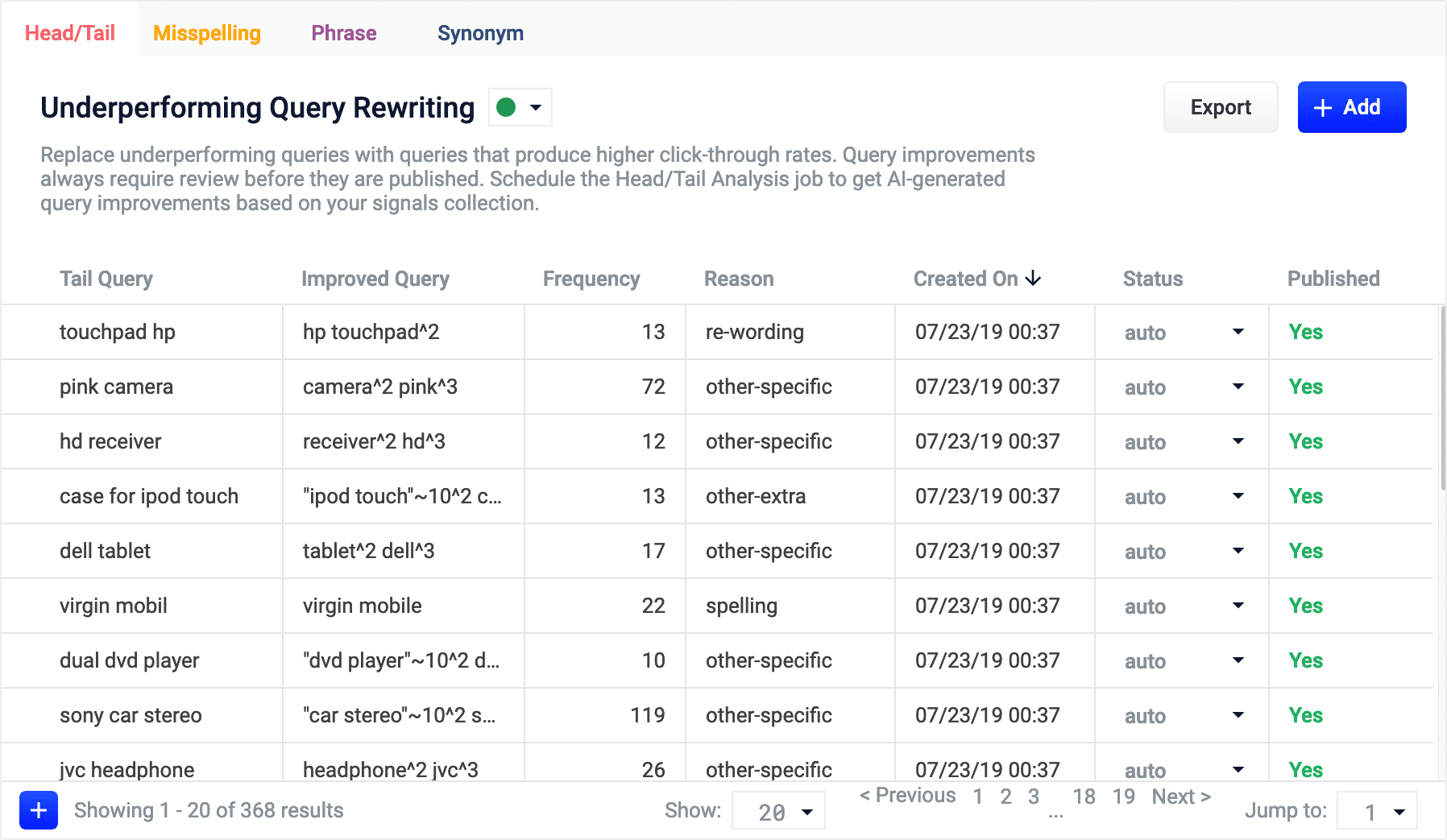
|
Lucidworks offers free training to help you get started. The Course for Query Analytics focuses on how Fusion provides query analytics to detect and improve underperforming queries: Visit the LucidAcademy to see the full training catalog. |
Reviewing auto-generated query improvements
Query improvements that are automatically generated by the Head/Tail Analysis job are assigned the following status value:
-
Auto
All results will be automatically deployed to the
_query_rewritecollection.No action is required on these results, but you can edit them if you wish.
Adding new query improvements
You can manually add query improvements in addition to any generated by the Head/Tail Analysis job.
How to add a query improvement
-
Navigate to Relevance > Rules > Rewrite.
-
Select the Head/Tail tab. The application displays the Underperforming Query Rewriting screen.
-
At the bottom of the rules list, click the
 icon.
icon.A new query improvement appears at the top of the list:
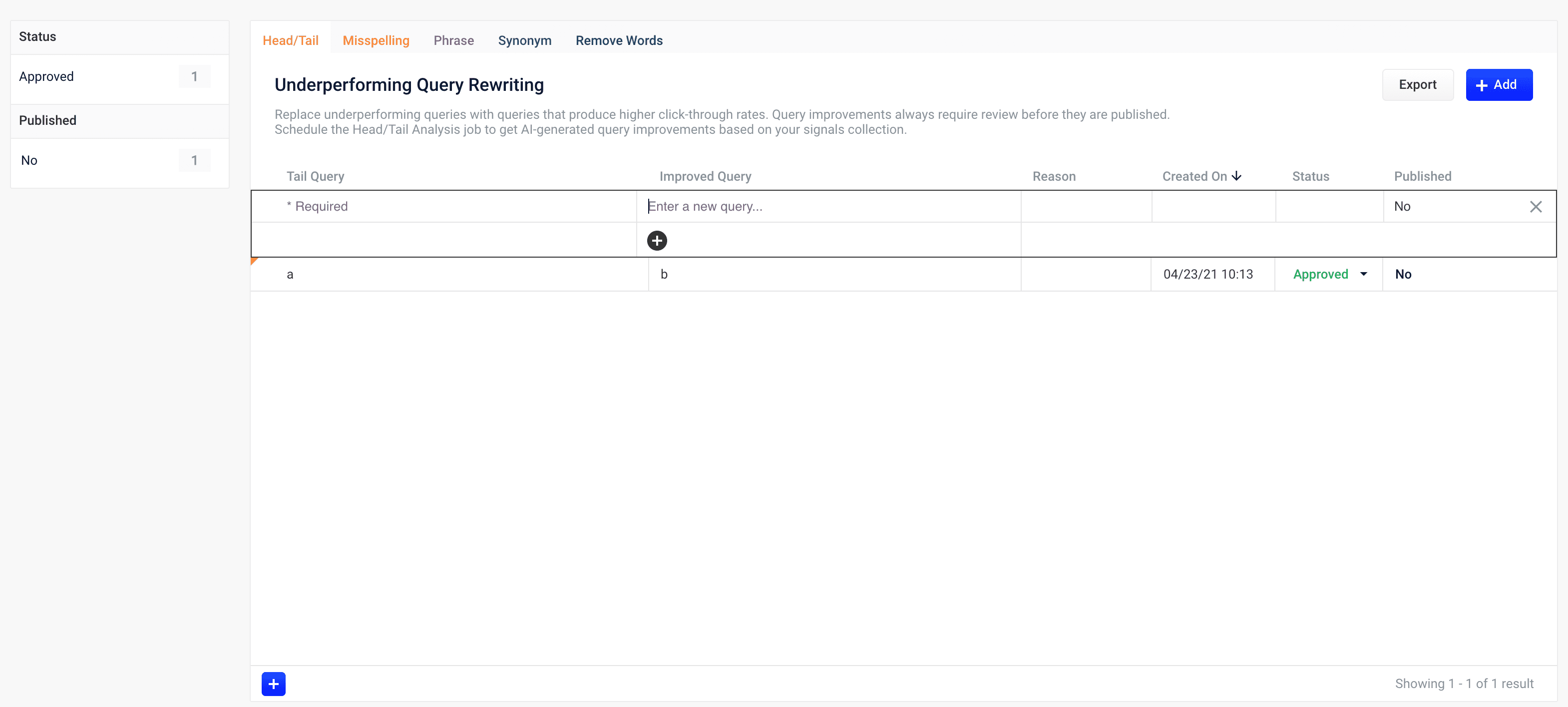
-
Enter the underperforming query.
-
Enter one or more query improvements.
It is not necessary to set a confidence value. -
Select the query improvement’s status, depending on whether you want to deploy it the next time you publish your changes ("Approved") or save it for further review ("Pending").
-
Click the check mark to save the new query improvement.
Publishing your changes
How to publish updated query improvements
-
In the Underperforming Query Rewriting screen, click the PUBLISH button.
Managed Fusion prompts you to confirm that you want to publish your changes.
-
Click PUBLISH.
| You can un-publish a query rewrite by changing its status to "denied", then clicking PUBLISH. |
For more information about how to use underperforming query rewrites in the Rules Editor, see Use Query Rewrites in the Rules Editor.
Query rewrite jobs post-processing cleanup
To perform more extensive cleanup of query rewrites, complete the procedures in Query rewrite jobs post-processing cleanup.
