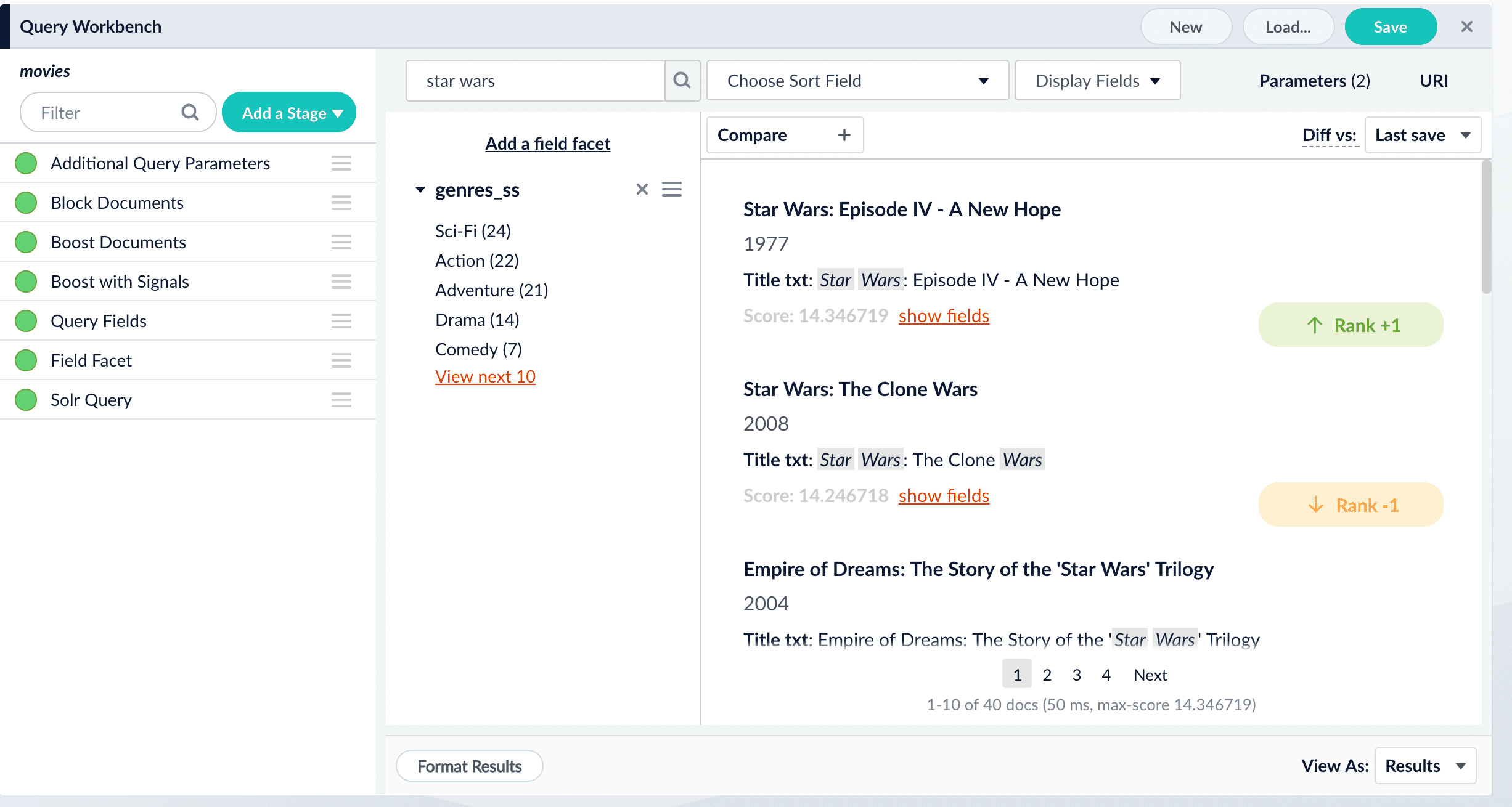Configure Highlighting in the Query Workbench
Search results can be displayed with the search terms highlighted, by adding these Solr query parameters to the Additional Query Parameters stage of the query pipeline:
-
hl=true -
hl.fl=*
By default, the Query Workbench ignores these parameters when rendering search results. To view highlighted search results in the preview panel of the Query Workbench, you must configure the parameters above and enable the Display highlighting option.
-
Highlight Query Pipeline Stage
The Query Highlight pipeline stage allows you to configure standard options for highlighting using Solr’s Unified highlighter instead of adding Solr request parameters. For instructions, see Configure the Highlight Query Pipeline Stage.
-
Additional Query Parameters stage
-
Configure highlighting with the Additional Query Parameters stage.
-
-
Add the Additional Query Parameters stage to your query pipeline, or select it if it is already there.
-
Under Parameters and Values, add the following query parameters and values:
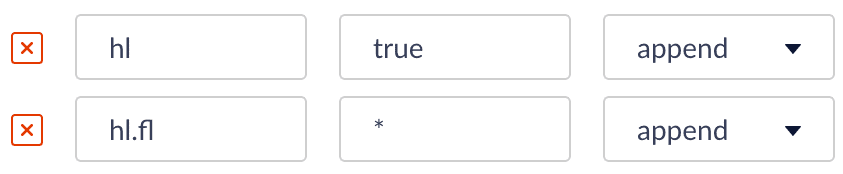
-
Click Apply.
At this point, no highlighting appears in the preview panel.
-
At the bottom of the window, click Format Results.
-
Select Display highlighting.
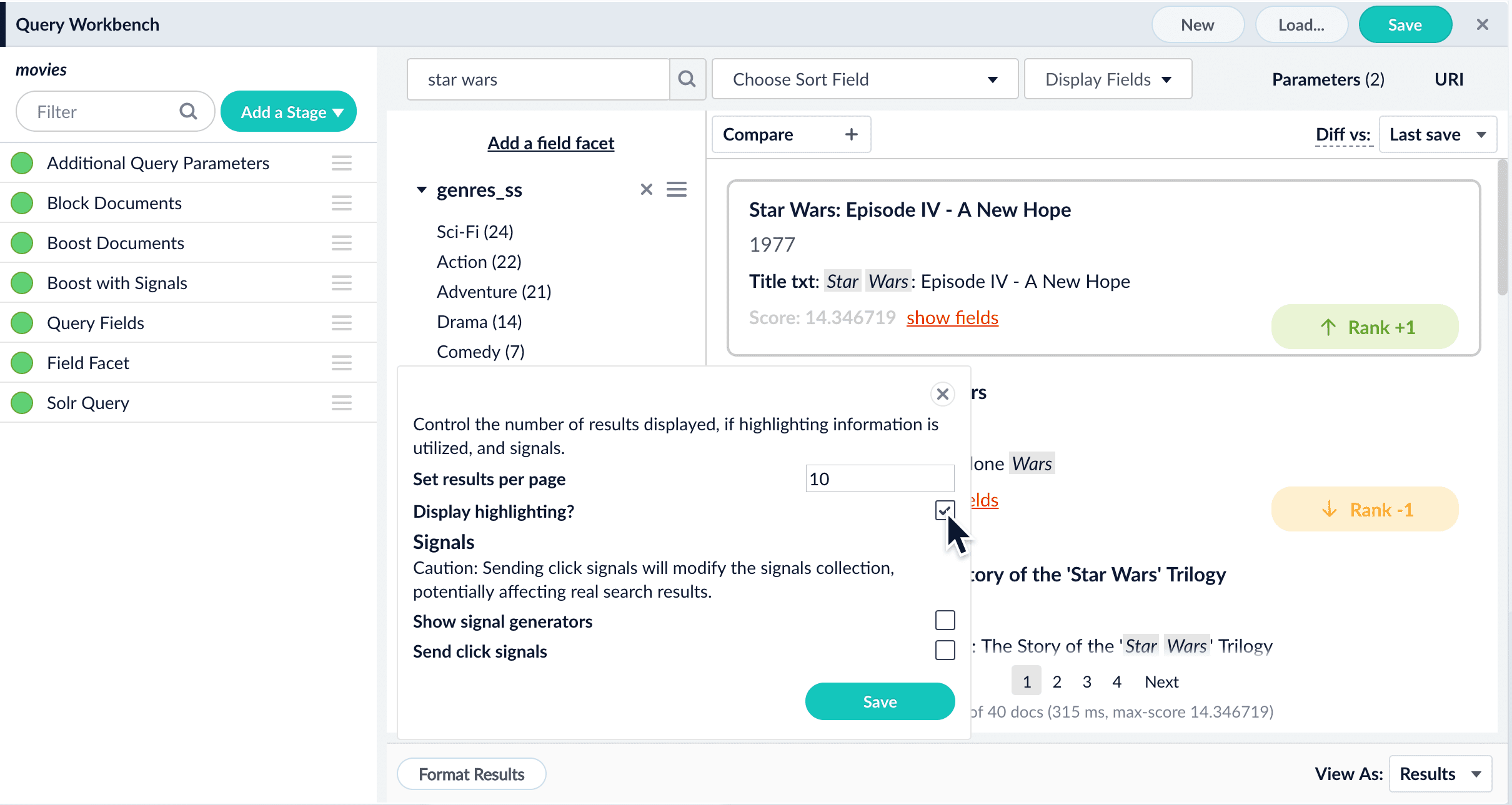
-
Click Save.
Now our search results include highlighted search terms: