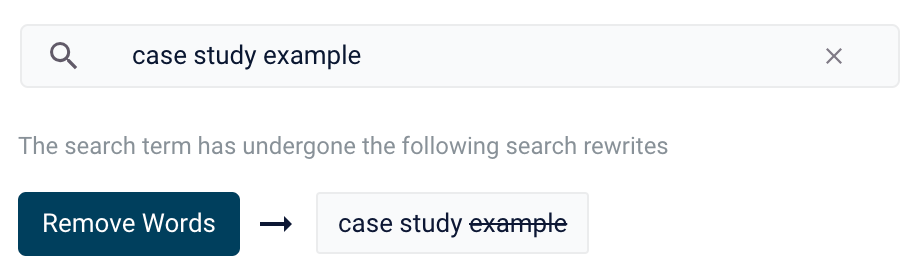Use Experience Optimizer query rewrites
You can create query rewrite rules in Experience Optimizer. This is similar to using the Rules Editor to create query rewrite rules, except there are additional options in Experience Optimizer.
-
In Managed Fusion, navigate to Relevance > Rules > Optimizer.
-
Enter a search term or phrase in the search bar.
-
Click Start Task.
-
Hover your cursor next to the query. A + button appears:

-
Click the + button. A list of query rewrites options will appear: Head/Tail, Misspelling, Phrase, Synonym, and Remove Words.
-
Click on the type of rule you’d like to configure.
Head/Tail
You can create a Head/Tail rewrite to improve search results using methods other than correcting for misspellings or synonym expansion. When a poorly defined search term is identified, the original term is replaced by an improved search term.
For example, a search for benefits enrollment could be improved by using the search term benefits enrollment+year:"2021" (in this case making use of the year field in the data).
Most Head/Tail rewrites are typically created automatically via machine learning. However, if desired, custom rewrites can be manually created using the following steps.
-
From the list of query rewrite options, select Head/Tail. A form will appear:
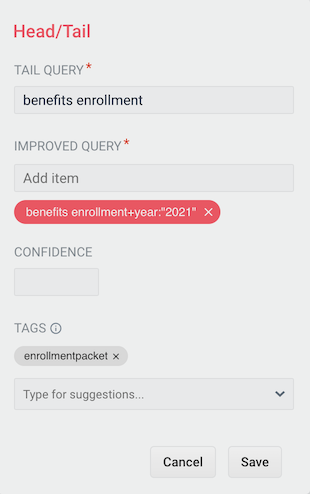
This form contains the following fields:
Parameter Description Example Value Tail Query
The tail query itself.
benefits enrollmentImproved Query
The query that will replace the tail query phrase.
benefits enrollment+year:"2021"Tags
Optional metadata tags that can be used to identify and organize rewrites.
enrollmentpacket -
Enter one or more improved search terms in the Improved Query field.
-
Click the Save button.
The search is re-run using the improved search term, and a Search box information panel drops down to show that the new query rewrite has fired:
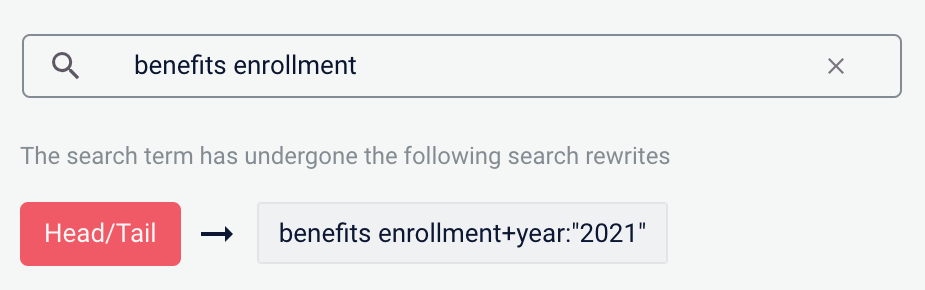
Misspelling
You can create a misspelling query rewrite to detect and correct common spelling mistakes. When a customer enters a search term containing a known misspelling, the incorrect spelling is replaced with the spelling correction.
For example, if your clients frequently misspell or mistype the word questionnaire as questionare, you can set up a query rewrite to automatically correct it.
-
From the list of query rewrite options, select Misspelling. A form will appear:
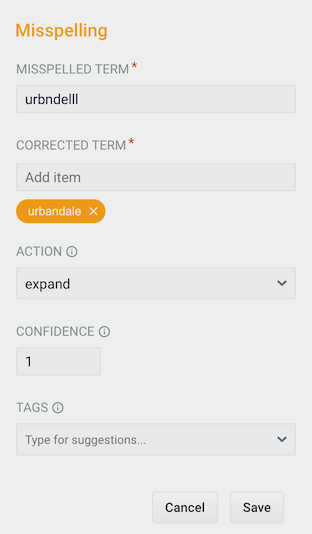
This form contains the following fields:
Parameter Description Example Value Misspelled Term
The phrase itself.
questionareCorrected Term
The term that will replace the misspelled term.
questionnaireAction
Action to perform.
expandConfidence
Confidence score from the phrase job. A confidence level of
1represents 100% confidence. For rules created automatically via machine learning, the confidence level reflects the output from the machine learning model.1Tags
Optional metadata tags that can be used to identify and organize rewrites.
enrollmentpacket -
Enter one or more spelling corrections in the Corrected Term field.
-
Click the Save button.
The search is re-run using the corrected spelling, and a Search box information panel drops down to show that the new query rewrite has fired:
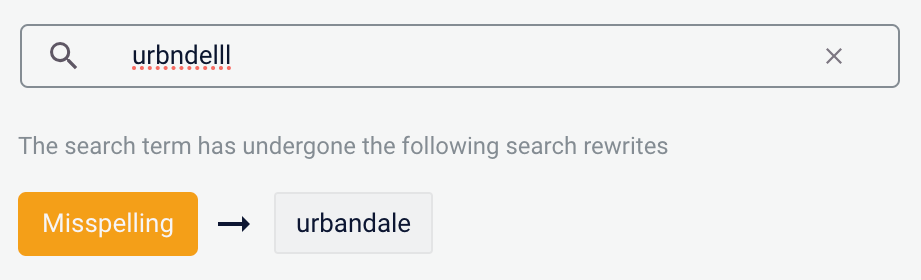
Phrase
You can use query rewriting to identify phrases used in search terms so that products with matching phrases are boosted in the search results. This is helpful when users do not use quotation marks to identify phrases in their search terms.
For example, without phrase detection a search for the words background check would show results for both background and check. With phrase detection, this search would correctly boost results for "background check".
-
From the list of query rewrite options, select Phrase. A form will appear:
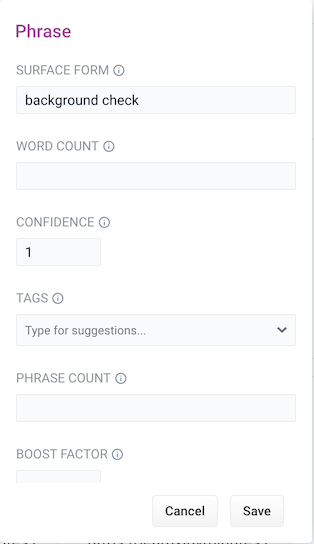
This form contains the following fields:
Parameter Description Example Value Surface Form
The phrase itself.
background checkWord Count
Indicates how many words are included in the phrase.
2Confidence
Confidence score from the phrase job. A confidence level of
1represents 100% confidence. For rules created automatically via machine learning, the confidence level will reflect the output from the machine learning model.1Tags
Optional metadata tags that can be used to identify and organize rewrites.
enrollmentpacketPhrase Count
Denotes how many times this phrase was found in the source. This value is automatically set via machine learning. It does not need to be set manually.
5Boost Factor
The factor to use to boost this phrase in matching queries.
2.0Slop Factor
Phrase slop, or the distance between the terms of the query while still considering it a phrase match.
10 -
Enter the number of words in the phrase in the Word Count field.
-
Click the Save button.
The search is re-run, with your search words identified as a phrase, and a Search box information panel drops down to show that the new query rewrite has fired:

Synonym
You can specify synonyms for a specified search term so that alternative words with the same meaning are automatically used in the search query. When a customer enters a search term with a synonym match, the alternative words are used instead of, or in addition to, the original search term.
For example, the search term questionnaire could have the synonyms application and survey.
-
From the list of query rewrite options, select Synonym. A form will appear:
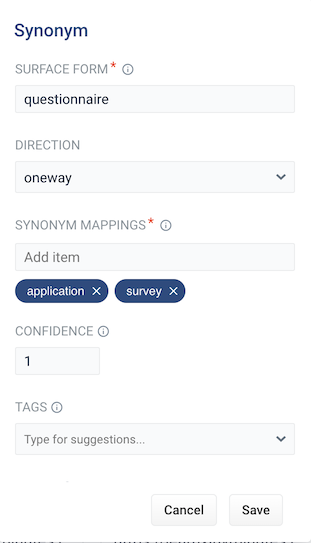
This form contains the following fields:
Parameter Description Example Value Surface Form
The term that has synonyms.
questionnaireDirection
With a oneway search, the original search term is replaced by the synonym. In the preceding example,
questionnairewould be replaced by the alternative wordsapplicationandsurvey.With a symmetric search, the search query is expanded to include the original term and the synonyms, resulting in a greater number of potential hits. In the preceding example, this time the query would include
questionnaire,application, andsurvey.symmetricSynonym Mappings
Synonyms for the surface form.
application, `surveyConfidence
Confidence score from the phrase job. A confidence level of
1represents 100% confidence. For rules created automatically via machine learning, the confidence level will reflect the output from the machine learning model.1Tags
Optional metadata tags that can be used to identify and organize rewrites.
enrollmentpacketCount
How many times this term occurred in the signal data when it was discovered. This value is optional when a rewrite is being defined manually.
5 -
Choose whether the direction is oneway or symmetric.
-
Enter one or more alternative words in the Synonym Mappings field.
-
Click the Save button.
The search is re-run using the synonyms, and a Search box information panel drops down to show that the new query rewrite has fired:
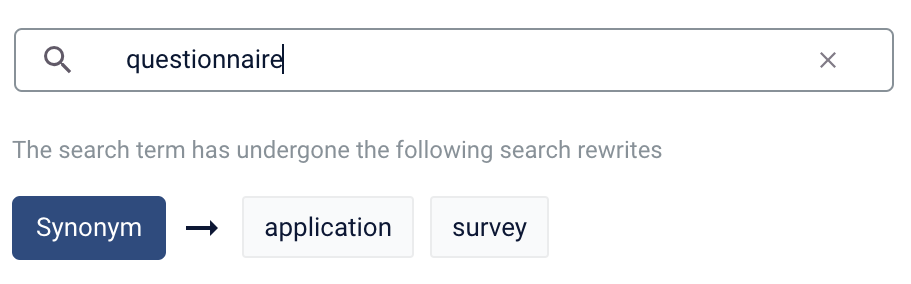
Remove Words
| The Remove Words feature is available in Fusion 5.4 and later. |
You can create a Remove Words query rewrite to remove words from a query. This query rewrite is helpful when a word in the search query does not add value to the search results.
For example, you can rewrite a search query for case study examples to remove examples and then display results for case study.
-
From the list of query rewrite options, select Remove Words. A form appears:
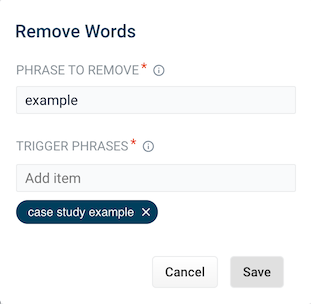
-
This form contains the following fields:
| Parameter | Description | Example Value |
|---|---|---|
Phrase to remove |
The words to remove from the trigger phrase. |
|
Trigger phrases |
The query that prompts the removal of the phrase. The trigger phrase is not necessarily a complete query. If the query contains the trigger phrase, then Fusion removes the phrase in the Phrase to Remove field. |
|
-
Enter a phrase to remove and a trigger phrase. Note that the phrase to remove is auto-populated with the query.
-
Click Save.
The search is re-run, and a Search box information panel drops down to show that the new query rewrite has fired: