Support
Status page
If you’re encountering unexpected behavior in Springboard, review the Lucidworks status page. When a Springboard service is facing a decrease in performance or an outage, it’s reported here as an "incident."
An incident description includes impacted service, the effect this has on users, and the current resolution status.
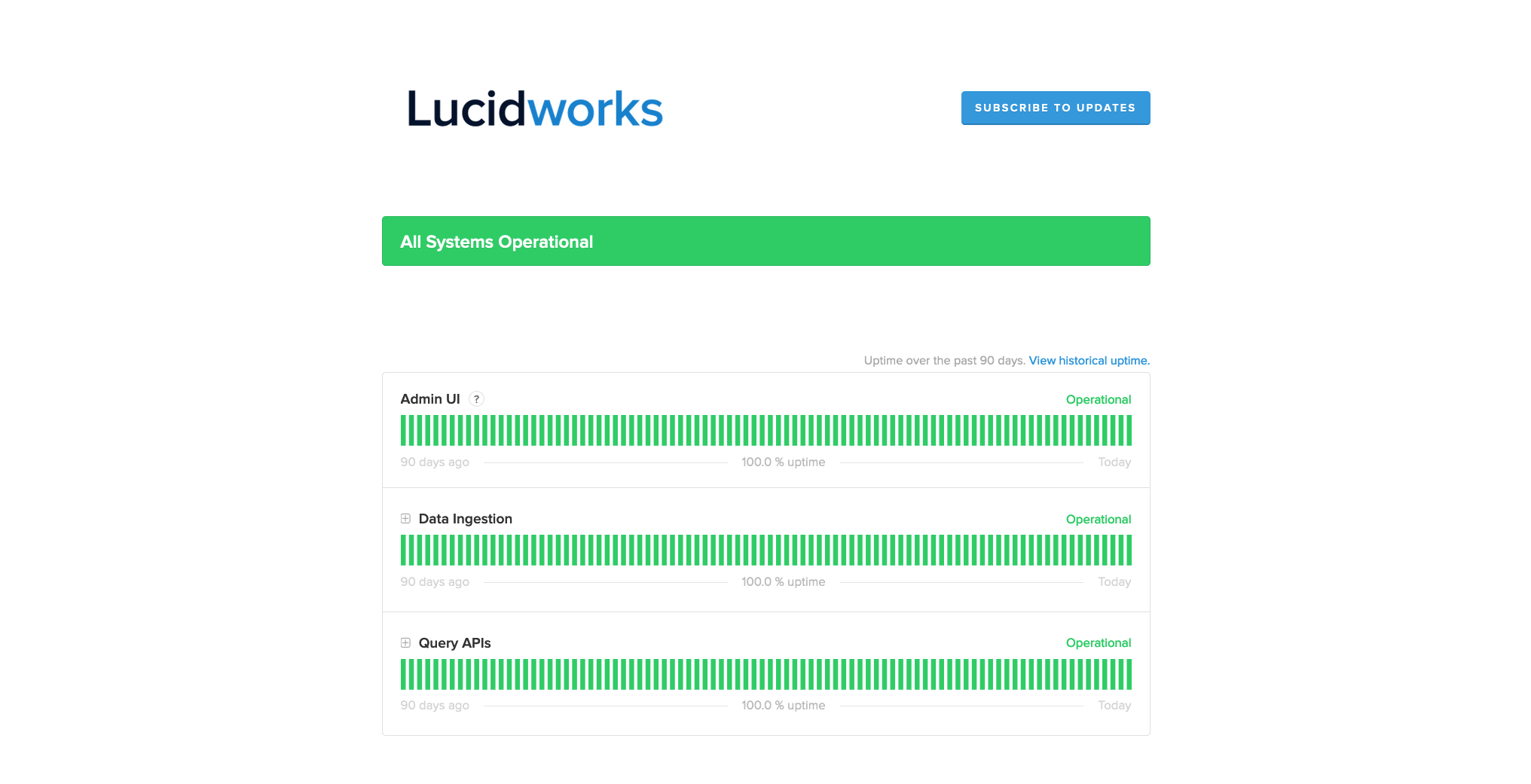
If the status page doesn’t explain the issue you’re having, consider contacting support.
Contact support
If you would like Lucidworks support to investigate an issue you’re having, you can submit a ticket from Springboard.
-
From any screen within Springboard, click the support icon.

In the Need Help? screen, the values of the user signed in to Springboard automatically display in the Your name and Email address fields.
-
Complete the form.
-
Click Send to submit your support request for review or click X to exit without sending the request.
|
What if I can’t contact support in Springboard?
If you aren’t able to contact support from within Springboard, you can contact support directly at support@lucidworks.com. |
Documentation sign in help
Prerequisite
You must be a Springboard customer to view Springboard documentation. If you are not signed in to Springboard and you attempt to view a Springboard topic, you will be prompted to sign in.
| Your session is synced between Springboard and the documentation. If you are prompted to sign in to view the documentation despite already being signed into Springboard, ensure your browser is not blocking third-party cookies. |
Sign in
| Use the same credentials you use to sign in to Springboard. |
Enter your Springboard Username and Password and click Sign in. To retain information when you open the application for future sessions, select the Remember me check box.
Help signing in
If you are unable to sign in, contact support at support@lucidworks.com.