Relevancy controls
Relevancy controls allow for fine-tuning of query results. You can override the default search results for individual queries that your customers make. These adjustments help deliver relevant results to customers when the system’s default relevance is not adequate. This feature accomplishes goals such as removing irrelevant or expired documents from search results and moving certain documents to the top of the results list.
Boost
Boost artificially increases the relevancy rank to ensure users see a specified result. You can boost a document so that it occupies a position at the top of the search results when your customers run a particular query. Because boosting is tied to relevancy rank, this action only applies when documents are sorted by relevance from highest to lowest rank.
Boosting is an action you can set in the UI. Perform a query using the search term you want to manipulate. When you point to a document in the search results, an option to boost appears.
![]()
You can then select the Boost button to make that document appear higher in future results for that query. This button associates a boost action for the document with the search term.
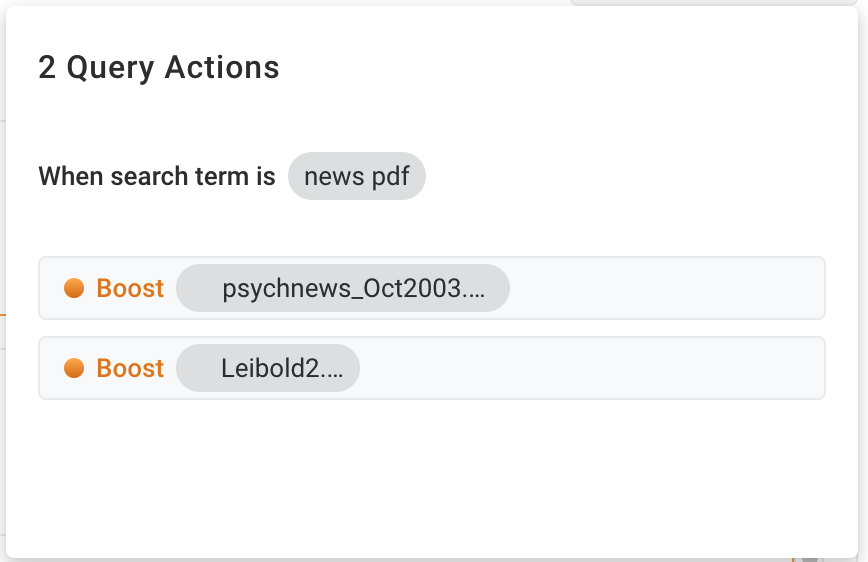
Boosted documents appear at the top of the results surrounded by a border.
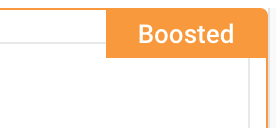
Use the Query Actions button to review actions associated with the current query.
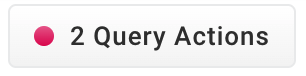
Remove the boosted item from the list of actions when you no longer want the document to show up higher in search results. The relevancy rank for the document is then calculated as normal on subsequent queries.
Block
Block prevents documents from showing in results if they are irrelevant, out of date, or should otherwise not be included.
Blocking is an action you can set in the UI. When you point to a document in search results, an option to block appears.
![]()
You can then select the Block button to add it to the list of query actions and prevent that document from appearing in future search results.
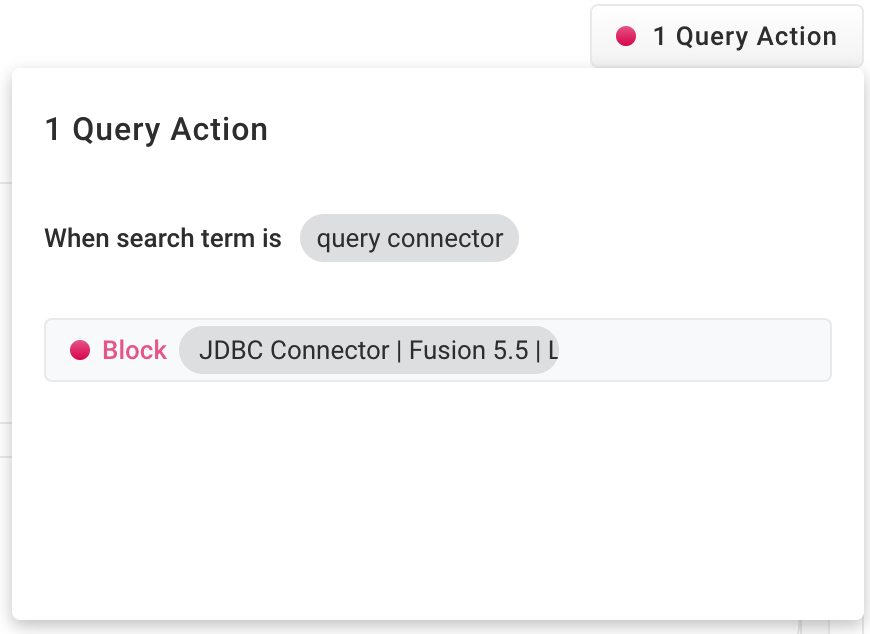
Remove the blocked item from the list of actions when you want to add the document back into search results. If you want to block a document that is boosted, remove the rule for the boost from that document in the list of actions and the option to block appears.
Queries with actions
Use the Action Summary button to show a list of modified queries.
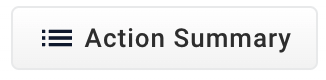
For example, in Experience Optimizer, you can see the list of all query terms that have actions applied to them.
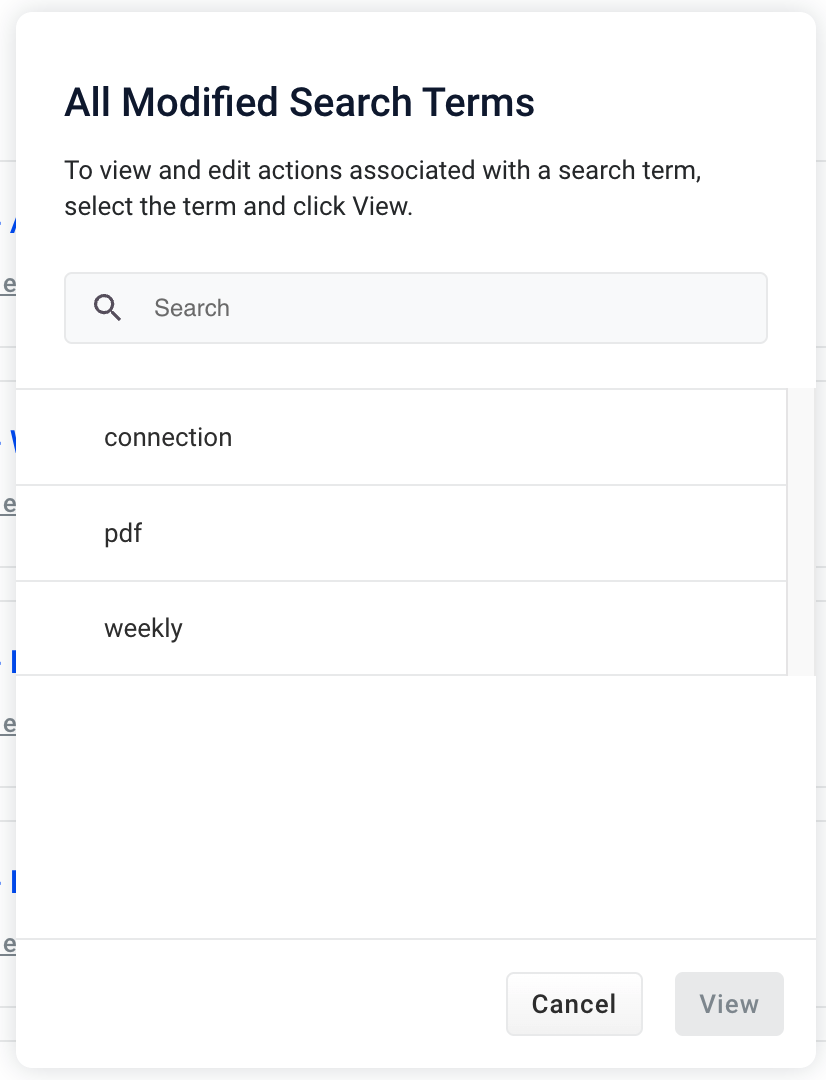
Search is enabled to navigate quickly, which is helpful if you happen to have a large number of modified queries.
Query rule limits
The following limits apply to query rules:
-
You can apply rules to a maximum of 200 queries
-
For each individual query, you can apply a maximum of 50 rules
The absolute maximum number of rules that can be made for an application is 10,000 (200 queries with 50 rules each).