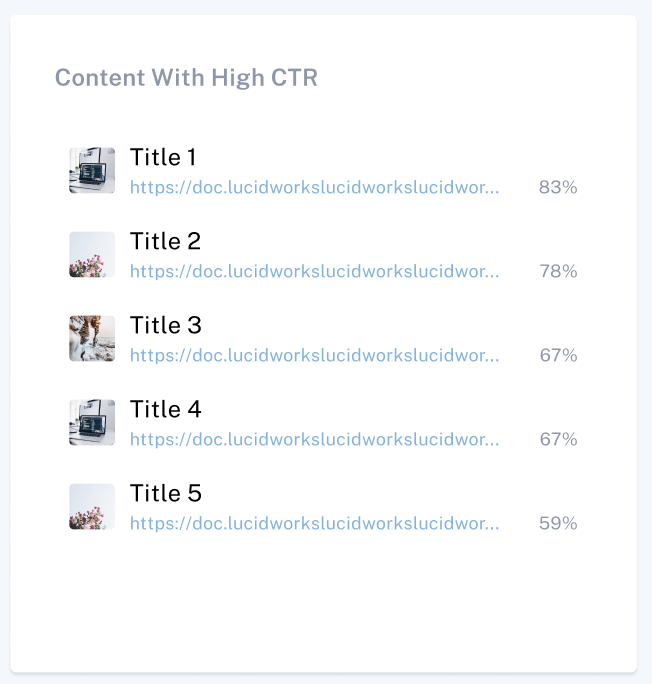Metrics HubApplications UI
When you select a Springboard application from the Applications Manager screen, the application’s user interface displays. The elements described in this topic display in the central portion of the screen and are specific to the Metrics Hub screen. The other elements display on multiple screens in Springboard and are detailed in Applications UI.
The Metrics Hub displays your application’s search activity with a period selector for the past hour, day, week, month, year, or custom interval. You can customize the Metrics Hub by selecting and saving a preset or custom time range.
Information such as null results, top searches, and search terms with one result display in the Metrics Hub.
Total searches
The Total Searches graph shows the number of searches over the selected time interval compared to the previous period.
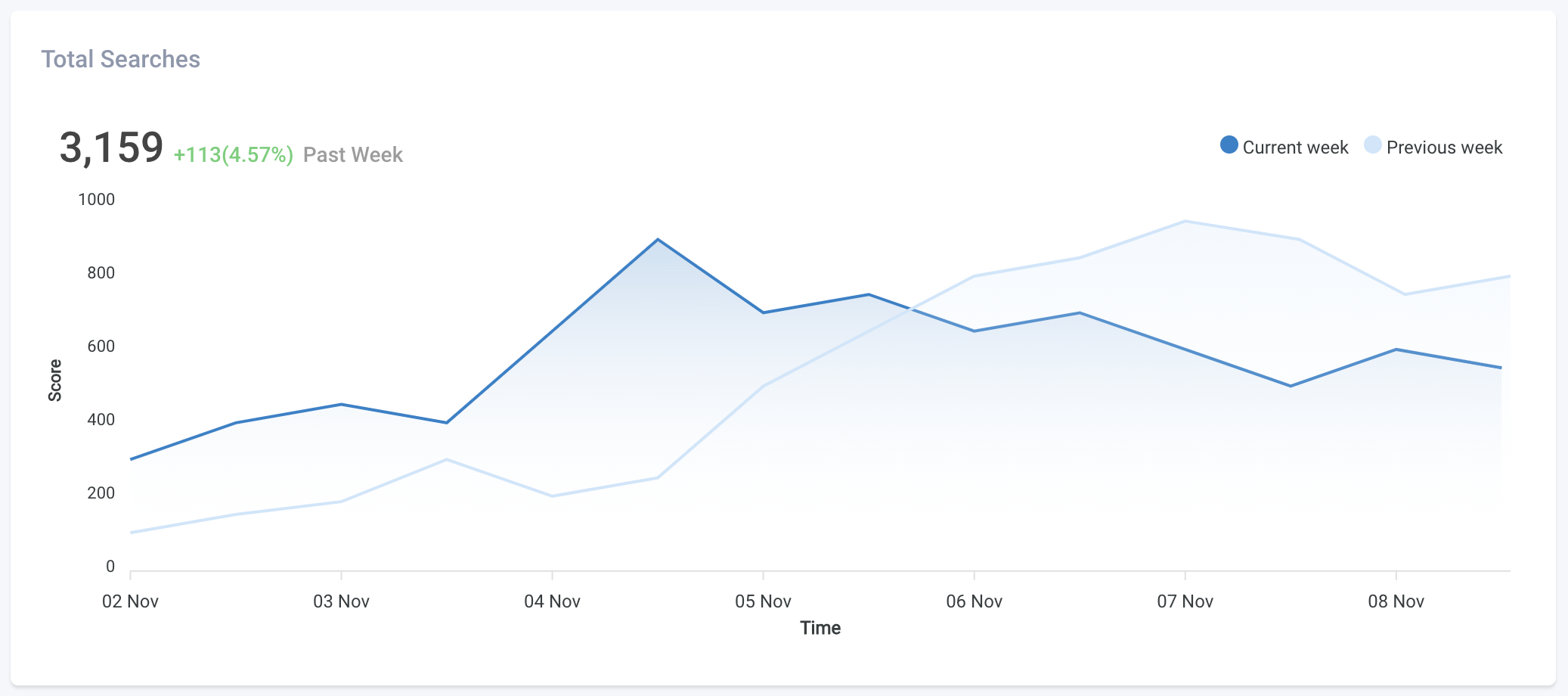
Total search click-through rate
The total search click-through rate (CTR) for a given search term. This is calculated as the number of clicks divided by the number of searches.
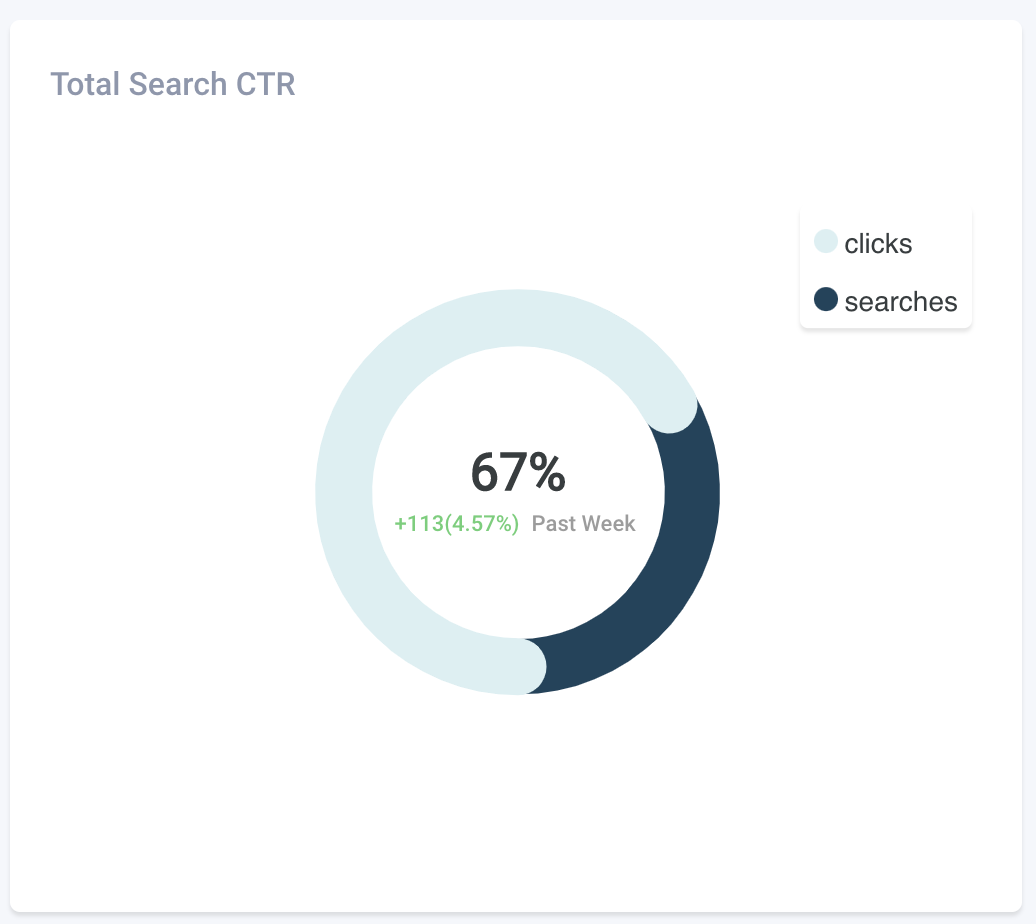
Top searches
Top searches are the search terms that have received the most queries from end users over the specified interval. These search terms show an overall view of what users are looking for.
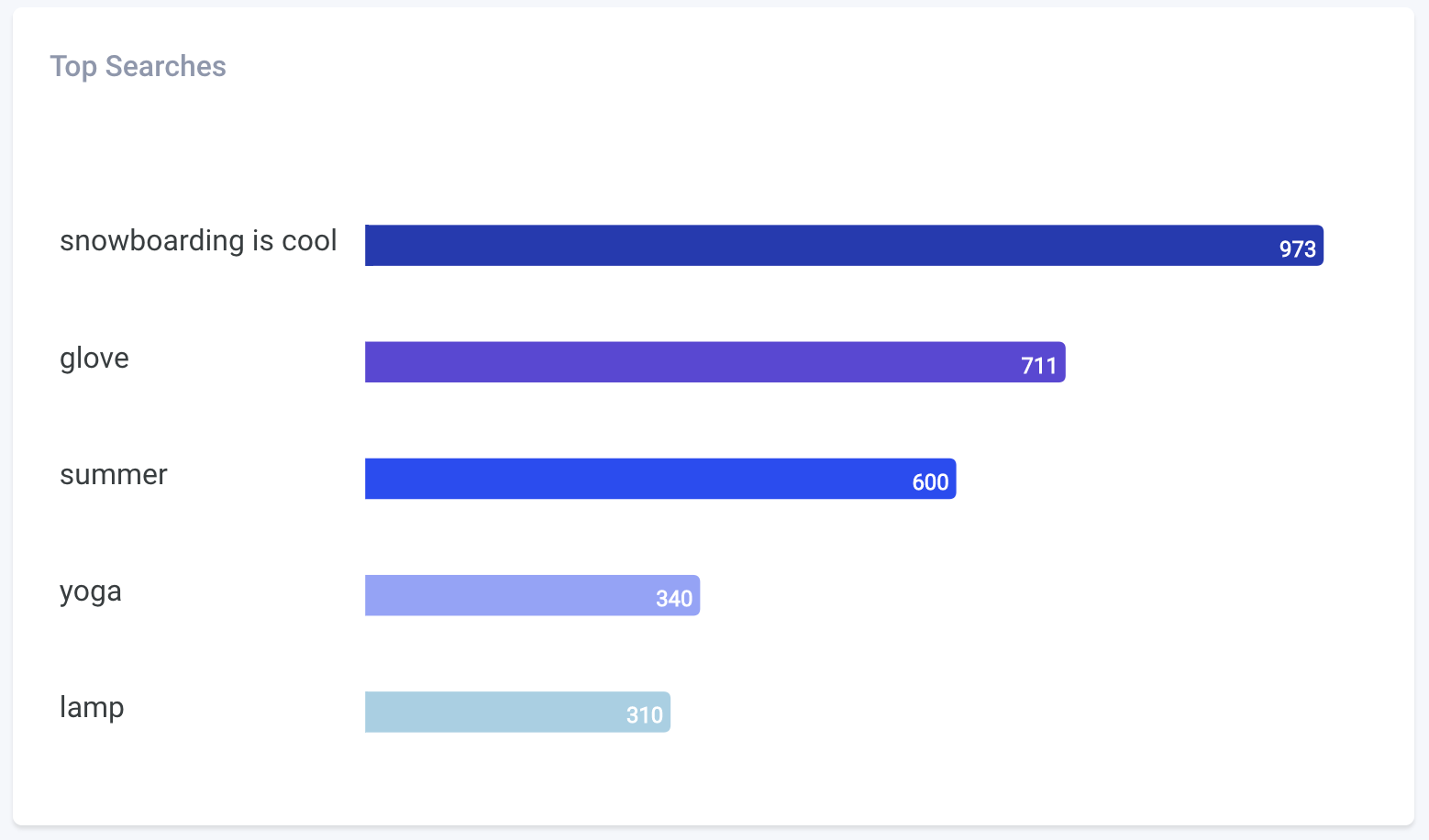
Details
Click the Top Searches card to display details.
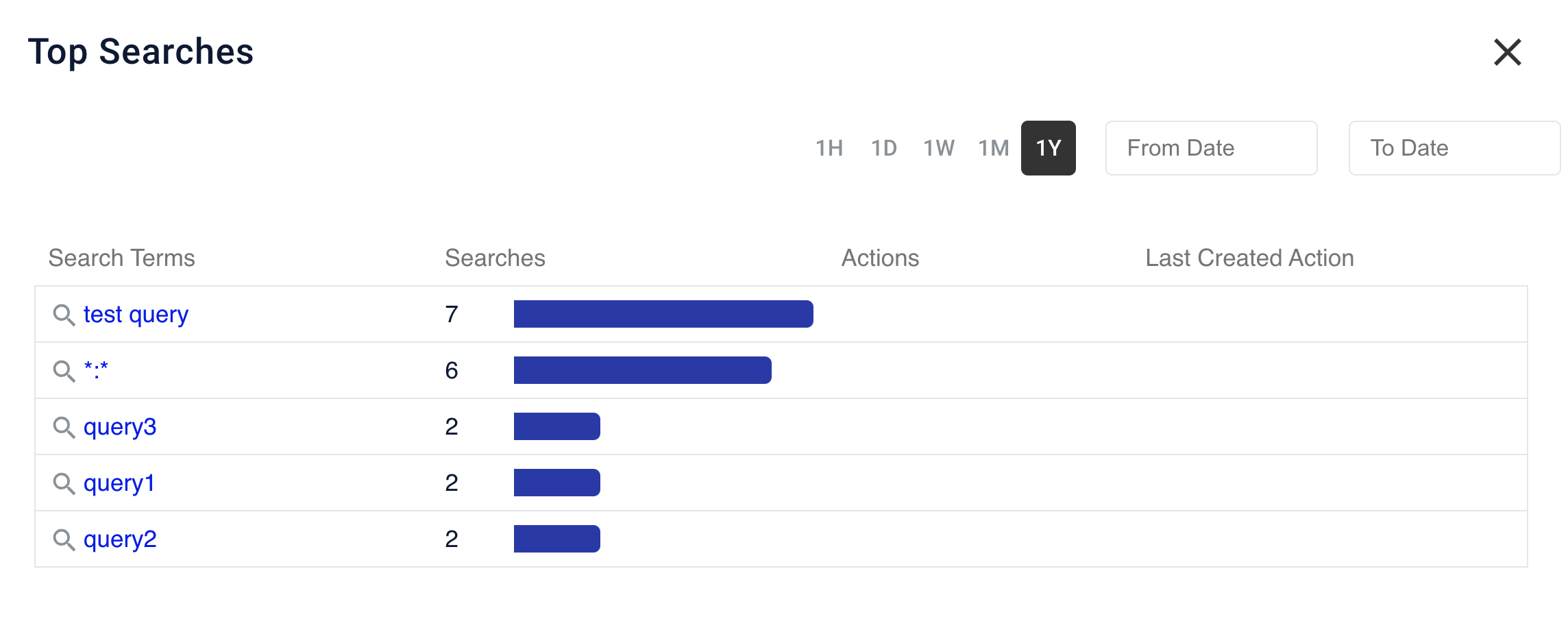
| Field | Definition |
|---|---|
Search Terms |
The name of the query that was searched. Click this link to open a new Experience Optimizer tab that displays the query information. |
Searches |
The number of searches executed. |
Actions |
The total number of actions performed on the results. If the bar is two different colors, the left portion is the number of blocks and the right portion is the number of boosts. Click the left color to view the number of blocks or the right color to view the number of boosts. |
Last Created Action |
The most recent date an action was created for this search term in |
Most searches with low results
These search terms have received many queries from end users but relatively few results when compared to other search terms.
The chart displays the number of searches for that term on the left, and the number of results for that search on the right.
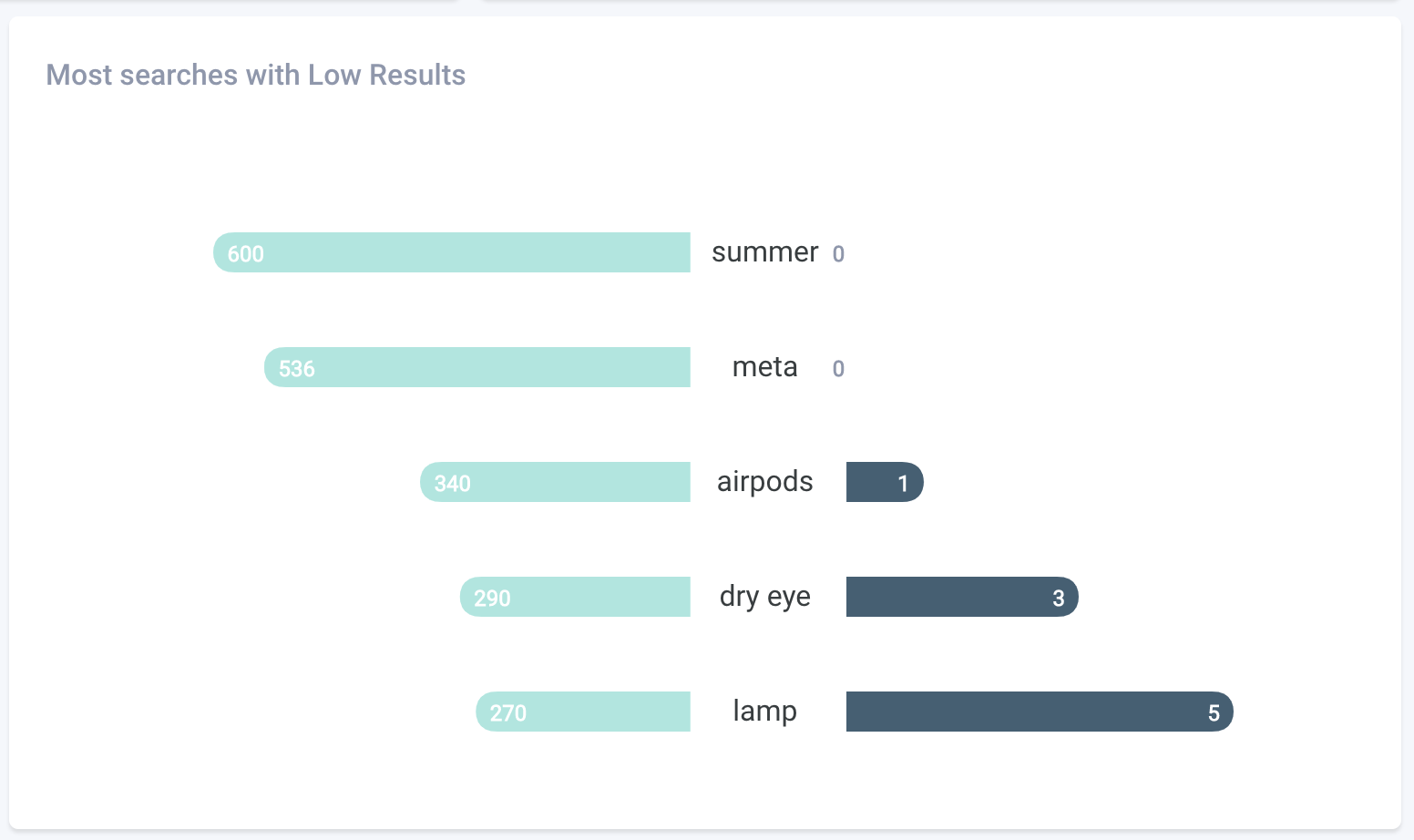
Details
Click the Most searches with Low Results card to display details.
Click the Actions > Blocks section to display the number of blocks.
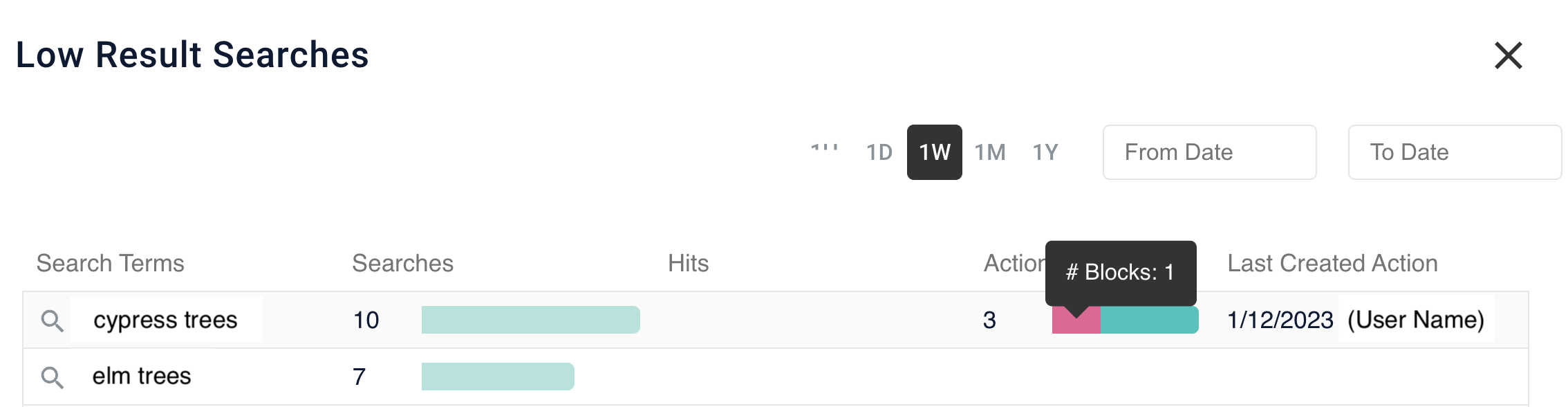
Click the Actions > Boosts section to display the number of boosts.
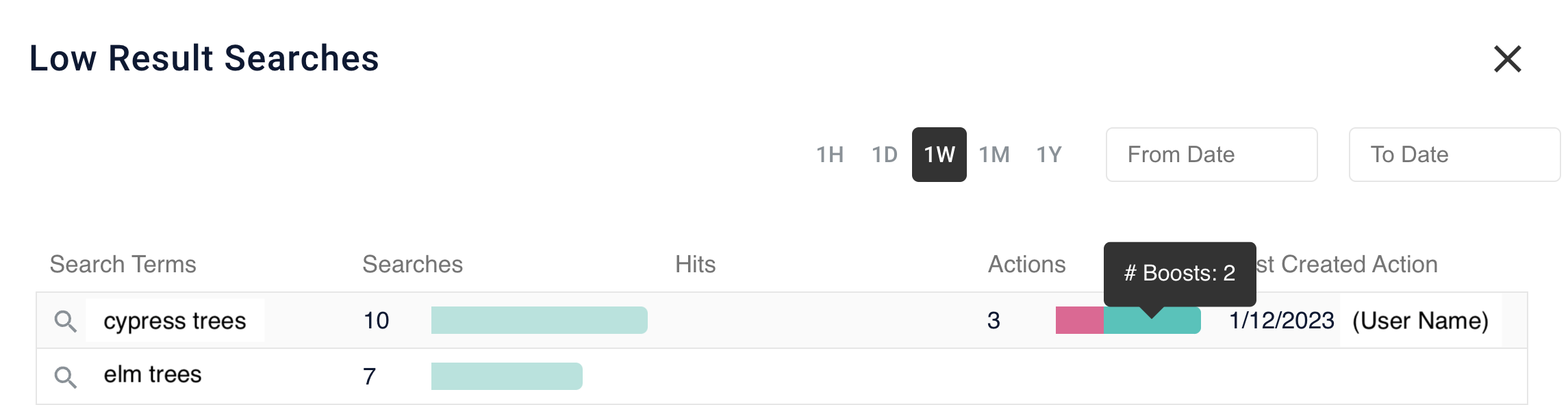
| Field | Definition |
|---|---|
Search Terms |
The name of the query that was searched. Click this link to open a new Experience Optimizer tab that displays the query information. |
Searches |
The number of searches executed. |
Hits |
The number of results. |
Actions |
The total number of actions performed on the results. If the bar is two different colors, the left portion is the number of blocks and the right portion is the number of boosts. Click the left color to view the number of blocks or the right color to view the number of boosts. |
Last Created Action |
The most recent date an action was created for this search term in |
Searches with high click-through rate
These search terms have a high click-through rate compared to other search terms. This is a sign that the results for that search term are consistently relevant to the end user’s query.
A high click-through rate indicates the search results are relevant, and users are clicking on the search results frequently.
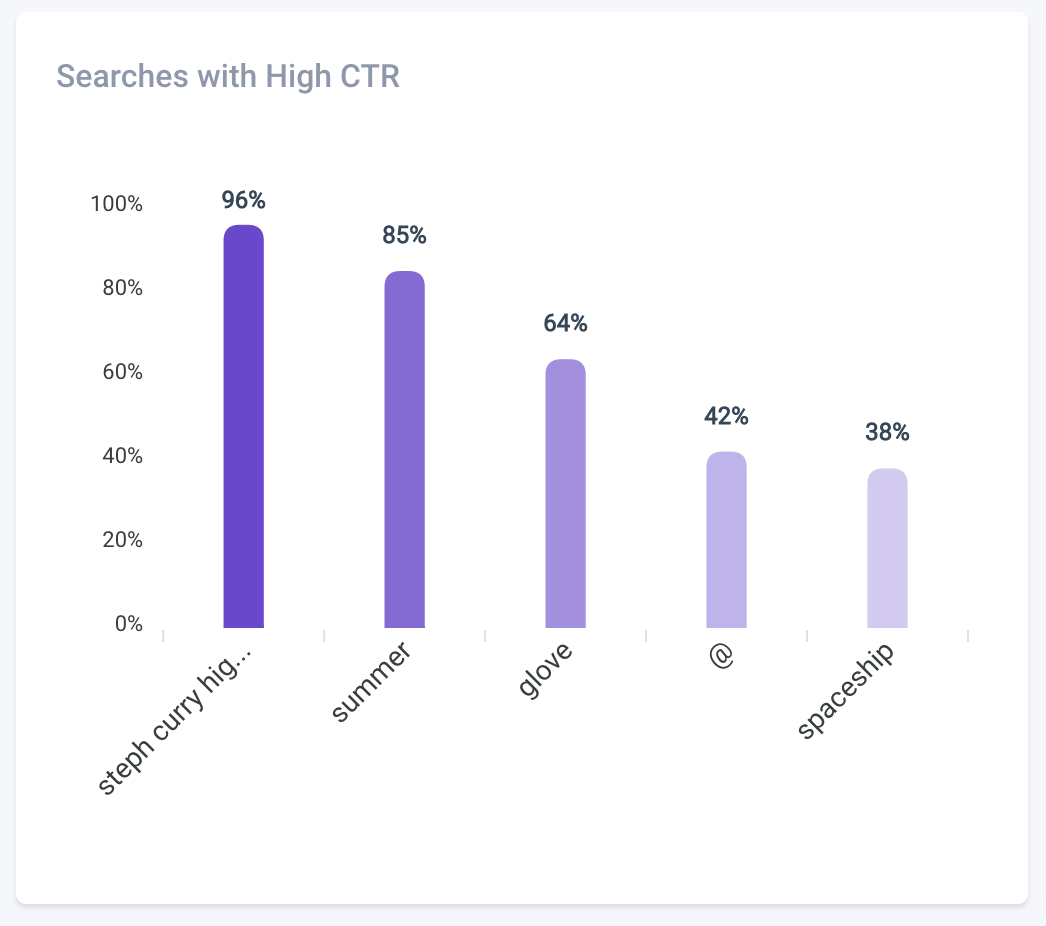
Details
Click the Searches with High CTR card to display details.
Click the Actions > Blocks section to display the number of blocks.
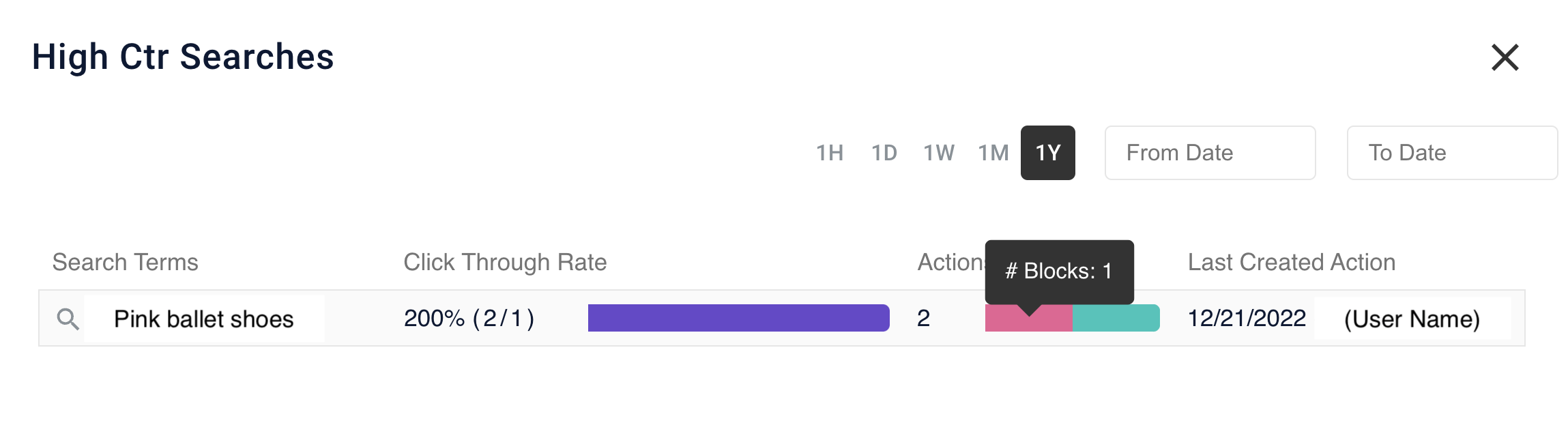
Click the Actions > Boosts section to display the number of boosts.
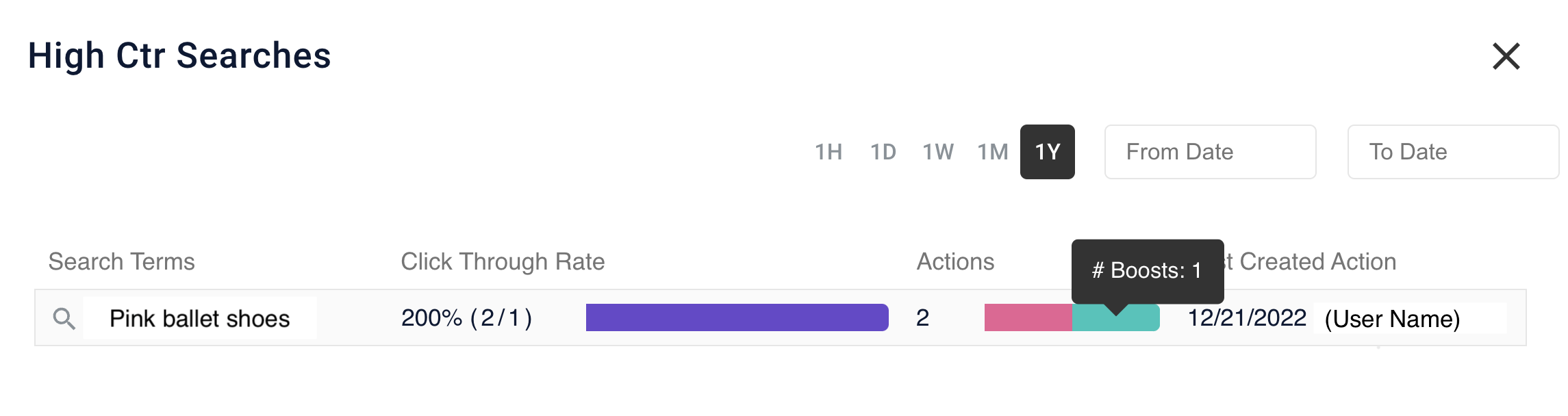
| Field | Definition |
|---|---|
Search Terms |
The name of the query that was searched. Click this link to open a new Experience Optimizer tab that displays the query information. |
Click Through Rate |
The percentage click through rate and the (number of searches/number of clicks). |
Actions |
The total number of actions performed on the results. If the bar is two different colors, the left portion is the number of blocks and the right portion is the number of boosts. Click the left color to view the number of blocks or the right color to view the number of boosts. |
Last Created Action |
The most recent date an action was created for this search term in |
Searches with low click-through rate
These search terms have a low click-through rate compared to other search terms. This is a sign that the results for that search term are not consistently relevant to the end user’s query.
A low click-through rate indicates the search results are not as relevant because users do not click on the results returned. To return more relevant results, use boost actions, block actions, and longer term signals.
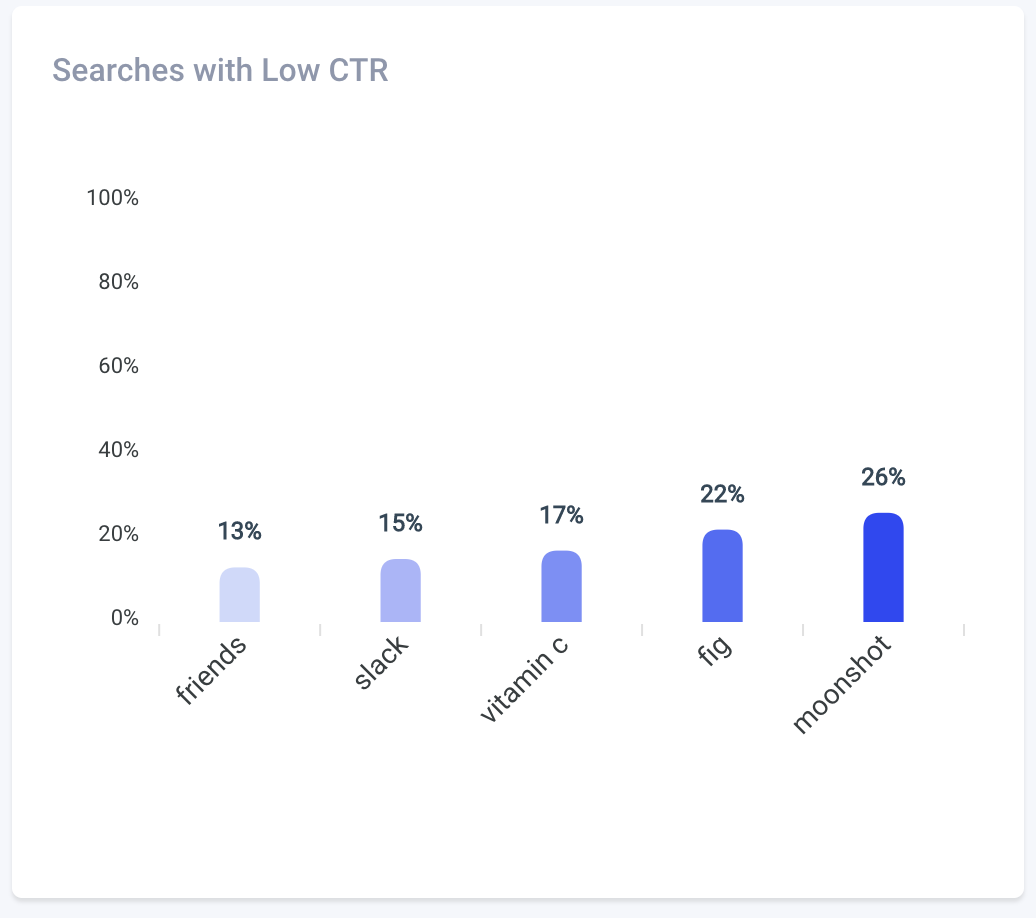
Details
Click the Searches with Low CTR card to display details.
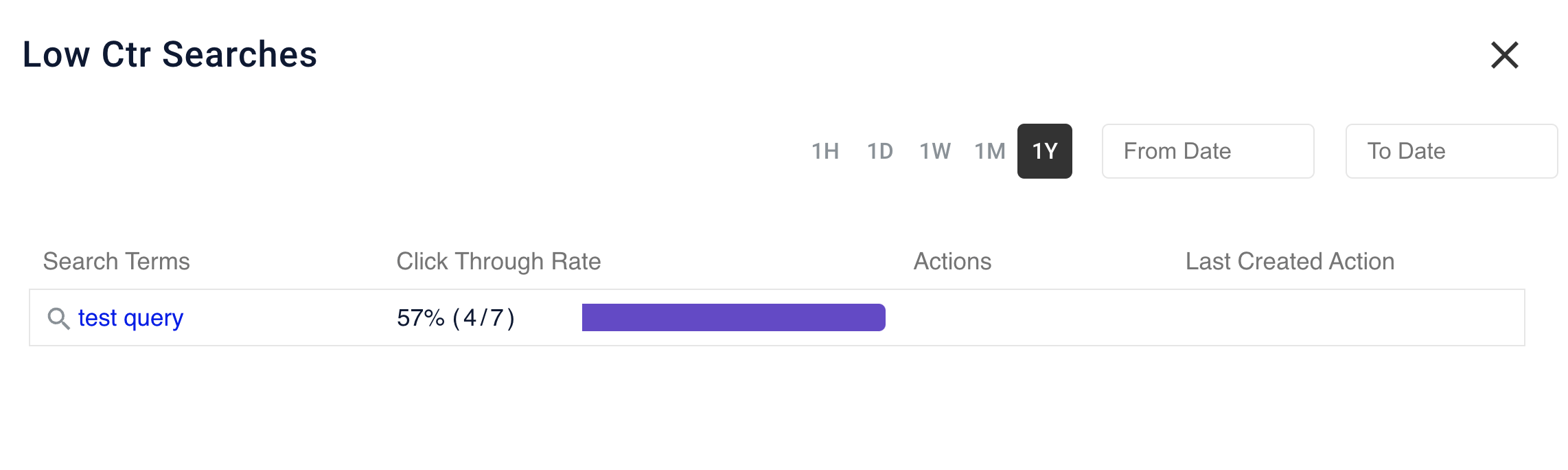
| Field | Definition |
|---|---|
Search Terms |
The name of the query that was searched. Click this link to open a new Experience Optimizer tab that displays the query information. |
Click Through Rate |
The percentage click through rate and the (number of searches/number of clicks). |
Actions |
The total number of actions performed on the results. If the bar is two different colors, the left portion is the number of blocks and the right portion is the number of boosts. Click the left color to view the number of blocks or the right color to view the number of boosts. |
Last Created Action |
The most recent date an action was created for this search term in |
Content with high click-through rate
These documents and files have the highest click-through rate, regardless of the search term. This content is engaging and relevant to end users across a variety of queries.